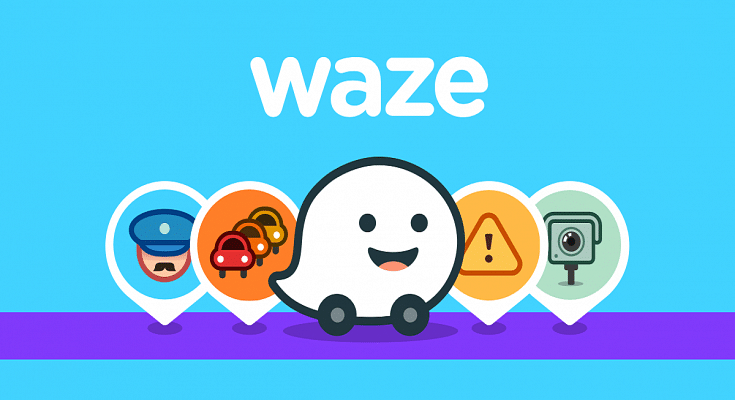Key Highlights
- Waze provides you with a suggested route to your destination based on real-time traffic data
- The app also suggests alternate routes if there’s heavy traffic or road closures
- Waze allows users to report incidents such as accidents, hazards, and police presence in real-time
Waze is a popular navigation app that provides real-time traffic updates and directions to help you reach your destination quickly and easily. With Waze, you can avoid traffic jams, road closures, and accidents, and find the fastest route to your destination. The app uses information from its community of users to provide real-time updates on traffic, accidents, and other incidents. This means that the more people use Waze, the better it becomes at providing accurate and up-to-date information. In this way, Waze is not just a navigation app, but a community-driven tool for smarter and safer driving. Here’s a step-by-step guide to using Waze. Also Read | Find Nearest Grocery Store: Here’s How To Locate Closest Grocery Store Using Google Maps
How To Use Waze?
Step 1: Download and install Waze. This app is available for both iOS and Android devices. Simply go to the App Store or Google Play Store, search for Waze, and download and install it.
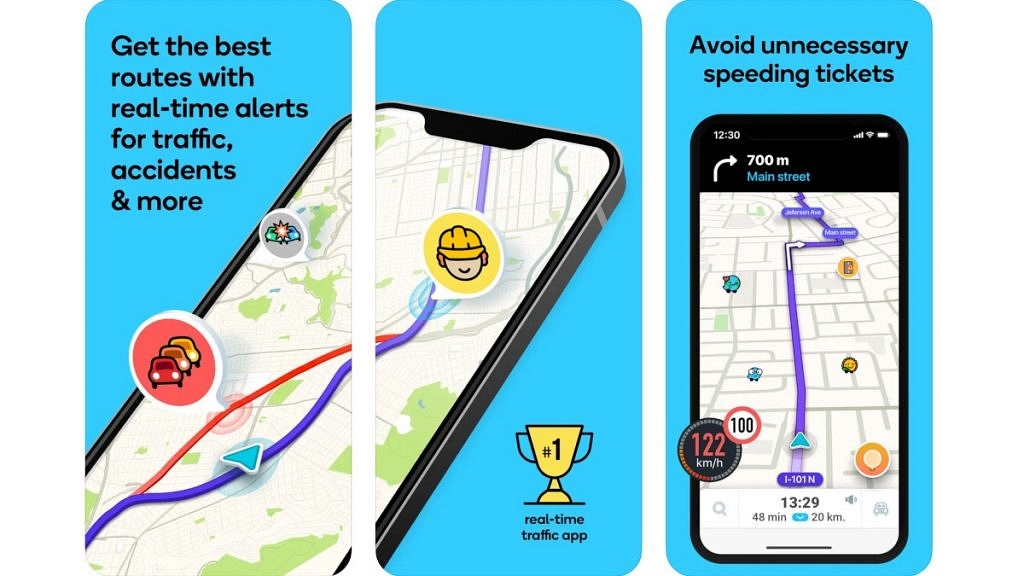
Step 2: Once you have downloaded and installed Waze, open the app and create an account by entering your email and setting a password. You can also use your Facebook or Google account to log in.
Step 3: Before you start driving, enter your destination in Waze. You can do this by tapping the magnifying glass icon at the bottom left of the screen and typing in your destination. Waze will then provide you with directions.
Step 4: Once you have set your destination, Waze will provide you with turn-by-turn directions. You can see the route on the map, and Waze will give you audio and visual prompts before each turn.
Also Read | Google Maps Privacy: How To Blur Or Delete House Or Any Other Image In Google Maps Street View
Step 5: Waze relies on its community to provide real-time updates on traffic, accidents, and other incidents. If you see something on the street, for example, an accident or obstruction, you can report it to Waze by tapping the Report button at the bottom right of the screen and selecting the appropriate category.
Step 6: Waze allows you to customize various settings to suit your preferences. You can change the voice prompts, choose your preferred route, and even change the app’s color scheme.

Step 7: Waze has a gamification feature that rewards users for contributing to the community. You can earn points for reporting incidents, driving on new roads, and completing challenges. As you earn more points, you will rank up and unlock new features.
Undoubtedly, Waze is a powerful navigation app that can help you avoid traffic and get to your destination faster. By following these steps, you can make the most of this app and never get lost again.
Also Read | Never Get Lost Again: Four Best Navigation Apps For Travelers