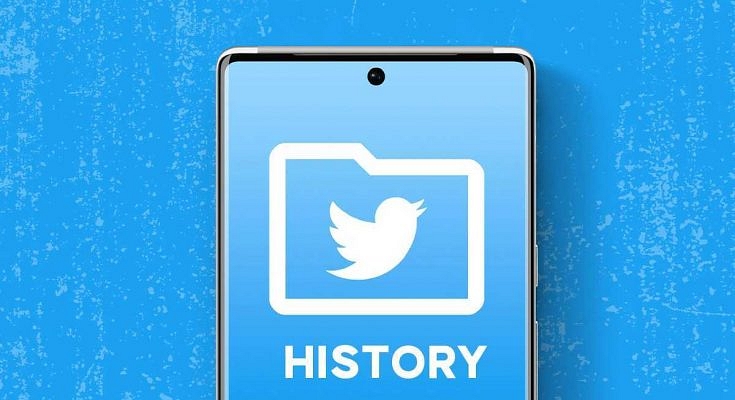Key Highlights
- Twitter app under heat with massive layoffs and rumored mass job quits
- #Twitteris dead, #Twittershutdown, and more hashtags trending
- Downloading Twitter account data and history is a must given the current scenario
- You can request data archive to download from Twitter Android and iOS app
- Twitter provides account data archive within 24 hours
Twitter has had its share of popularity amongst the masses as the best microblogging platform. But lately, it is getting all the negative rapport since Elon Musk’s acquisition. It seems all fiasco with instances such as the massive layoffs and the rollout of the Twitter Blue badge paid subscription. But the major chaos within the organization with the rumors of additional job cuts is fuelling concerns amongst users of the impact on the services.
Also Read: Twitter Official Badge Is Not Blue Tick: Confusion Calls For Roll Back
Musk’s stern ultimatum to Twitter employees to either be prepared to work extremely hard or leave is getting all criticized on social media platforms. Rumors of Twitter collapsing are also hitting the web. Meanwhile, active Twitter users have started taking backups of their accounts and data with fear of its crash. #RIPTwitter, #TwitterIsDead, #Twittershutdown, and #Twittermigration are some of the trending Twitter hashtags that explain the uncertainty of Twitter’s future.
Downloading a Twitter account’s data is also a must if you have a verified profile with hundreds and thousands of followers. But it is also better to keep the data secure if you need it later for reference. The steps to download Twitter account history along with the data such as media files and tweets is easy. You can do it using both the Twitter mobile app and the desktop version. If you are unaware of the steps, the method is listed below:
Also Read: Planning To Leave Twitter? Here Are The Best Twitter Alternatives To Download
Steps To Download Twitter Account Data Using Android, iOS Mobile App
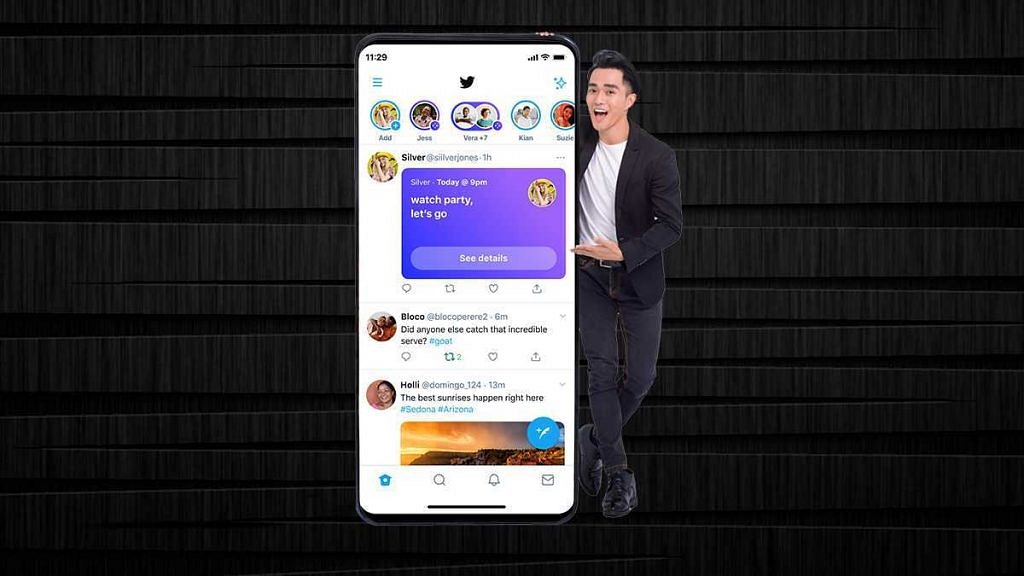
Step 1: Open the Twitter app on your smartphone (Android or iOS).
Step 2: From the app’s home page, swipe right to see the menu option.
Step 3: Tap on “Settings and privacy” option
Step 4: Now, click on “Your account” option.
Step 5: Scroll down to the “Download an archive of your data”.
Step 6: Enter you email address or phone number with which you register to your account.
Step 7: A pop-up will appear wherein you will need to enter the password for account verification.
Step 8: Once the account verification is complete, you can place a request for the ZIP file comprising the archive of your Twitter data.
Step 9: It could take up to 24 hours for the email to be received in your mailbox.