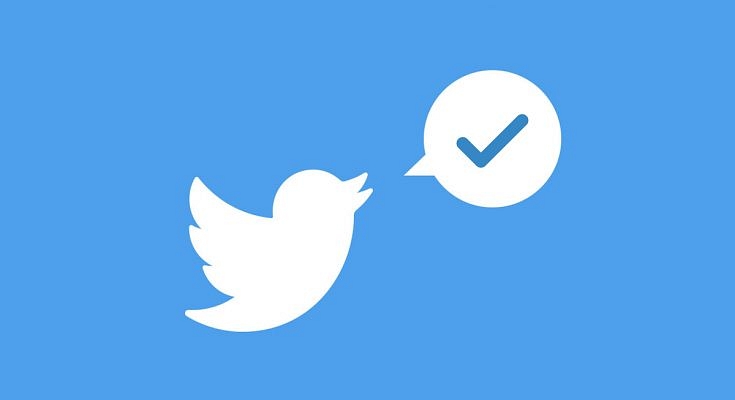Social media platforms have seen a major boom in the last few years. Several apps and websites have been developed to cater to different audience requirements. Amongst the top user preferences are Facebook, Twitter, Instagram, etc. Twitter stands out from the remaining for being a microblogging platform that helps masses with sharing their valuable thoughts on different topics. Major brands and professionals from different organizations also keep the audience posted with the latest updates using Twitter threads.
Like other major social media portals, Twitter is also a feature-rich microblogging website that lets users perform multiple tasks. Video playback is one popular option that Twitter has also added to its platform to make social posts more engaging. The platform is a host to both user-generated and professional videos.
You must have stumbled upon at least a bunch of random videos that you would have wanted to download on your respective smartphones or laptops/ PCs. So how do you do it? Does Twitter provide any direct provision of downloading videos from its mobile app or desktop version? Well, in this article we are making it easy for you to download a Twitter video on your smartphones (Android, iOS) and also laptops/ PCs.
How To Download Twitter Videos Easily On Android and iOS Smartphones?
Twitter doesn’t allow direct downloading of videos either on its mobile app or the desktop version (externally). You will need a third-party app for the same. Several apps with good user ratings are available on both Google Play Store and Apple’s App Store.
If you wish to save the Twitter video in your mobile gallery (Android and iOS), you can search the respective app stores for Twitter video downloaders.
Step 1: Open Google Play Store or Apple App Store on your respective smartphones and download the supported apps such as Twitter Video Downloader, TWSaver, and Save Tweet Video (for Android phones). For iPhones, you can look for My Media Application on the App Store.
Step 2: Once the download and installation are complete, launch the application.
Step 3: Now, go to the Twitter feed and open the video that you want to download externally in your mobile gallery.
Step 4: Click on the Share tab from the Twitter video.
Step 5: Copy the video link and then head to the downloaded app and enter the link.
Step 6: Hit the download button from the bottom right of the app’s home screen to save the Twitter video into your mobile gallery.
Notably, the UI might be different on all the apps on both and Android iOS. However, the procedure to download Twitter videos remains similar on all these third-party apps. You just need to copy the link from a select Twitter video, paste and download it from the third-party apps.
How Can You Download Twitter Videos On Laptops/ PCs?
Likewise the mobile version, Twitter videos can also be downloaded on laptops/ PCs using the desktop version. You can either use third-party video downloader websites or can also use dedicated extensions on Google Chrome, Mozilla Firefox, and other browsers. Twitter Video Downloader, Video Downloader professional are a few examples. The remaining procedure to download any Twitter video on laptops and PCs remains the same as for mobile users.
Step 1: Once you have downloaded the dedicated extension on web browsers, go to the Twitter feed and download copy the video link.
Step 2: Paste the video link on the URL box on the designated website. If you are using an extension, you will see a notification pop up to download the Twitter video. Click on it and you are all set.
You can also follow GizNext Tech Enthusiast Telegram group and GizNext Tech Enthusiast WhatsApp group for more latest tech updates.