OnePlus is a popular smartphone brand, but the brand has created a large catalog of consumer electronics for the audience in India and the global markets. OnePlus smart TVs have also gained instant popularity just like OnePlus-labelled smartphones. OnePlus has introduced two smart TV lineups including OnePlus TV U and OnePlus TV Y series with multiple screen sizes and premium features such as Dolby Vision, HDR/HDR10, and Dolby Audio technologies.
All OnePlus TV U and OnePlus TV Y series models are also enabled with wireless connectivity options including Wi-Fi and Bluetooth for easy internet access and pairing audio accessories. All OnePlus smart TV models are also enabled with Chromecast support which allows casting any smartphone screen to the smart TV.
The Chromecast feature available on OnePlus smart TVs offers a fluid experience with screen casting. Also, using Chromecast on OnePlus smart TV and the compatible device is easy you just need a few taps to access this feature. It isn’t quite often that you experience issues with Chromecast or screencast on OnePlus smart TVs. But what should you do if you experience issues with the OnePlus smart TV Chromecast issues? The troubleshooting steps are listed below:
Also Read: OnePlus TV Y1s Pro Vs Xiaomi MI TV 4X: Best 43-inch Smart TV Model Under Rs. 30,000 In India
Steps To Fix OnePlus TV Chromecast/ Screen Cast Connection Failed Issue
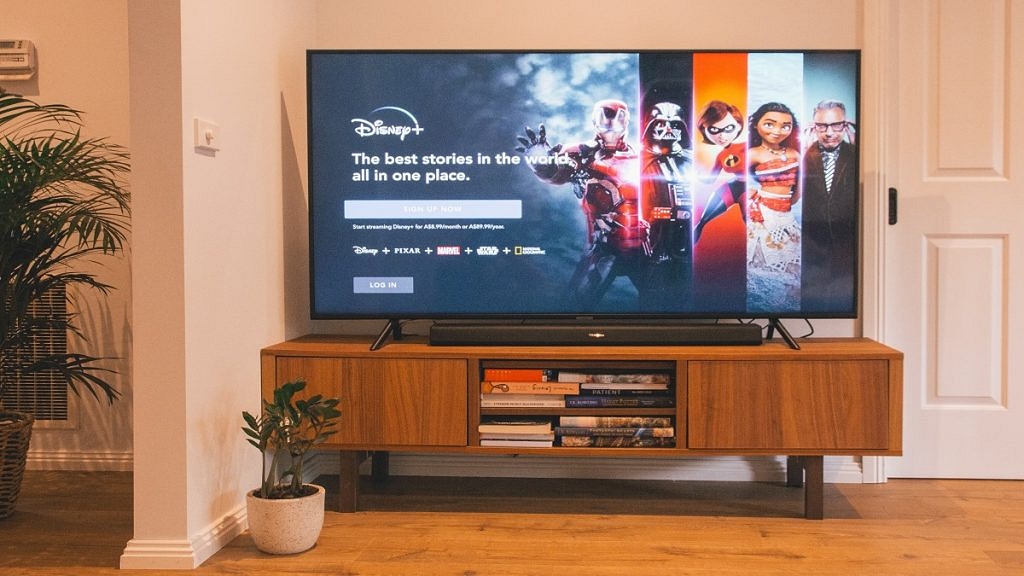
Step 1: If the screencast issue appears while using any app, turn off the app and restart after a while.
Step 2: Clear the app data (of the app being used for screencast).
Step 3: Open Google Play Store on your smart TV and see if there is any new update available for the “Chromecast build in” app. The app should be updated to the latest version to ensure there’s no screencast issue.
Step 4: Reboot the cast device and also the OnePlus smart TV. These quick troubleshooting steps needs to be performed step-wise to fix any temporary screen cast issue with OnePlus smart TVs.
How To Resolve OnePlus TV Miracast Issues
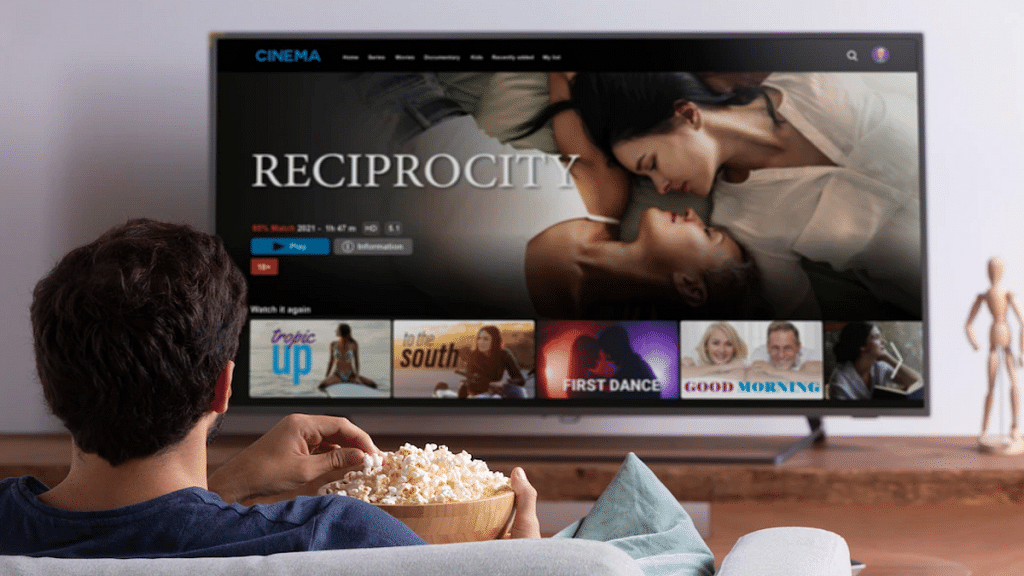
Step 1: On the OnePlus smart TV exit the miracast app if you are experiencing the issues. Relaunch the miracast interface again. This quick reboot should resolve any temporary casting issues with the miracast app.
Step 2: Reboot the cast device if the issue persists.
Step 3: If the miracast issue doesn’t resolve after performing step 3, try rebooting the OnePlus TV and then relaunch the screen casting interface.
Also Read: OnePlus TV Sound Issue: How To Fix No Audio Issue With OnePlus Smart TV Speakers
