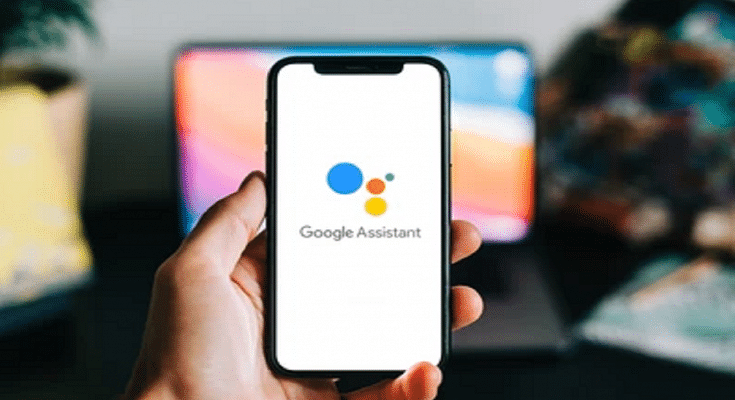Key Highlights
- From the beginning, Google Assistant defaulted to a female voice
- Google Assistant also has a male voice that you can set up and use
- To use Google Assistant male voice, you need to first enable it
On multiple Android devices including Android TV, Chromecast streaming devices, Google’s Nest smart speakers, and more, the voice assistant from Google, also known as Google Assistant, is available. Users can give Google Assistant voice instructions based on their regular activities and the virtual assistant will try to comprehend most of them and respond accordingly.
Google Assistant initially only had a female voice. But in 2017, Google added a male voice and gave it the moniker “second voice.” Google offers a female voice (Voice I) and a male voice (Voice II) for its voice assistant. You must first enable the male voice option in Google Assistant before using it. Follow these steps on your Android phone in order to enable the male voice on Google Assistant.
How To Set Up Male Voice On Google Assistant?
Step 1: You need to open Settings on your Android phone.
Step 2: Scroll down and search for the Google tab. Then, tap on it.
Step 3: After that, scroll down and tap Google App Settings.
Step 4: All of the Google apps’ settings, including those for Google Fit, Play, Contacts, Search, Assistant, and other related apps, should now be visible. Pick ‘Search, Assistant, and Voice’ from the option.
Step 5: Now, continue scrolling until you see Google Assistant at the bottom.
Also Read | Here’s How To Install Google Assistant On JioPhone?
Step 6: Select “Assistant voice & sounds” by tapping on it.
Step 7: You will now see the two available Google Assistant voices. A male voice (in orange) and a female voice (in red).
Step 8: To switch to the male voice, tap the Orange circle. That’s all.
You can change from the default female voice to the male voice just as simply. Changing to the male voice of Google Assistant could provide you with a new experience if you are tired of hearing the female voice.