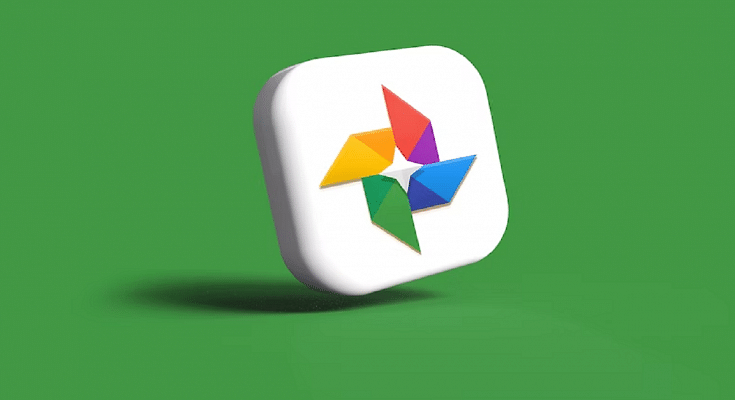Smartphone photography has seen a major boom in the last few years. This trend has been on the rise with the smartphone OEMs bringing in some of the best camera hardware giving even professional cameras stiff competition with imaging capabilities. But none of the new-generation smartphones enabled with a powerful camera is complete without a gallery app.
While you get different in-house and third-party mobile applications for viewing and editing photos, Google Photos is one of the most commonly found and useful tools for photos and videos. Google Photos not only works as a File manager app for photos and videos but it also doubles up as a powerful editor and sharing tool. With Google Photos you can also create animations and movies. If you wish to know this handy trick with which you can create your own movies and videos then this article will be your guide. Read the steps here:
How Can You Make A Movie Using Google Photos App
Step 1: Open your laptop/ PC and launch any web browser. Type in photos.google.com and hit enter.
Step 2: From the menu option select Utilities.
Step 3: You will see the “Create new” option. Tap on it.
Step 4: Select the New Movie option.
Step 5: Now, add the photos and videos that you wish to use as the movie footage.
Step 6: Click on the Create option from the top right corner.
Step 7: Once the movie is created tap on Save.
How To Make A Movie On Google Photos Using A Specific Theme
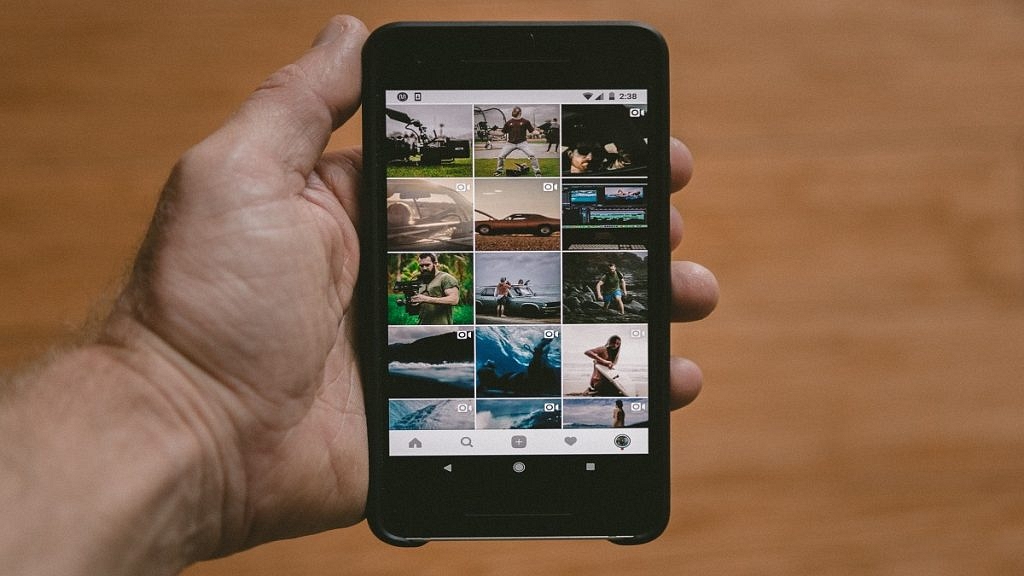
Step 1: Launch photos.google.com on your laptop or PC.
Step 2: Go to the Utilities tab.
Step 3: Tap on the Movie option after selecting Create new option.
Step 4: Now, select the desired movie theme.
Step 5: Click on Get Started.
Step 6: You can now select any person or a pet from the library.
Step 7: Tap on Done.
Also Read: Want To Hide Unwanted Memories In Google Photos? Here’s The Trick
How To Create Animations Using Google Photos
Step 1: Open Google Photos on your laptop or PC and hover the mouse cursor over any photo.
Step 2: You can add up to 49 more photos while creating an animation.
Step 3: Click on the Create new option (+ symbol).
Step 4: Tap on Animation.
Also Read: Step By Step Process To Download Someone Else’s WhatsApp Status (Videos/Photos) On Your Phone