Key Highlights
- Most of smartwatch including Pixel watch comes with own set of watch faces
- One can use photos as watch face on smartwatch
- Option available with certain limitations
Android ecosystem has evolved extensively over the last decade. Now, this OS offers compatibility with devices beyond smartphones and tablets. Google has also developed an OS for smartwatches allowing a swift pairing and seamless user experience when connected with smartphones. The smart wearable technology has also witnessed huge advancements in regards to tech and integration of health and safety features. Certainly, smart wearables are the best solution for health monitoring today; specifically for the individuals with a fast paced lifestyle.
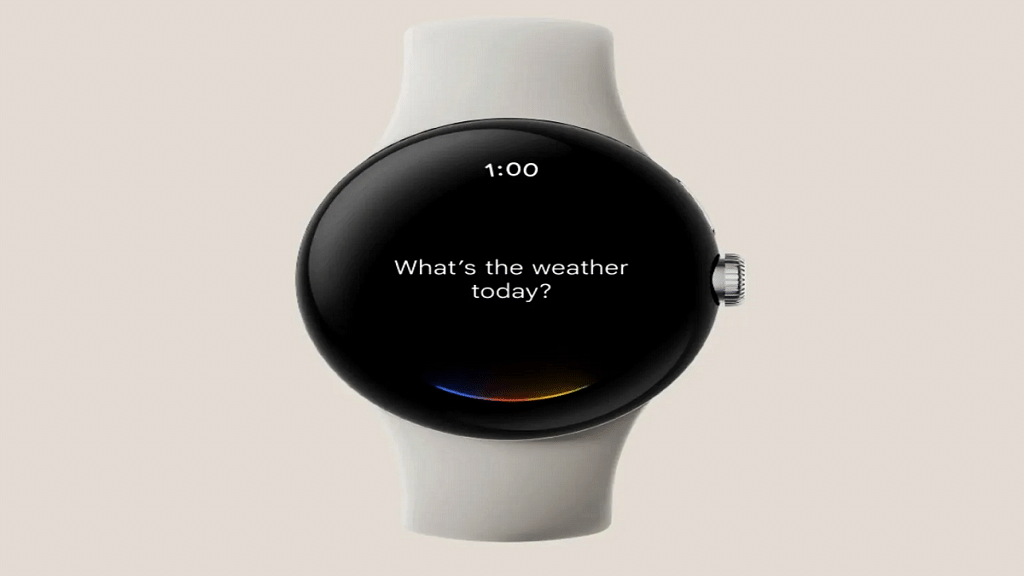
Options for customizations with integrated watch faces is one of the best smartwatch features offered across almost every model from different brands. However, you only get to select the built-in watch faces with your smartwatch. While there could be options ranging from 100 watch faces irrespective of the models, it surely is a fun idea to upload your own photos as watch face on your smartwatch.
Thankfully, Google has a solution for the same where in it allows smartwatch users to use photos as watch face. But there’s a small catch to it. What is the catch and the steps to use photos as smartwatch face? Read on below:
For the tech geeks, stay updated with the latest cutting-edge gadgets in the market, exclusive tech updates, gadget reviews, and more right on your phone’s screen. Join Giznext’s WhatsApp channel and receive the industry-first tech updates.
Also Read: Celebrate Independence Day: Here’s How To Join ‘Har Ghar Tiranga’ Campaign
The Catch
Google has made it possible for all smartphone users to set up photos as watch face on smartwatch. But the catch here is this feature is currently available for Google Pixel Watch smartwatch users. Users who own a Pixel Watch can setup photos as watch face. Also, it would be required for the Pixel Watch owners to install the latest version of Pixel Watch app as well as Photos on their smartphones.
Also Read: Emergency Calls Only Error On Your Android Smartphone? How To Fix?
Steps To Add Photos As Watch Face On Google Pixel Smartwatch Using Smartphone
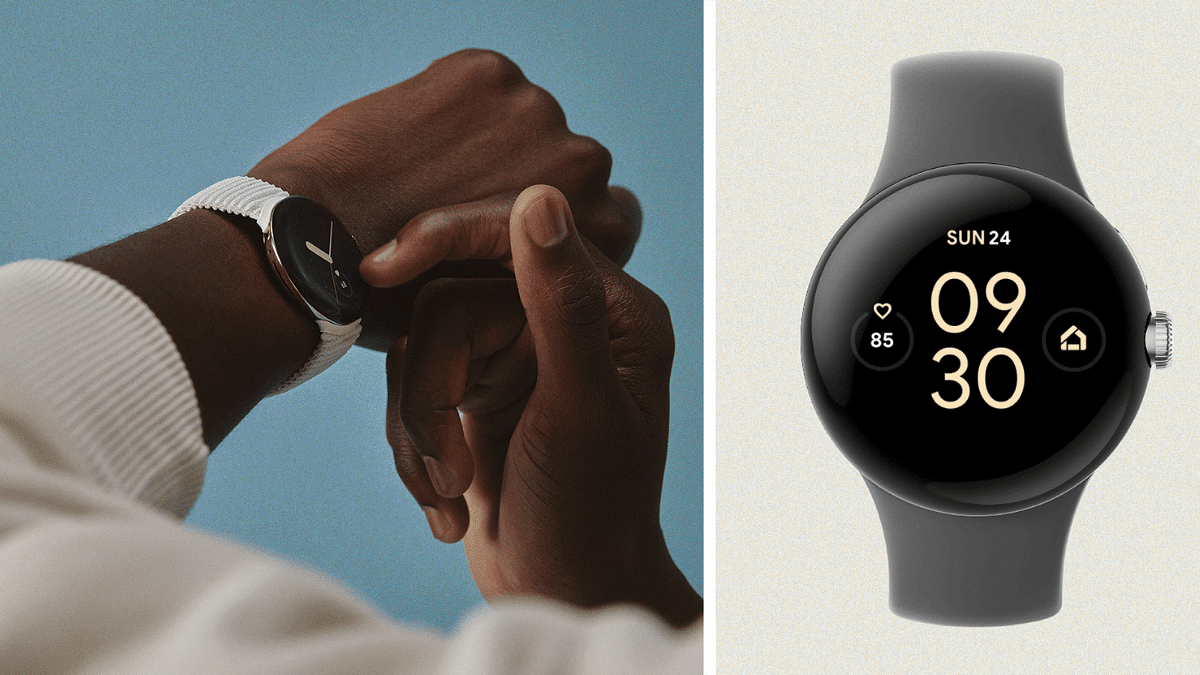
Step 1: Unlock your smartphone and launch the Pixel Watch mobile application
Step 2: Select the ‘Watch Faces’ option
Step 3: Tap on ‘Add new’ option
Step 4: Click on the ‘Photos’ option
Step 5: Now, select the watch face using the photos app.
Step 6: You will get an option to add up to 30 photos. Once all selected tap on the ‘Add’ option.
Step 7: Now, click on the Save option
Also Read: Annoying TV Ads? How To Stop Unwanted Ads On Your Smart TV?
Steps To Add Photos As Watch Face Using Your Smartwatch
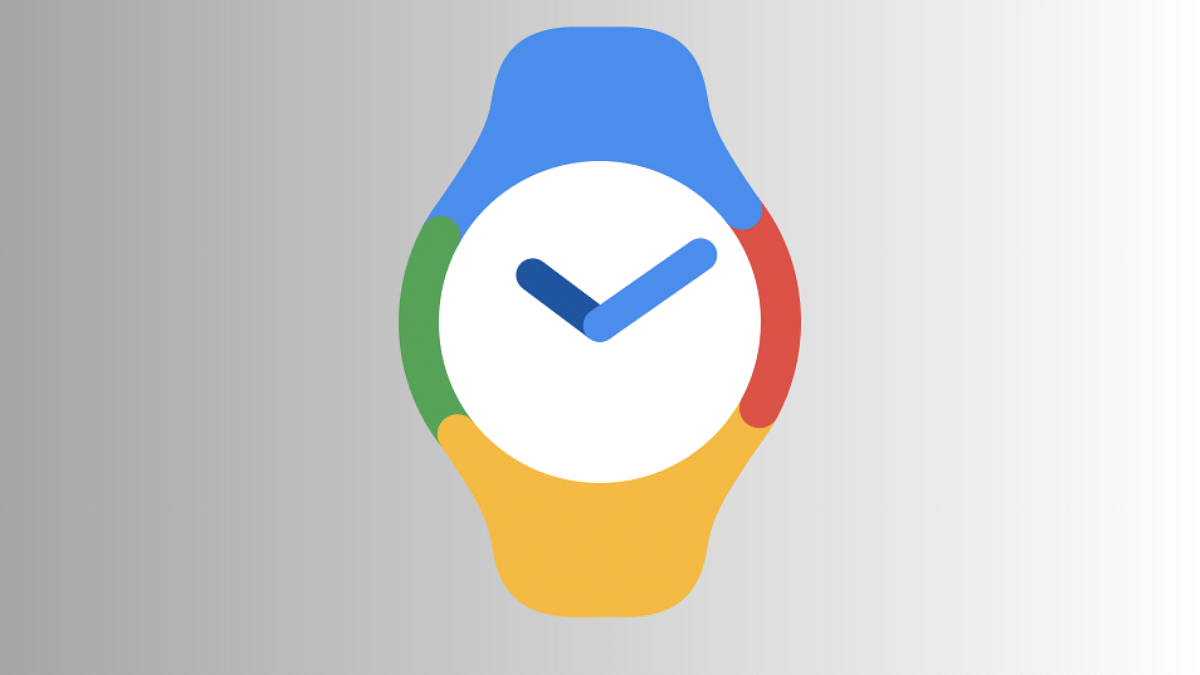
Step 1: On your Pixel smartwatch, press and hold the Watch Face option
Step 2: Swipe left on the screen to get more options
Step 3: Click on the ‘Add new’ option
Step 4: Select the ‘Photos’ option
Step 5: Now, click on Edit tab
Step 6: You will get a pop up on the screen with a poropt to launch the Google Photos app on your smartwatch. Tap on it.
Step 7: Now, on the paired smartphone, select all the photos ( up to 30) that you want to add as a watch face.
Step 8: Tap on the Add option on your smartwatch.