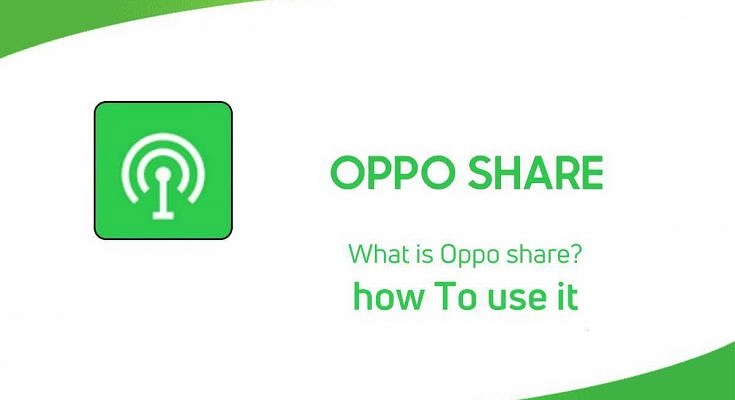Chinese smartphone makers have been at the forefront of smartphone technology. Oppo, Vivo, Xiaomi, and others have brought in the newest innovations with their smartphones. Be it multiple camera sensors, high-end displays, and fast charging tech, these brands are offering all such features for pocket-friendly pricing. We also have seen these brands integrating some of their own customized features into their devices. Some are dedicated to enhancing the appeal, while others are either performance or general-usage-oriented.
We are discussing one of such features which you’ll find on Oppo smartphones. Called Oppo share, this feature is exclusive to Oppo labeled handsets and has been designed for easy data sharing or transfer between Oppo smartphones. This article is a step-by-step guide that will guide you with the steps to use Oppo share easily. If you haven’t used this feature until now, the following is how you can make use of it.
What Is Oppo Share?
Oppo share is one of the technologies developed by the company to help transfer data from one Oppo handset to another. As mentioned earlier, this is one of the exclusive features of Oppo handsets. The devices which run on Color OS 3.1 and above support these options for file transfer.
This option comes in handy when you are upgrading to a new Oppo handset and want to migrate all the previous data and also if you quickly want to share any file or document to a nearby Oppo smartphone.
It is worth mentioning that the smartphones running on the newer versions of the Color OS (Color OS 7.0 or above) also support file transfers to Vivo and Xiaomi smartphones using Oppo share. So how can you use this feature if you are an Oppo user? Let’s find out:
Steps To Use Oppo Share To Transfer Files From One Oppo Smartphone to Other
Step 1: On your respective Oppo smartphone, swipe down the notification bar.
Step 2: Locate the “Oppo Share” option and click on it. You need to tap on this option on both Oppo smartphones (sender and receiver) to transfer the files.
Step 3: From the Oppo smartphone where you want to send/transfer data, select the files or folder that needs to be transferred.
Step 4: Now, click on the profile option (receiver’s), and on the recipient device click on Accept.
Step 5: Once you have completed the aforementioned steps, you’ll be asked for confirmation again to receive the files. Click on ‘Accept’ again.
Step 6: You’ll see the ‘Files successfully received’ once the data transfer is complete.