WhatsApp has seen immense popularity in the last decade for providing one of the best ecosystems for instant messaging. The brand has evolved the entire messaging experience for mobile users and made voice and video calling using the internet a possibility. It wouldn’t be worn to say that WhatsApp is one of the coolest messaging apps out there in the market.
With WhatsApp mobile and desktop app, you can create your own profile and update your own picture as a display/ profile pic. This feature has been available for the Android and iOS versions of the app right from the beginning and also the desktop version. But WhatsApp has been working on ways to enhance the user experience with the profile picture option in addition to privacy.
Also Read: Here’s How to Set Long Videos as WhatsApp Status
The brand had released the profile Avatars feature for DP’s or the profile picture where users get the option to create a customized avatar of their own. These animated avatars can not only be used as a WhatsApp profile pic but also as personalized stickers that can be shared with contacts. WhatsApp Avatar is quite a fun way to portray yourself to your friends and family members. But how can you create your personalized avatar on WhatsApp? The steps for the same are mentioned below:
Also Read: How To Upload WhatsApp Status In High Quality (Images, Videos) On Android, iOS?
How To Create Customized Animated WhatsApp Profile Picture Avatar
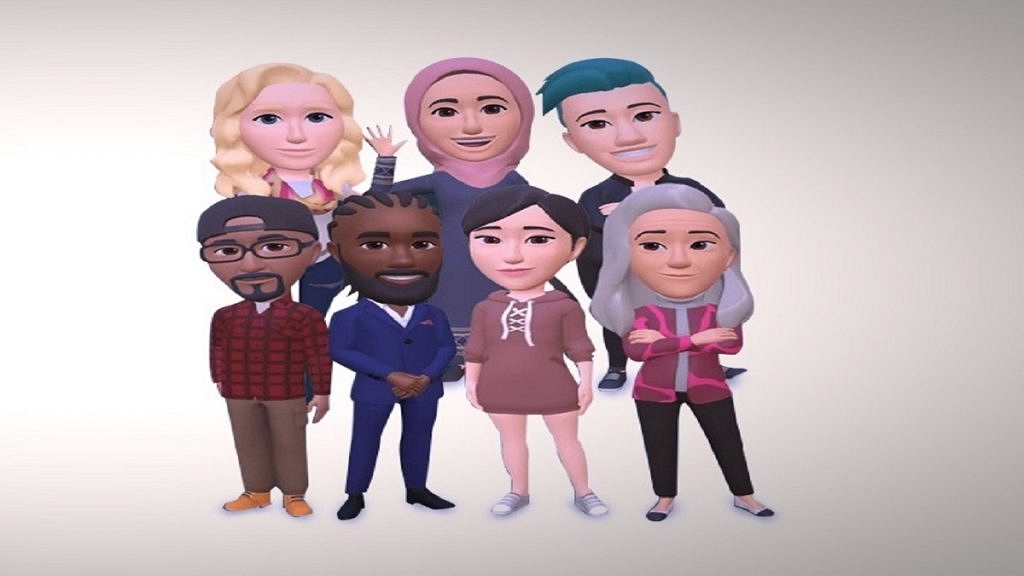
Step 1: Open WhatsApp mobile application on your smartphone
Step 2: Tap on the Settings menu from the app’s homepage
Step 3: Scroll down to the Avatar option
Step 4: Click on Create Your Avatar
Step 5: Make the required cosmetic modifications to your avatar. You will get the option to change your skin tone, body outfit and type, eyes, and more.
Step 6: Once the custom avatar is created tap on the Save button
You can now go ahead and start using this animated avatar as a WhatsApp profile picture or sticker pack. You just need to click on the Emoji menu and select the Avatar after tapping on the “+” add button.
Also Read: WhatsApp Web Video Calling: How To Make/ Answer WhatsApp Video Calls On Windows Laptops/ PCs