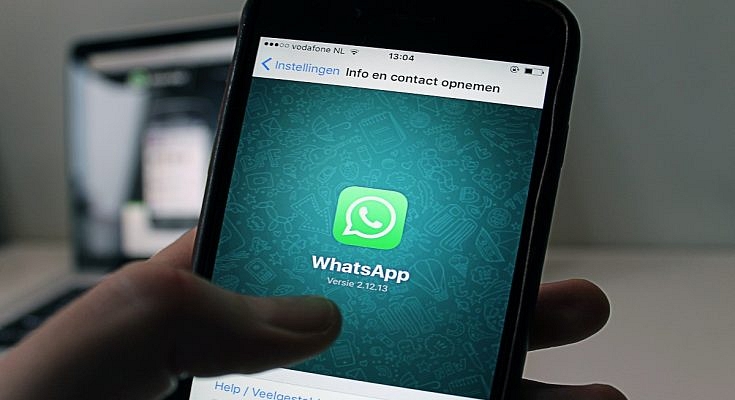WhatsApp messaging service is used by numerous users globally. The app has evolved in the last few years and is offering services to general as well as professional users. WhatsApp has also released a business app for small and large-scale industries to help customers with their queries instantly. With the WhatsApp Business app, you can also provide different services and resolve issues over chat.
Similar to WhatsApp’s primary messaging app, the business version also has the same set of advanced messaging features that enhances the experience with texting, voice, and video calls. WhatsApp is also proactively dishing out new features via OTA updates. The end-to-end encryption platform is also one of the crucial aspects that improve the messaging experience with business profiles.
One of the useful options that is available with the WhatsApp Business app is quick replies. This messaging feature can help you create shortcuts for a bunch of messages you frequently send the customers. With the WhatsApp Quick Reply feature, you can store up to 50 different text messages or images and videos and use shortcuts for the replies instead of typing the entire message. Below are the steps to add and use the Quick Reply feature for the WhatsApp Business app.
Steps To Add New Quick Replies To WhatsApp Business App
Step 1: Launch the WhatsApp Business app on your iPhone or Android smartphone.
Step 2: Click on the More option (three dots icon).
Step 3: Scroll to the Business tools tab.
Step 4: Tap on the Quick replies option.
Step 5: Click on Add and enter the desired message that you want to store as a Quick reply.
Step 6: Now, select the keyboard shortcut that you want to set as a Quick reply.
Step 7: Hit the Save tab.
How To Send Default Quick Replies Or Automatic Replies On WhatsApp
Step 1: Go to any chat window and type “/” in the message box. You can also click on the Attach (clipper icon).
Step 2: Select the Quick Replies option and then tap on the Use Quick reply as an attachment.
Step 3: Now, select the appropriate quick reply option that will automatically show up in the text box.
Step 4: You can either edit the message or send it directly