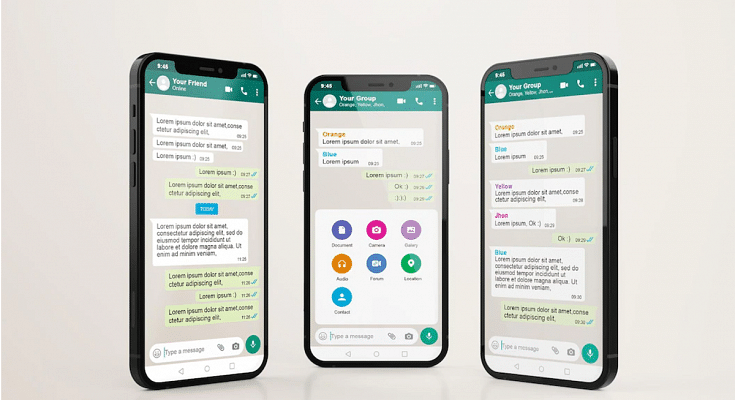There are several factors that have contributed to WhatsApp’s popularity. The end-to-end privacy and advanced features such as voice and video calls are a few to name. Now, if you are a WhatsApp user, you would be familiar with the UI. Be it Android or iOS, there are only notable differences in its functionality. The usability of WhatsApp isn’t limited to just texts. Thanks to all the advanced set of features, WhatsApp now allows users to make audio and video calls, and share voice notes, locations.
WhatsApp is currently testing multiple features with Android and iOS smartphones and is expected to release the stable version going forward. Over the years, WhatsApp has also released the provision for group conversations and has made several improvements with both private and group chats. WhatsApp chats are end-t-end protected and they aren’t stored on the company’s server.
But that doesn’t mean you will lose the old conversations if they are not being used or if in case you are setting up a new device. With the latter, you can even restore the older conversations. This chat restore method can be easily accessed by both Android and iOS users.
We previously guided you with the steps to create a chat backup on iCloud both manually and automatically. Once you have done that, it becomes easy to restore chat backups on your iPhone. In addition to the chat restore, we are also listing down the steps to export chat history on iOS-powered iPhones.
How To Export WhatsApp Chat History On iOS
Step 1: On your iPhones, launch the WhatsApp application.
Step 2: Go to the individual chat or the group chat window that you wish to export.
Step 3: Now, click on the contact’s name or group subject.
Step 4: Select the Export chat option.
Step 5: Click on Attach Media if you wish to export the chat history along with the media files. Select the ‘Without Media’ option if you want to avoid sending the media files.
Step 6: Launch the Mail application. Click on More for extra options.
Step 7: Now, type in your email address and click on Send.
How To Restore WhatsApp Chat History From iCloud Backup On iOS
As previously mentioned, WhatsApp chats can only be restored if you have created the backup on iCloud. You would first need to check if the iCloud backup is present and then only you can restore the chat backup.
Step 1: To verify an iCloud backup is present on your respective iPhones launch the WhatsApp application and go to the settings.
Step 2: Click on Chats.
Step 3: Select Backup. You will be able to see when was the last backup taken. You will also get the option to delete and reinstall WhatsApp.
Step 4: Enter your phone number for verification and complete this process.
Step 5: Follow the on-screen steps to restore the chat history on your respective iPhones.