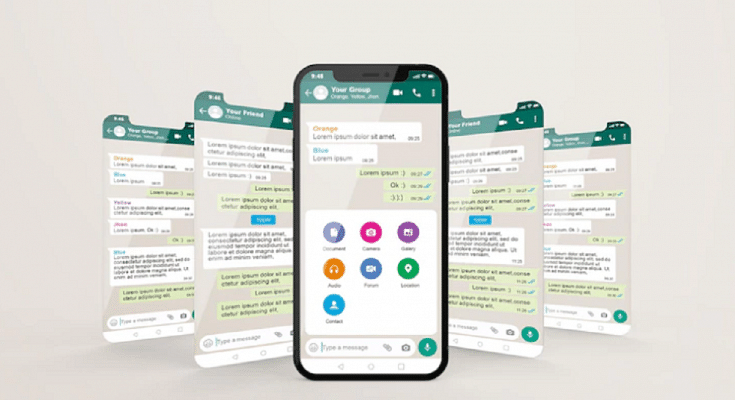When you want to quickly create large groups, WhatsApp group links can be useful. Admins could easily share the link while all relevant users may use it to join the group themselves. Now, a new feature the messaging app is working on may soon change that. WhatsApp is developing a feature that will allow admins to control who can access these links and join a group conversation.
WhatsApp will be introducing admin approval as an optional feature to help admins manage group discussions better. It will be possible to manage group requests with WhatsApp’s upcoming Group Membership Approval feature. The user who wishes to use the group invite link after enabling the group admin feature will need to get manual approval from the admin. The notification of the request will be visible in the group chat.
How Will This Group Membership Approval Feature Work?
When it becomes available, the Admin Approval feature on WhatsApp will need to be manually turned on for each group admins want the tool to work in. In the group settings, the toggle to turn it on or off will be available as “group membership approval”. Every time the feature is turned on or off, it will appear in the group settings as “group membership approval.”
Once the group membership approval function is enabled, admins will find the requests for the same person waiting in a separate sub-section in the Group Info section each time they attempt to join the group using a shareable link. From here, admins can choose which users to allow into the group.
Steps To Approve A Member In WhatsApp Group By Admin
According to WABetaInfo, the feature is currently limited to beta users only. It will soon be available for stable versions of the app on both Android and iOS. Although the feature is in development, we can speculate how it can be used. If you’re a WhatsApp group admin, you can approve or deny member requests by following mentioned steps:
Step 1: Open WhatsApp Messenger on your mobile phone.
Step 2: Open your group.
Step 3: Then tap Group settings.
Step 4: Tap Add next to the group to approve members. That’s it.