Key Highlights
- WhatsApp is an end-to-end encrypted instant messaging application available for Android and iOS users
- Multiple account support on one device is yet to be released for Android, iOS, and desktop version
- Using a separate web browser is one of the tricks to use more than one account on WhatsApp web
WhatsApp is undeniably the most preferred instant messaging service for smartphone users (Android, iPhone) across the globe. However, the Meta-owned messaging app has been serving desktop users as well as the WhatsApp Web version. The set of features such as the ability to send GIFs, media, contacts, and location, amongst others are available on the desktop version as well.

The availability of numerous user-friendly features along with privacy-centered end-to-end chat encryption makes WhastApp a go-to messaging app for laptop/ PC and smartphone users. Likewise the mobile app, you need one registered mobile number to get started with the WhatsApp web.
Also Read: How To Upload WhatsApp Status In High Quality (Images, Videos) On Android, iOS?
But what WhatsApp isn’t yet allowing users is the ability to use multiple accounts on the web version on a single app. What can you do in such cases? Well, there are a few workarounds with which you can use more than one WhatsApp account on a single laptop or PC. Following are the methods:
Also Read: WhatsApp Web Video Calling On MacBook Laptops: Step By Step Guide
How To Run More Than One Account On WhatsApp Web?
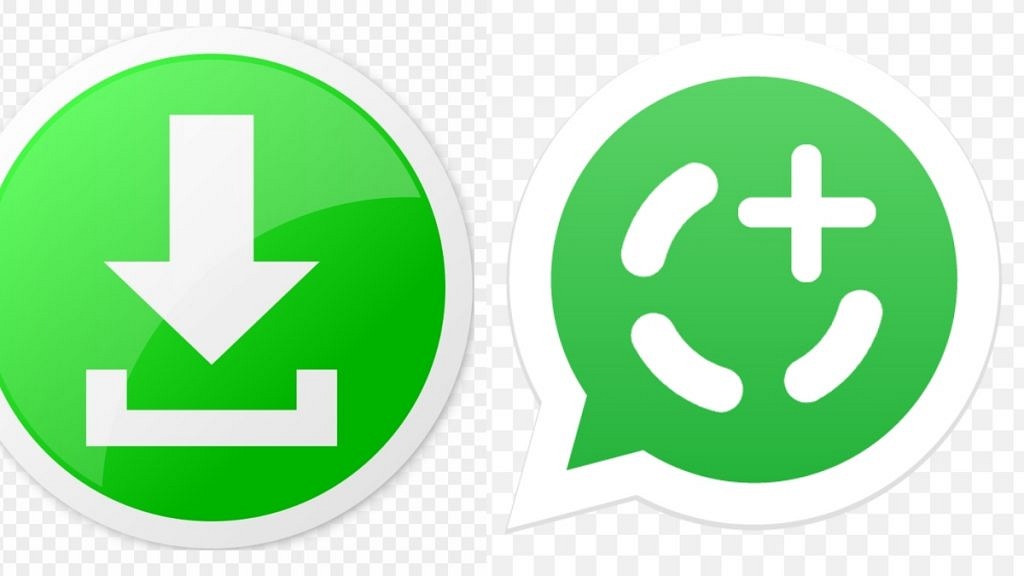
There is no direct way with which you can operate multiple WhatsApp accounts on the web version or a single PC or laptop. However, this doesn’t stop you from using several accounts on WhatsApp web simultaneously while using a laptop or PC. One of the easiest ways is to use a separate web browser altogether and launch WhatsApp web with a different account or mobile number.
If in case you are using Google Chrome or Safari as your default web browser on your respective Windows and macOS laptops/ PCs, launch a different app and get started with WhatsApp (use a different account here). Mozilla Firefox, Internet Edge are some of the options for Windows users.
Also Read: Want To View Instagram Story Secretly Without Notifying Contacts Or Followers: Here’s How
But if in case you would want to use two different WhatsApp Web accounts on the same browser, then you can do so with incognito mode. Using the incognito mode on any Web browser is a way to start a new session altogether. The credentials required to log into the WhatsApp web account wouldn’t be stored in incognito mode. Hence, you can sign in using a different account to the WhatsApp web version on the same web browser.
