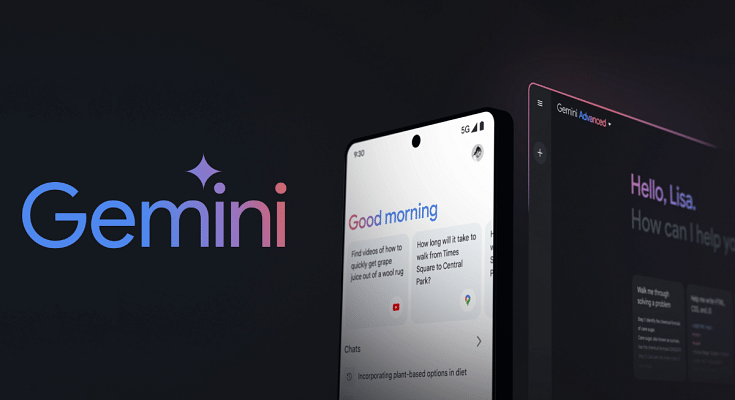Key Highlights
- Google’s Gemini AI helps users draft emails easily
- Available for Gemini Enterprise, Business, Google One AI Premium, Workspace Labs users
- Enhances email writing efficiency and saves time
Google has introduced AI feature to help users draft emails with ease. This new functionality, known as Gemini, is available to users with Gemini Enterprise and Gemini Business add-ons, as well as to personal account holders through Google One AI Premium. Additionally, it’s accessible through Google Workspace Labs, an early access testing program.
Also Read | Google’s Gemini Chatbot App Debuts In India, Now Supports 10 Indian Languages
Why Use Gemini In Gmail?
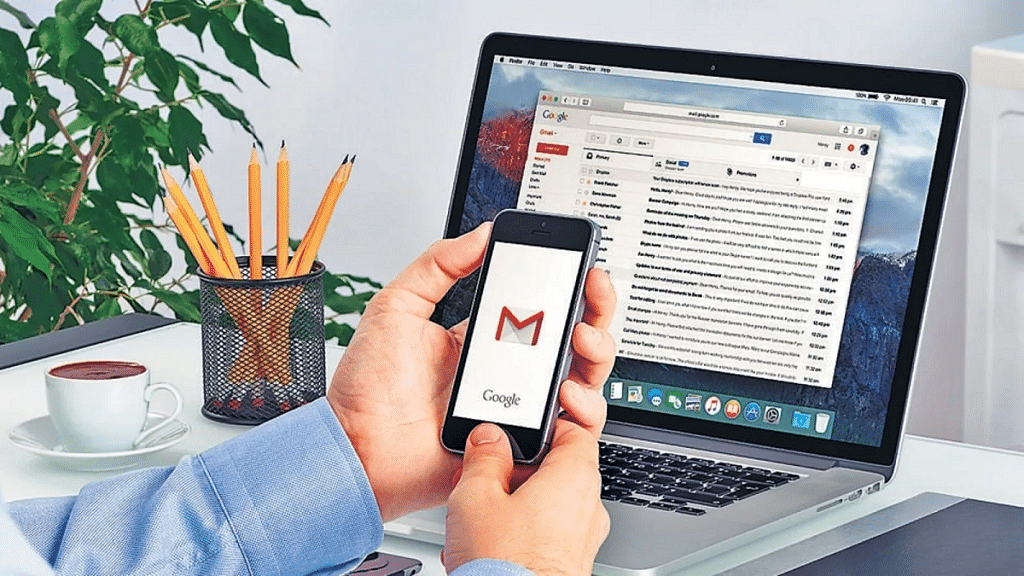
Gemini in Gmail controls AI to draft messages based on user prompts. This feature is designed to streamline email writing, making it easier and faster to communicate effectively. Users who are eligible will notice a “Help me write” button in Gmail. This button can be used to craft a new draft using a freeform prompt and then refine the draft as needed.
How To Draft An Email Via Gemini In Gmail
Here are simple steps to help you use Gemini in order to draft your emails:
Step 1: Start by opening Gmail on your computer. You can either compose a new email or reply to an existing email thread.
Step 2: In the top left corner of Gmail, click on “Compose” to start a new email.
Step 3: In the bottom left corner of the new email window, you’ll see the “Help me write” button. Click on it to activate Gemini.
Step 4: Type a prompt into the provided space. This could be as simple as “Draft an email to invite my friend to dinner,” or any other directive.
Step 5: Click on the option “Create” to let Gemini generate a draft according to your prompt.
How To Recreate Your Response
If you’re not satisfied with the initial response, you can click “Recreate” to generate a new version. Gemini offers several refining options:
- Shorten: You can reduce the length of the draft.
- Formalize: This makes your draft more formal.
- Elaborate: This will add more details to build upon the text.
- I’m Feeling Lucky: This will add creative details to the draft.
Once you’re happy with the draft, click “Insert” to place it into your email.
Important Considerations

While Gemini is a powerful tool, it’s important to note that its suggestions don’t represent Google’s views and shouldn’t be attributed to the company. Users are advised not to rely on Gemini for medical, legal, financial, or other professional advice. The feature is designed to assist with drafting emails but should not be considered a substitute for professional counsel.
Also Read | Google’s Gemini Outperforms ChatGPT in Multi-Discipline Benchmarks, Report Claims
Conclusion
Gemini in Gmail is a great tool for anyone looking to simplify their email writing process. By providing prompts and refining drafts, it can help users create polished emails quickly and efficiently. Whether you’re composing a formal email or adding creative touches to your message, Gemini makes the process seamless and enjoyable.