Key Highlights
- Truecaller can tell who’s calling even before the phone rings
- The app often gets people’s names wrong
- Users can change their name using both the Android and iPhone apps
Truecaller is a caller-identification app that works by collecting data and other information from people’s contacts who have installed the application. If someone has installed Truecaller and your name is saved on their contacts then Truecaller will show your caller ID by that name if you have never registered on the application before. Also Read | Truecaller Tips & Tricks: Check Steps To Turn Off Last Seen Feature On Android
Sometimes, if you have recently acquired a new number that might have previously been used by someone else then there are chances Truecaller will show the previous owner’s name in caller ID based on old information in their database.
Hence, there are two main reasons why the wrong name appears on Truecaller ID. To fix this, you have to install Truecaller on your smartphone and change the name manually, or you can simply do it from the Truecaller website on your laptop or computer.
- If your name is saved wrongly in someone else’s contacts and they have installed Truecaller on their smartphone.
- If you have acquired a new number that was used previously by someone else.
Also read: How to Add Background Music to WhatsApp Status
How To Change Name In Truecaller?

Truecaller gives you the option to change your name from the app itself, or you can visit their website to change your name without downloading the application. If you are wondering how to change your name from Truecaller, then follow any of the two methods mentioned below:
Method 1: Using Truecaller Application
The best method to fix your name in Truecaller ID is from the app itself. You can easily change your name from the Truecaller application. Download the Truecaller application from the play store and app store for both Android and iOS users.
For Android Users
Step 1: Open Truecaller on your Android device and click on the three lines in the top-right corner of the search bar.
Step 2: Now, click on the pencil icon and open your profile.
Step 3: Once you open your profile, a form will appear on your screen with several details. You can easily change the details by filling the form correctly, like First name, Last name, Phone number, Email, Gender, Address, and several other details.
Step 4: Fill in the necessary details and tap on ‘save’.
For iOS Users
Step 1: Open Truecaller on your iOS device and click on the profile option in the top-right corner.
Step 2: Now, click on the ‘edit profile’ option.
Step 3: After you open your profile, a form will appear similar to that in Android devices where you can change your name and other details.
Step 4: Make the necessary changes and tap on ‘save’.
Method 2: Using Truecaller website
If you don’t want to download Truecaller on your smartphone and just want to change your caller ID, then you can directly do it from the Truecaller website.
Step 1: Open your web browser from your laptop or computer and go to the Truecaller website.
Step 2: Log in with your details and search for your phone number from the search bar.
Step 3: Select the ‘suggest name’ option. Now, make changes to your name and click on save.
Wrapping up
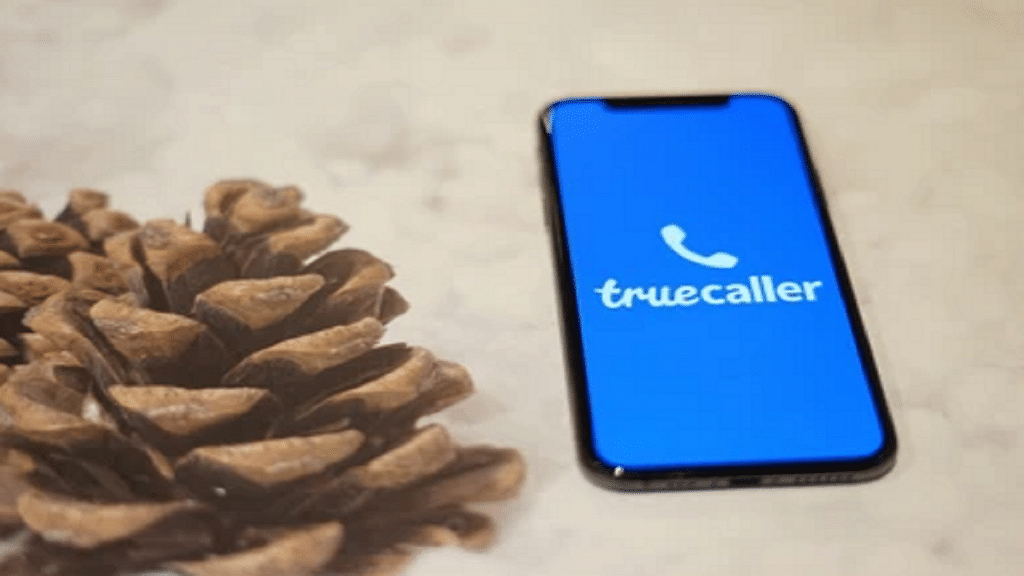
If your name wrongly appears on Truecaller ID, then here is how to change your name in Truecaller. Follow the step-by-step guide mentioned above and successfully change your name in Truecaller ID.
Also Read | Step-by-Step Guide: How To Apply For Free Electricity In Karnataka’s Gruha Jyothi Scheme
