Key Highlights
- X rolls out free voice and video calling for all users
- Users gain the ability to call anyone on the platform
- A concise guide explains how to make and manage calls in the X app
After much anticipation, X, formerly known as Twitter, has announced a significant update to its platform, enabling all users to make voice and video calls directly from the app. This long-awaited feature was initially introduced last October but was limited to premium subscribers. Now, in a move to democratize communication, the Elon Musk-owned company is extending this feature to non-paying subscribers as well. Also Read | Twitter Direct Message Feature Removed For Android, iOS Users: What Will Be The Impact?
Breaking Down The Announcement
Enrique Barragan, an engineer at X, shared the news via a post on the platform, revealing that the rollout of voice and video calling to non-premium users has started. While not everyone may have immediate access, Barragan assured users that the feature will be available to all within the coming days.
Expanded Calling Options
In addition to making calls available to all users, X has expanded the reach of its calling feature. Previously restricted to premium users, everyone on the platform can now start calls with any other user. This update underscores X’s commitment to inclusivity and enhancing user experience.
Also Read | Planning To Leave Twitter? Here Are The Best Twitter Alternatives To Download
How To Use Voice And Video Calling On X
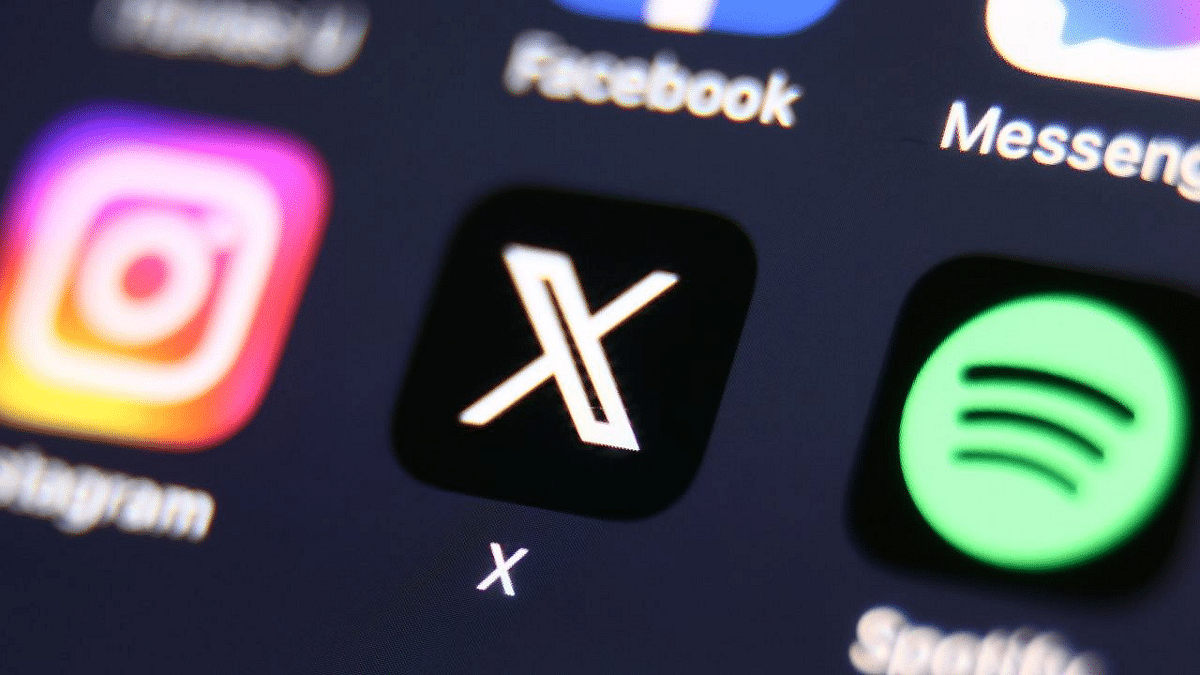
For those unfamiliar with the process, here’s a step-by-step guide to making audio and video calls on X:
Making Calls On X: A Step-by-Step Guide
Step 1: Open the X app on your smartphone.
Step 2: Tap the envelope icon to access the Messages section.
Step 3: Select an existing DM conversation or start a new one.
Step 4: Tap the phone icon and choose between audio or video call options.
Manage Your Calls
Once you’re on a call, here’s how to manage your audio and video settings:
Audio Call Management
Step 1: Tap the speaker icon to switch to speaker mode.
Step 2: Toggle the microphone icon to mute or unmute your microphone.
Video Call Management
Step 1: Switch between front and back-facing cameras using the flip camera icon.
Step 2: Adjust audio settings by tapping the audio icon.
Step 3: Turn off your camera with the camera icon.
Step 4: Mute or unmute your microphone using the microphone icon.
Conclusion
With the rollout of voice and video calling to all users, X is ushering in a new era of communication on its platform. Whether it’s connecting with friends, family, or colleagues, users can now enjoy enhanced accessibility and convenience in their conversations.
Also Read | Instagram Threads: What Is It And How To Use Meta’s Twitter Alternative
