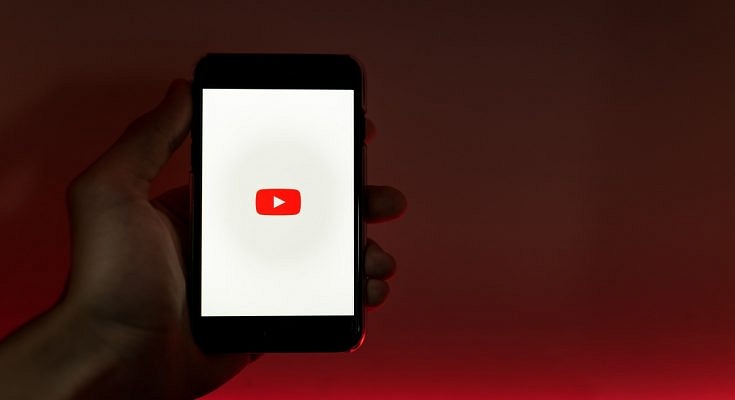YouTube mobile app is probably one of the easiest methods to use the platform. Both Android and iPhone apps are frequently updated. Its every update brings out a set of new features. Now, the YouTube app hardly ever lacks a feature. From using the Picture-in-picture feature and creating a shareable link at a particular period in a YouTube video, here are several YouTube features and tips you should be aware of.
Create GIFs From YouTube Videos
YouTube videos can be turned into GIFs far more easily than most people realize. By adding ‘GIF’ before ‘YouTube’ in the URL bar, you will be taken to a website where you can make GIFs with particular lengths. You can also visit the site and upload the video URL there. Additionally, you can add captions, stickers, and a few simple effects. The site, gifs.com, can also be used to create GIFs from videos downloaded from other websites, such as Instagram and Twitter, using the website gifs.com.
YouTube Restricted Mode
The restricted mode in YouTube is something you’ll need if your account is shared by children. By turning on this mode, they won’t encounter any mature or adult content on the platform. Just turn on the toggle for restricted mode under the General menu in YouTube Settings. However, one needs to turn on this mode on all devices individually.
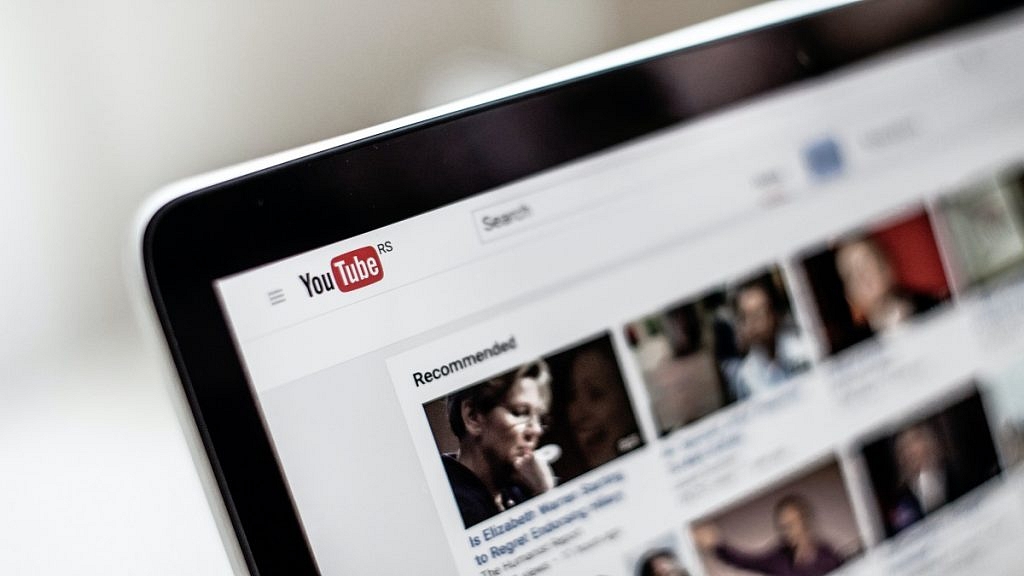
Create Shareable Link For Specific Time
You can make a shared link if you’re viewing a long video and only want certain people to see a portion of it. All you have to do is access the relevant YouTube video, select Share, and select the Start time option by checking the box. Choose the start time, then copy the link that can be shared. Simply copy and paste it now to share it on other social media sites.
YouTube Picture In Picture (PiP) Feature
Users can access YouTube while using other apps at the same time. Picture-in-Picture is the name of this feature. But it only applies to non-musical content. Simply press on your profile photo, scroll down to the Settings area, then tap it to activate this mode. Next, select General from the menu and use the toggle to enable Picture-in-Picture.
YouTube Transcripts
Every video on YouTube has an automatic transcription of the audio into text that is accessible to anybody. To view the transcript, click the ‘more’ tab and choose ‘transcript’ from the drop-down menu. While uploading the video, you can also add the transcript, either as a pre-written file or by typing it out while you view the video.