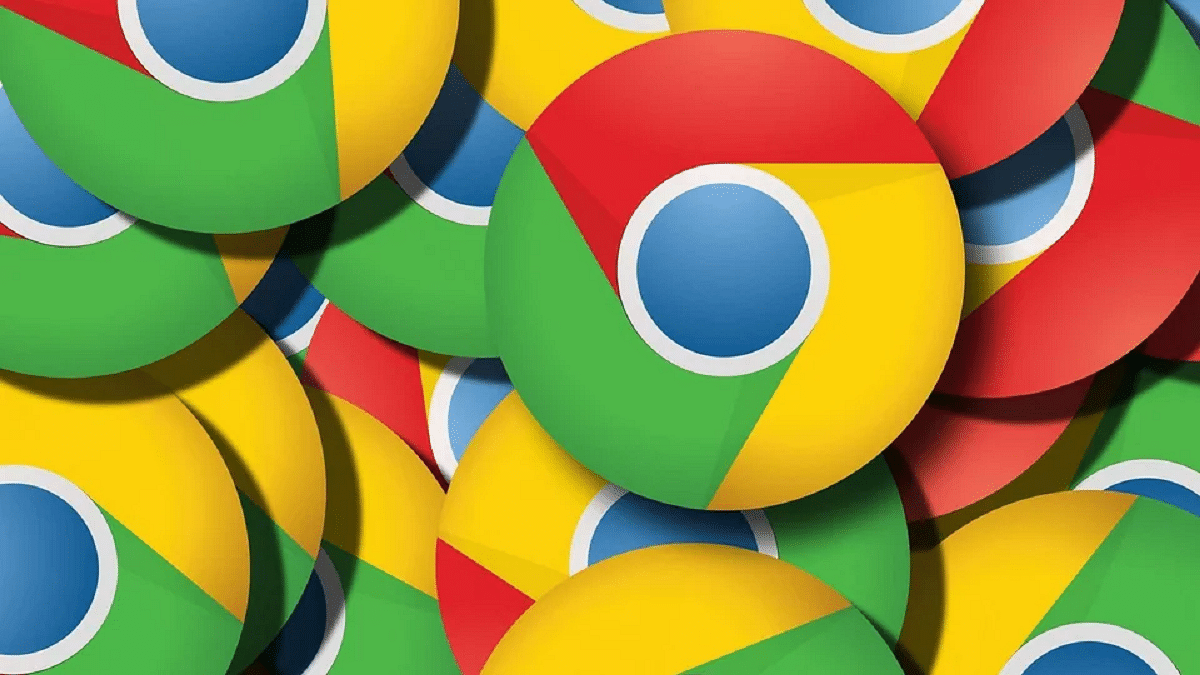Key Highlights
- Google has added AI features to most of its apps and services
- Google Chrome has also received AI support
- Aesthetics can be improved with AI customizations in Chrome
Google is actively integrated AI services to its entire range of apps and services which are available in Android. Gemini AI is the Google’s advanced AI-powered assistant helping the masses with a plethora of tasks ranging from research, marketing, and even customer services. Google has been gradually making the AI-features available with the different apps in a bid to improve the overall user experience. Google Chrome which is the dedicated emailing platform has also been updated with AI tools with which the users get a simplified yet advanced emailing services. Customizations with Google Chrome has been one the already available features which now have received AI support. But you can now customize the appearance of Google Chrome using AI. Interested in changing Google Chrome theme with AI? Find out the steps below:
For the tech geeks, stay updated with the latest cutting-edge gadgets in the market, exclusive tech updates, gadget reviews, and more right on your phone’s screen. Join Giznext’s WhatsApp channel and receive the industry-first tech update.
Also Read: Android Tips And Tricks: How To Maximize Battery Health And Reduce Battery Drain
Steps To Create A Customized Google Chrome Theme With Generative AI
As mentioned above, creating a personalized Chrome theme is now possible using generative AI. One can create themes by selecting any specific subject, style, or mood.
Step 1: Power on your laptop/ PC and open Google Chrome web browser.
Step 2: Launch a new home page on Google Chrome.
Step 3: Once the new tab page is open, look at the bottom right for “Customize Chome” option. Tap on it.
Step 4: Now, you’ll see the Change theme option. Click on it.
Step 5: Select the Create themes with AI option.
Step 6: You will now need to feed in the requirements in the “Add optional details”. In this menu you will get “Select a style”, “Select a mood”, and “Select a color” options. Fill the apt details.
Step 7: If you wish to use any specific color theme, tap on the “custom color” option,
Step 8: Tap on the Create your AI theme option
Step 9: Choose the theme to apply it to a new page. It is worth noting that up to 10 seconds can be taken for the entire customizations to be applied.