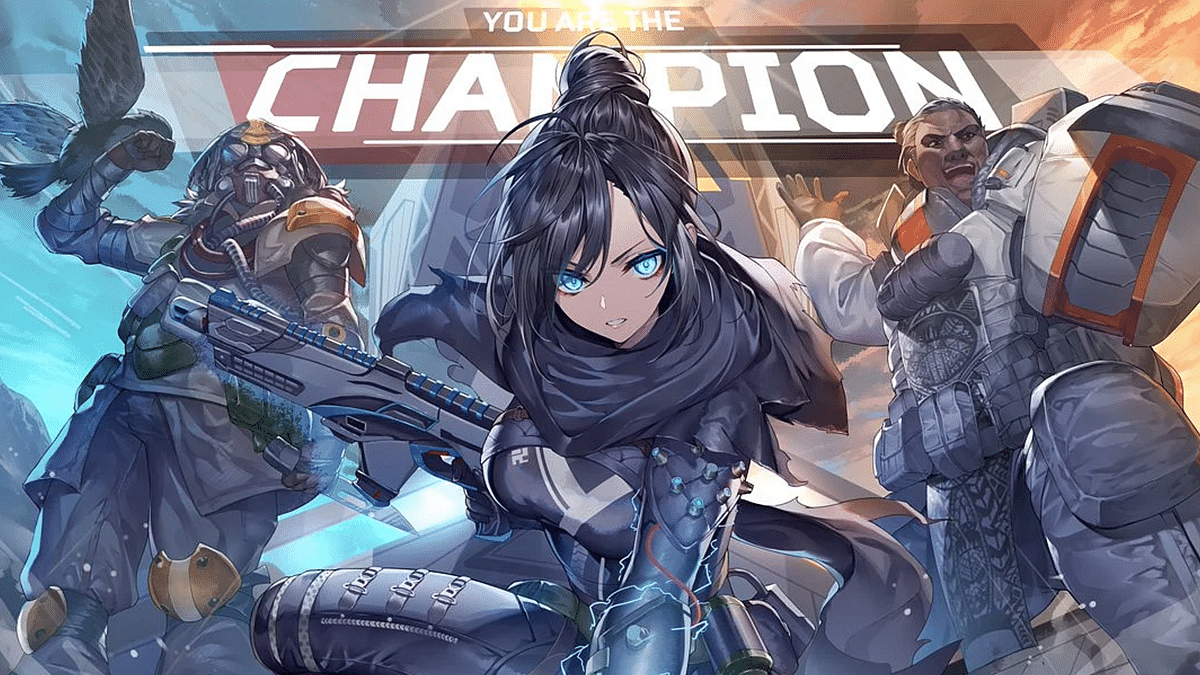Boasting over 25 million players, Apex Legends is one of the biggest battle royale games right now. Since its release, the free-to-play FPS title from Respawn has come a long way and continues to grow with every major update. The video game is accessible on all major gaming consoles. However, with the game’s PC version lives on EA’s Origin service rather than the standard Steam platform, you might be wondering how to actually get your hands on it.
Before you start playing the game on your computer, make sure your laptop/ PC can actually run it. Here’s a quick look at PC requirements for Apex Legends.
Apex Legends PC requirements
To play Apex Legends, you need a very simple setup. This means that you can play the game with basic graphics settings if you have a 6th generation Intel Core i3 processor and 8GB of RAM. The following is a complete list of Apex Legends’ minimum system requirements:
- Processor: Intel Core i3 6300 / AMD FX 4350 or Equivalent
- Graphics: NVIDIA GeForce GT 640 / AMD Radeon HD 7730
- OS: 64-bit Windows 7 and above
- Storage: 56 GB of available space
- Memory: 6 GB RAM
- DirectX: Version 11
- Network: Broadband Internet connection
- Additional Notes: Spare required for 1 localized language (~3.8GB)
Apex Legends PC Download Size
Apex Legends demands a significant amount of storage. To install the game on your PC or laptop, it is recommended you have at least 68.55 GB of free storage. Below are the steps to download and use Apex Legends on any Laptop/ PC.
Apex Legends: How to download and play
Step 1: Go to the Apex Legends official website and download the game setup. Once the Origin installer is ready, follow the on-screen instructions to complete the installation process.
Step 2: Use your existing EA account or create a new one.
Step 3: Select Apex Legends > Apex Legends from the “Browse Games” menu on the left side of the account.
Step 4: Select Add to Library.
Step 5: Choose Download with Origin.
Step 6: Choose your language, agree to the terms of service. Select the location where you want to save the game.
Step 7: Once the installation is finished, go to Origin’s My Game Library tab and launch the game.