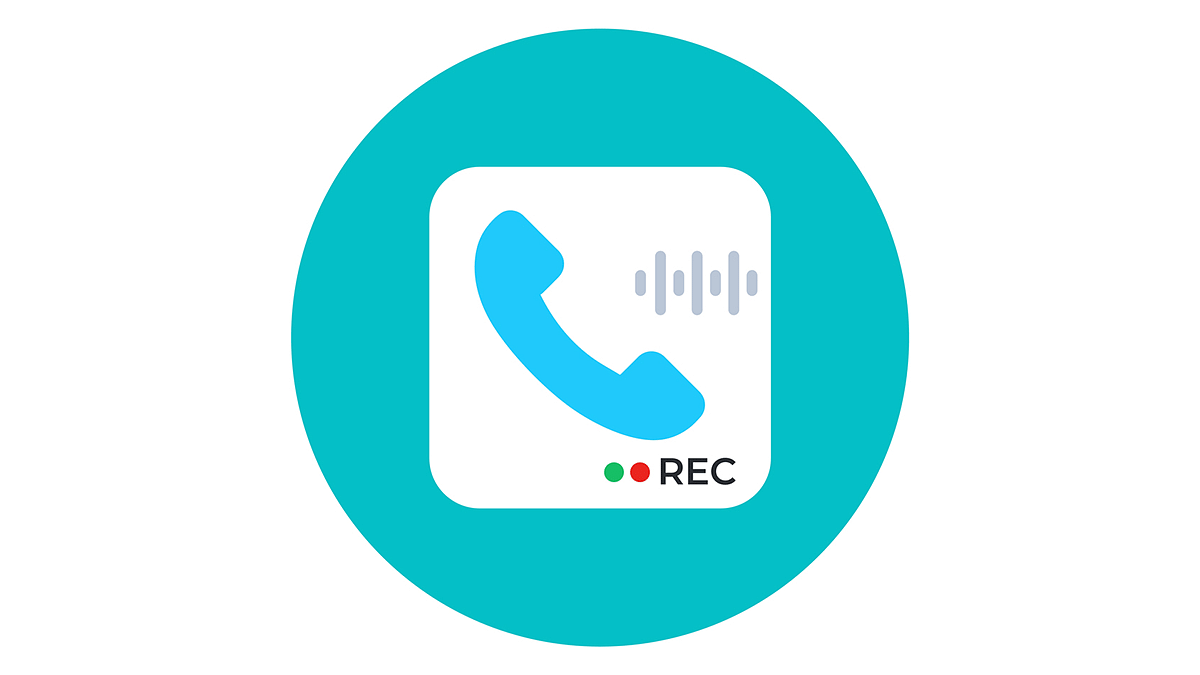Key Highlights
- Both Android and iPhone users have access to the call recording warning.
- Automatic third party call recording apps have been restricted on App stores
- Call recording warning can be disabled manually on Android phones
If you are looking for ways to disable or off pre-announcement of the call being recorded announcement, then you might be surprised to know that few methods allow you to do that. For the unaware, the moment you press the record button, the Google dialer informs the other about the recording.
This means recording secretly has become difficult as other people get to know quickly. But, by adopting these three methods you can record calls on your Android phones without any warning or pre-announcement.
Also Read: How To Turn Off Call Recording Announcement In Vivo Smartphone
Method 1- Use Dialer App
It is worth noting that smartphone brands from Samsung, Asus, and Chinese smartphones come with inbuilt call recording features. However, Realme allows you to use or record calls to the company’s application without sending any alert to the other person.
In addition, another Chinese smartphone brand OnePlus also allows you to disable call recording warnings by installing ported OnePlus Dialer in smartphones like OnePlus 8T, OnePlus 9, 9R, 9 Pro, and Nord. On the other hand, smartphones like Samsung, IQOO, and Vivo allow you to use a preloaded Dialer without any recording warning.
Also Read: How To Record Calls On An iPhone? Here Are The Steps
Method 2-Record Via TrueCaller
Apart from using a preloaded dialer, you can use the Truecaller Caller ID application to record calls as it has an in- built-in option to do the same. However, you should know the methods before using them.
Step 1: Install Truecaller first, then tap on the call recordings that you found in the hamburger menu on the left side.
Step 2: You will receive a pop-up message saying set up Truecaller as your default dialer, which is optional. After that, click on the continue button and accept all terms and conditions.
Step 3: Click on the continue button and allow recording audio through the microphone. After that, click on the phone setting, accessibility, and True Caller settings. Now, turn it on, and call recording has been enabled. You Just need to tap on the record button to start the recording and to stop the recording you need to press that button again.
Also Read: Want Lag Free Calling Experience? Here’s How To Make Calls Using Wi-Fi Networks From Any Mobile
Method 3-Disable Call Recording Announcement
Step 1: Install the TTSLexx application from the Play Store. Now, open the settings on your smartphone.
Step 2: Click on the system, additional settings, and languages & Input option.
Step 3: Click on the preferred engine and click on the TTSLESxx. Now, click on the home screen and again tap on the Google dialer icon. Then, select app info.
Also Read | Stop Call Recording Announcement On Realme Smartphones: Here’s How