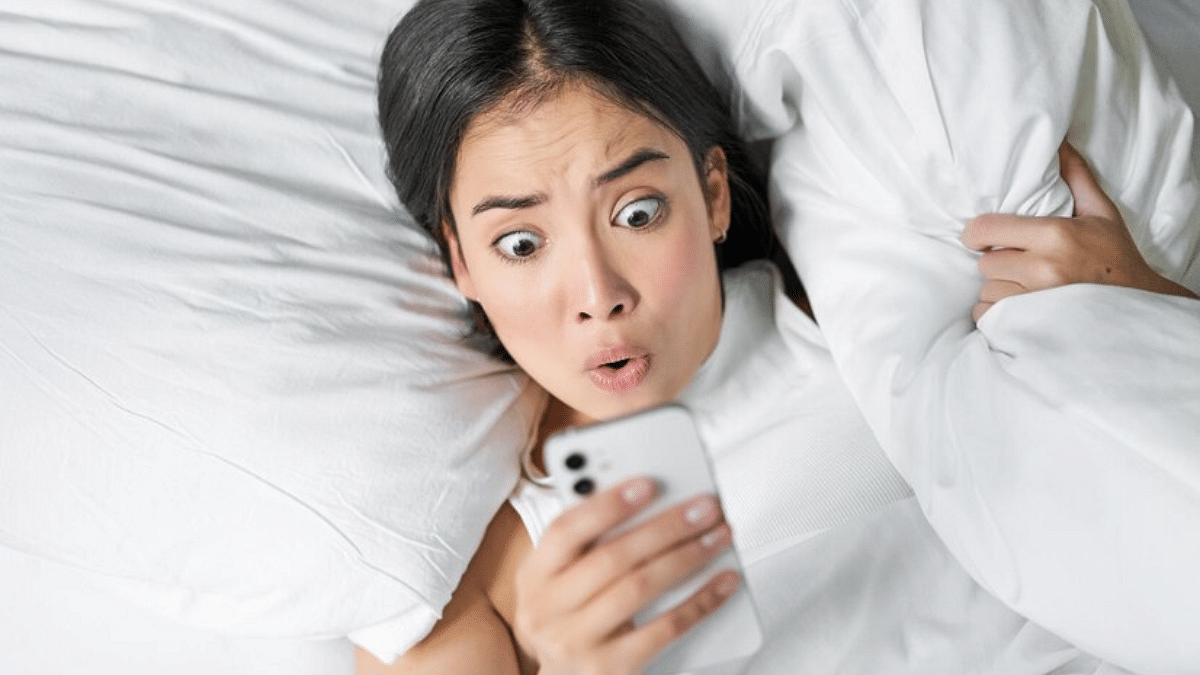Key Highlights
- Smart health features now available with smartphones and other modern digital gadgets
- Mobiles can now be used for sleep cycle tracking
- Optimizing sleep is possible with bedtime mode
- Bedtime mode available for both Android and iOS devices
Our modern lifestyle has not just become fast-paced but also pretty hectic. Specifically, if you are a working individual, you would know how difficult it has now become for one to get a sound sleep. Shorter sleep cycles is one of the concerns that is consistently on a rise for individuals. Health professionals have been emphasizing how short sleep can lead to series of adverse health effects.
Thankfully, tech OEMs are now focusing on users health and are bringing in advanced features for measuring health metrics. This helps users to take necessary steps to improve their health by taking different measures for the same. And since, sleep cycle is one of the important aspects that needs to be addressed, smartphone OEMs have thrown in a feature that can help you track and optimize your daily sleep cycle.
A dedicated feature for the same called Bedtime mode can be accessed on the new-generation Android smartphones to keep a check on your sleep cycle. How can you access the bedtime mode on your smartphones for a better and improved sleep? The steps are listed below:
For the tech geeks, stay updated with the latest cutting-edge gadgets in the market, exclusive tech updates, gadget reviews, and more right on your phone’s screen. Join Giznext’s WhatsApp channel and receive the industry-first tech updates.
Also Read: Tech Guide: How To Connect Any OnePlus Smartphone With Apple MacBook
Steps To Enable Bedtime On Android For Improved Sleep Cycle.
Step 1: Unlock your Android smartphone and visit the Settings menu.
Step 2: Go to the Digital Wellbeing section.
Step 3: Scroll down to the Bedtime mode option and tap on it.
Step 4: Toggle on the ‘Do Not Disturb Bedtime mode’ option.
Step 5: Click on ‘Next’ to continue with the customizations.
Step 6: You can either select the “Use a schedule” option where you can set in specific time for the bedtime mode’s activation.
Step 7: You can also opt for the “Turn in while charging” option where the bedtime mode will be activated once the device is plugged in after 9 PM in the night.
Step 8: Once this mode is activated, the app will keep a log of your sleep cycle, sleep quality which will further help you with sleep optimization.