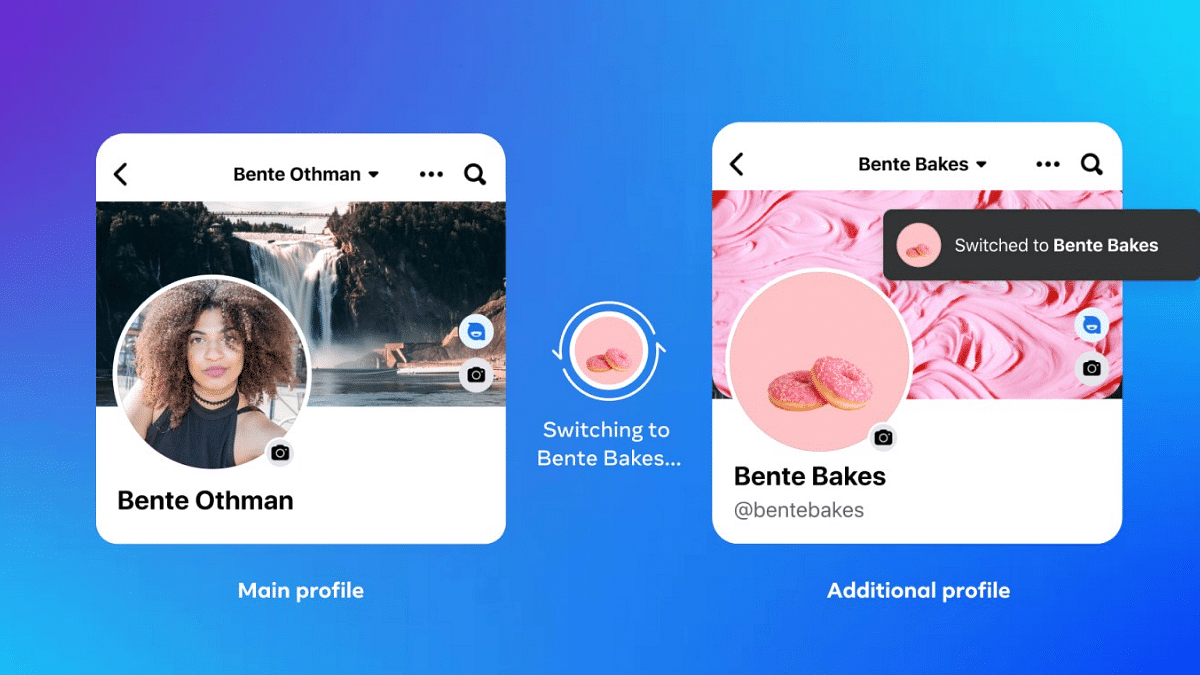Key Highlights
- Facebook new feature allows users to create multiple profiles
- Update released globally
- Currently up to four user accounts can be created
Facebook is amongst the most popular social media platforms for a while now. Facebook is updating its platform with the rising competition and has released several features to boost the user experience. The latest such feature being added to this popular social media app is the option to create multiple user profiles for a single. What is this new feature and how can one create multiple profile on Facebook? Know the details below:
Facebook Multiple Profile Feature Released: What Is It?
It has been almost a year since Meta has been testing the option with which users will be able to create multiple profiles on Facebook. Now the final update is being seeded to the users globally. With this new option, Facebook users will be able to create as many as four different account for self. The personal profiles will be of a single user which can be accessed without logging in separately to the accounts.
Meta is releasing this multiple profile feature option to the masses including India in a phased manner. It is expected that the new profile feature will be made available to all the users globally in the few months. You can always check for a manual update if in case the update isn’t added automatically. If you wish to know the steps with which you can crate up to four personal accounts on Facebook, read the step by step guide below:
Also Read: Four Amazing Facts About Facebook
Steps To Create Multiple Facebook Profile (Personal Account)
Step 1: Launch the Facebook mobile or desktop app on your respective devices
Step 2: Enter your valid credentials and log into the profile
Step 3: Now, tap on your Facebook profile icon
Step 4: A new option will be on the top visible stating create a new profile. Tap on it
Step 5: Once you select the create a new profile option, you will get the option to add a new name of the profile
Also Read: Want To Hide Your Online Status From Friends On Facebook? Here’s How
Step 6: After you’ve added the profile name, you will be able to add friends to the newly created profile
Step 7: You can easily switch between the newly created and the existing accounts from the same profile tab
Step 8: Similar to you current Facebook profile, you will also be able to follow different pages and perform other activities
Also Read: How To Edit Facebook Photos Via Mobile, Desktop App Directly