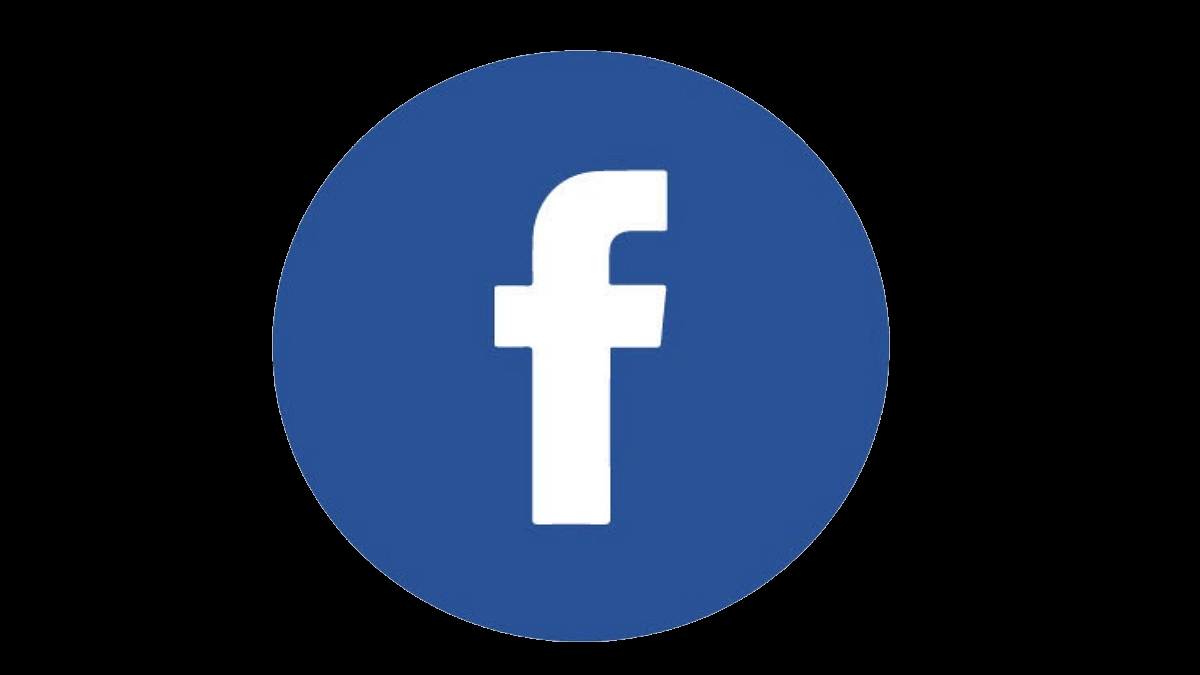Key Highlights
- Facebook has become a popular social media platform for both general users and professionals from various industries
- The platform offers features like creating dedicated groups or pages for a wider audience reach
- Content creators and professionals can enhance security and control by turning off comments on Facebook posts or pages
Facebook has marked its name in the social media space ever since its debut. The platform has gradually become a one-stop destination for not just general users but also professionals from different industries. Facebook has improved its services over the last few years and has made its platform secure for the audience. Also Read | Want To Hide Your Online Status From Friends On Facebook? Here’s How
Facebook, now known as Meta offers users the provision to create dedicated groups or pages for a larger audience reach. While Facebook itself is a secure platform to use, there are instances where unwanted profiles break into the security loops and turn out to be a menace to a general audience as well as content creators.
And one of the easiest ways that let any content creator or professional get a wider reach to the audience is by creating good quality posts and sharing them across different pages or social groups. Moderators of such pages are given the authority to control the activities on any socially shared posts on Facebook.
One of the handy features that post or page moderators have access to is the ability to turn off comments. This helps the users to keep unwanted or creepy and abusive content at bay. Turning off comments in a Facebook post or page enhances the overall security of the users associated with it. Below are the steps with which you will be able to turn off comments on any Facebook page or post.
Also Read | How To Edit Facebook Photos Via Mobile, Desktop App Directly
How To Stop/ Block Comments On Any Facebook Post Or Page?
Step 1: Go to the Facebook app on your respective smartphones or log in to the web version using your credentials.
Step 2: If you are a moderator of a page, you have the authority to make changes to any post shared on your Facebook page by you or any other member. You need to go to the post whose comments you wouldn’t want to appear.
Step 3: On the post, click on the three horizontal lines menu option. You will locate it in the top right corner of the post.
Step 4: You will be given several options including Edit post, Delete post, Turn off Notification, Turn Off Translation, and Turn off commenting.
Step 5: Select the last ‘Turn Off Commenting’ option to block users from adding new comments to a post. Note, once you select this feature the comment section won’t be visible in general public view. Also, none of the users will be able to post new comments.
Also Read | Want A Blue Tick On Facebook? Here’s How To Get Verified Today