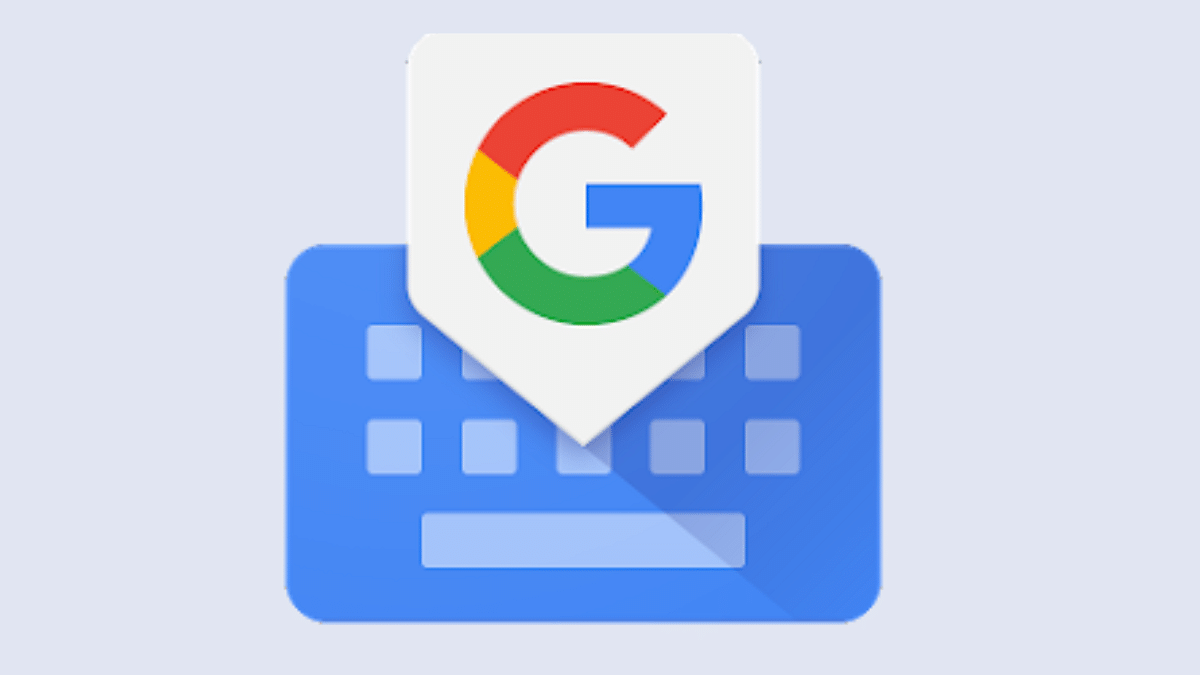Key Highlights
- Gboard Keyboard app is available for iOS devices
- Can be installed on iPhone and iPads
- Offers several useful features such as Glide typing, auto correction, and more
Google is offering a wide range of services to mobile users. Not just Android but iOS users also have access to different Google services. For an easy and swift typing experience, Google has the Gboard application to take care of all the typing requirements for Android and iPhone users. Google has added the same set of features for Gboard on Android and iOS.
With Gboard one can get to use some of the nifty features such as glide typing, dark mode support, different customizations, single-hand typing mode, and more. The Gboard application further provides a realistic typing experience by allowing a height adjustment feature using a slider. The plethora of user-centric features and a realistic typing experience is what makes Gmail popular amongst iPhone and iPad users. But how can you download and install the Gboard on iPhone and iPad? The steps are mentioned below:
Also Read: From Chaos To Clarity: Five Proven Methods To Keep Your Gmail Inbox Organized
How To Download And Install Gboard On iPhone, iPad
Step 1: Download the Gboard app from the App Store
Step 2: Once the app is installed launch it
Step 3: Click on the Keyboard Settings option
Step 4: You can select from multiple options including Auto correction, Glide Typing, and Character Preview
Also Read: Gmail Vacation Replies: How To Create And Set Replies For Vacations On Gmail?
How To Set Gboard As Default Keyboard App On iPhone, iPad
Step 1: Open the settings app on your respective iPhones and iPad
Step 2: Tap on the “General” option
Step 3: Click on the Keyboard option and then select Keyboards
Step 4: Locate the Edit option on the top right corner and tap on it
Step 5: Tap and hold the Reorder option
Step 6: Drag the Gboard icon on the top of the list
Step 7: Click on Done
Also Read: Running Low On Google Storage? Five Best Techniques To Clear Your Gmail Space
How To Remove Gboard As Default Keyboard App From iPhone
If you don’t wish to keep Gboard as the default keyboard app on iPhone or iPad then you can follow these easy steps.
Step 1: Open the Settings app on your iPhone or iPad
Step 2: Go to the General tab
Step 3: Tap on “Keyboard” and then select the “Keyboards” option
Step 4: Hit the Edit option placed on the top right corner
Step 5: Tap on the Delete option beside the Gboard icon in the list
Also Read: Gmail Gets Google Calendar Schedule Feature: What Is It? How To Use?