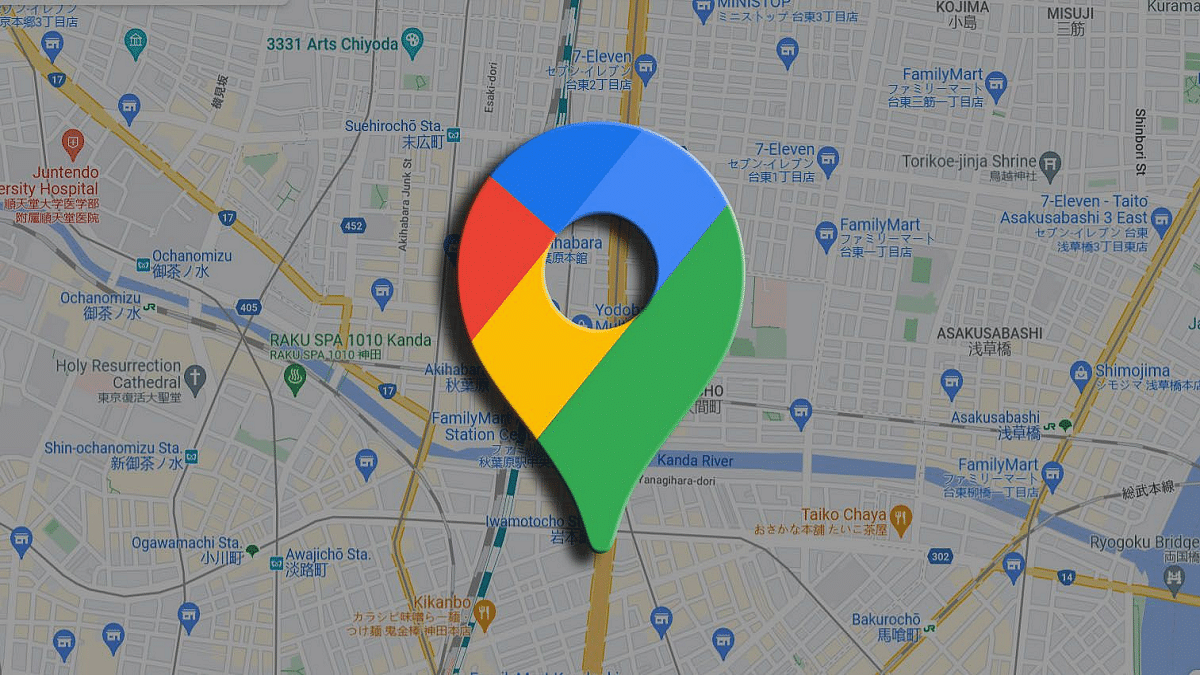Key Highlights
- Google Maps can be accessed on multiple devices simultaneously
- Same Google ID required to use Google Maps on multiple devices
- Sync option to be activated using Google Settings
Google Maps has become a reliable navigation application for mobile users globally. Over the years, Google has exponentially improved the user experience with Maps and have also added a whole range of useful features for added convenience while getting directions for an unknown location. With Google Maps it has now become easier to get directions even in absence of an active internet connection. One can download and save locations for offline direction access. And do you know that Google allows using Maps on multiple devices simultaneously. Interested in knowing the steps? Find out how:
Also Read: Google Maps’ New Privacy Feature: Location History Will Now Be Saved on Your Device
Using Google Maps On Multiple Devices? Here’s The Trick
In order to use the Google Maps services on multiple devices simultaneously, you don’t need to follow any tricky steps. With a single email ID and enabling the sync option on your respective devices, you can easily use the Maps application on smartphones, tablets, or laptops simultaneously. Let’s take a look at the step by step guide below:
Steps To Use Google Maps On Multiple Devices Simultaneously
Step 1: Create a Google ID that you’ll be using for Maps and other application on your respective devices
Step 2: Launch the Google Maps application on your smartphone and use the ID that you’ll be using on your other devices as well
Step 3: You can also launch the web browser and sign in to the Maps app if you are planning to use a laptop or PC
Step 4: Now, enter the destination whose direction you wish to get
Step 5: Tap in the Save option which will allow using it later on other devices as well
Step 6: Once the destination is saved, you’ll be able to access it across your synced devices
Also Read: Apple Maps Address Update: How To Setup, Modify Home Address On Apple Maps
How To Enable Sync On Your Respective Google Account And Devices
Step 1: Open Settings on your respective Android or iOS smartphones
Step 2: Go to the Google Account Settings
Step 3: Locate the Sync option and enable it
How To Access Google Maps On Synced Devices
Step 1: Use the same email address which you have created for Maps
Step 2: Ensure that the Sync option is enabled on the secondary device as well.
Step 3: You’ll be able to see the saved locations after logging in with the same ID
Step 4: You can use the same email address on more than one device to access the saved locations and more.