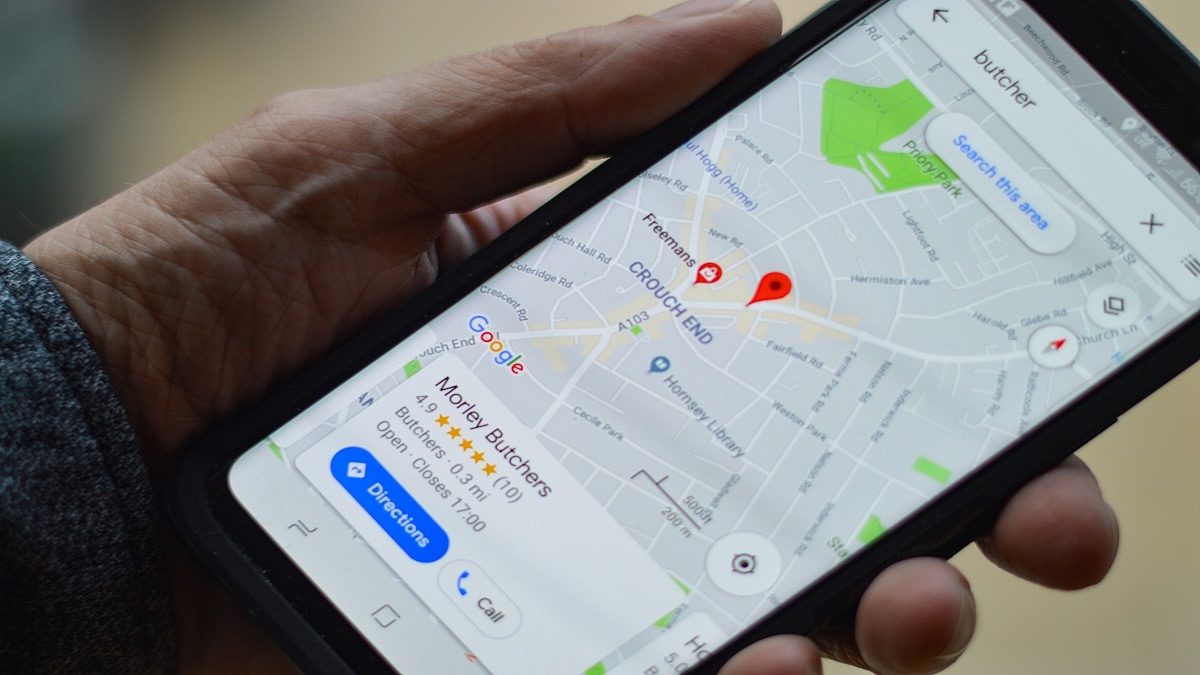Google has released multiple apps and tools for smartphone and PC/laptop users. The brand has introduced services ranging from entertainment to health, lifestyle, and more. Amongst the most commonly used services from Google is Maps. With Google Maps, our lives have become easier with navigation. Traveling to unknown destinations isn’t a hassle or time-consuming process as you don’t have to frequently ask for directions.
Google Maps has also got several facelifts in the last few years and besides an updated UI, the navigation app has also got several new features for an easier commute. And with the Google Maps integration with messaging apps, sharing locations with our family and or friends has also been simplified.
Sharing a location using Google Maps has been made possible via WhatsApp and other messaging applications. With the instant messaging applications, you can share not just share the current but also the live location. Google had recently refined the location sharing feature and now lets users notify their contacts of their arrival and departure details. This advanced location-sharing feature has been released a couple of months back and is compatible with both mobile as well desktop versions of Google Maps.
With this new Location Sharing notification feature, the selected contacts would know of your arrival and departure from specific locations. You can also easily stop these location-sharing notifications once you are at the designated location. But how exactly can you just send notifications for your arrival or departure from the select destination using Google Maps? Read on here for the steps:
How To Setup Or Turn On Location Sharing Notification On Google Maps
Step 1: On your respective Android/ iOS smartphone or tablet launch the Google Maps application.
Step 2: Click on the profile option.
Step 3: Select the Location sharing option.
Step 4: Now, click on the profile of the contact with whom you wish to share the location alert.
Step 5: Tap on the “Notifications” option.
Step 6: Click on Add notification icon.
Step 7: Now, select the “Choose a location” option and then select the address. You can also manually add the location details by clicking on the “+” option.
Step 8: Set the location by dragging the maps and tap on Done.
Step 9: Now, select the duration as to when you want to receive the notification. You will get to select from “Every time they arrive” and “Every time they depart”. Once done, tap on save. It is worth adding that up to five location sharing notification is allowed for each contact who shares the location with you.