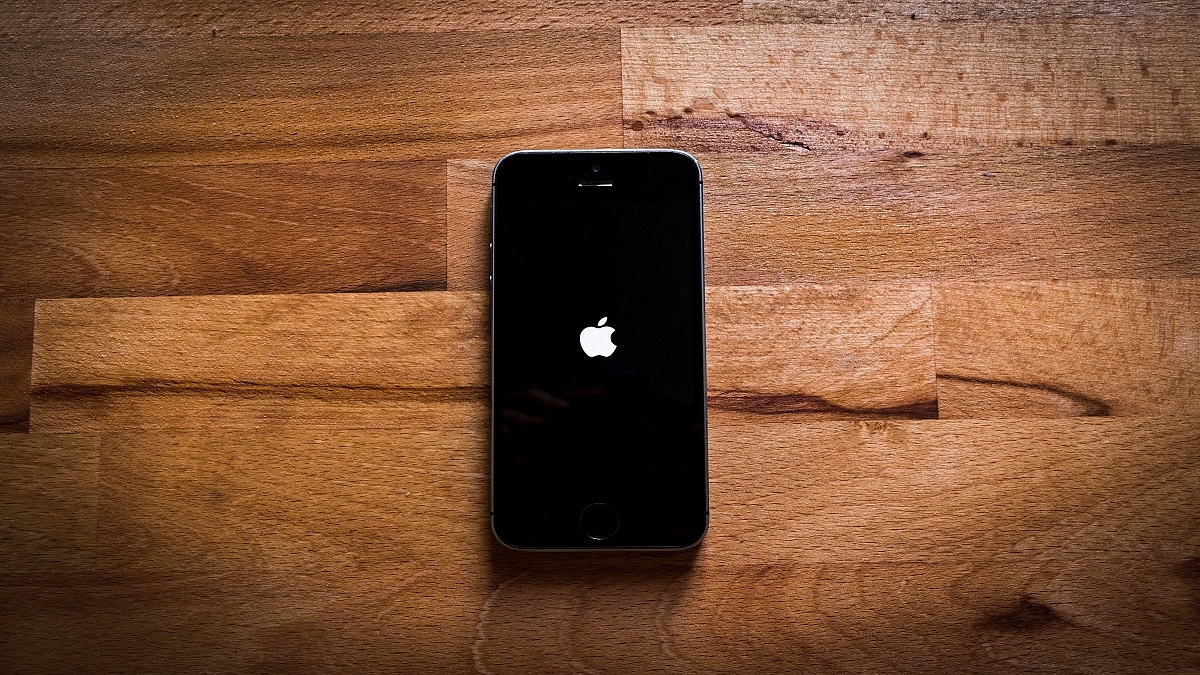Key Highlights
- Google contacts can be moved from Android to iPhone
- Google contacts can also be transferred to Mac for Android users as well
Have you decided to switch from Android to iPhone? And now you want to transfer all your data including contacts, texts, and WhatsApp conversations to your new iPhone. Many people are concerned about Android to iPhone migration, especially data loss. These worries are unfounded now, thanks to new features that tech companies have developed that let users transition from one ecosystem to another without losing any data.
In order to assist you to move all of your Google Contacts from your old Android smartphone to your new iPhone, here is a detailed instruction.
How To Transfer Google Contacts To iPhone
Step 1: Open the Settings app on your iPhone.
Step 2: Now click on the Contacts option.
Step 3: Next, select Add Account option. Tap the Accounts option if you’ve already synchronized a Google Account to your device.
Step 4: Tap the Add Account option, then tap Google.
Step 5: To sign in to your Google account, follow the instructions.
Step 6: Select the Google apps you want to sync to your device.
Step 7: Tap Save.
How To Transfer Google Contacts To A Mac computer
Alternatively, you can sync all your Google Contacts on your Mac or MacBook laptop. Here’s what you need to do:
Step 1: Go to System Preferences on your Mac computer or MacBook laptop.
Step 2: Tao on the Internet Accounts.
Step 3: Next, click the Google option.
Step 4: Enter your email address and password, then click Next.
Step 5: Now check the Contacts option.
Step 6: Click Done. That’s all.
Also Read | WhatsApp Chat History Can Now Move From Android To iPhone: Learn How