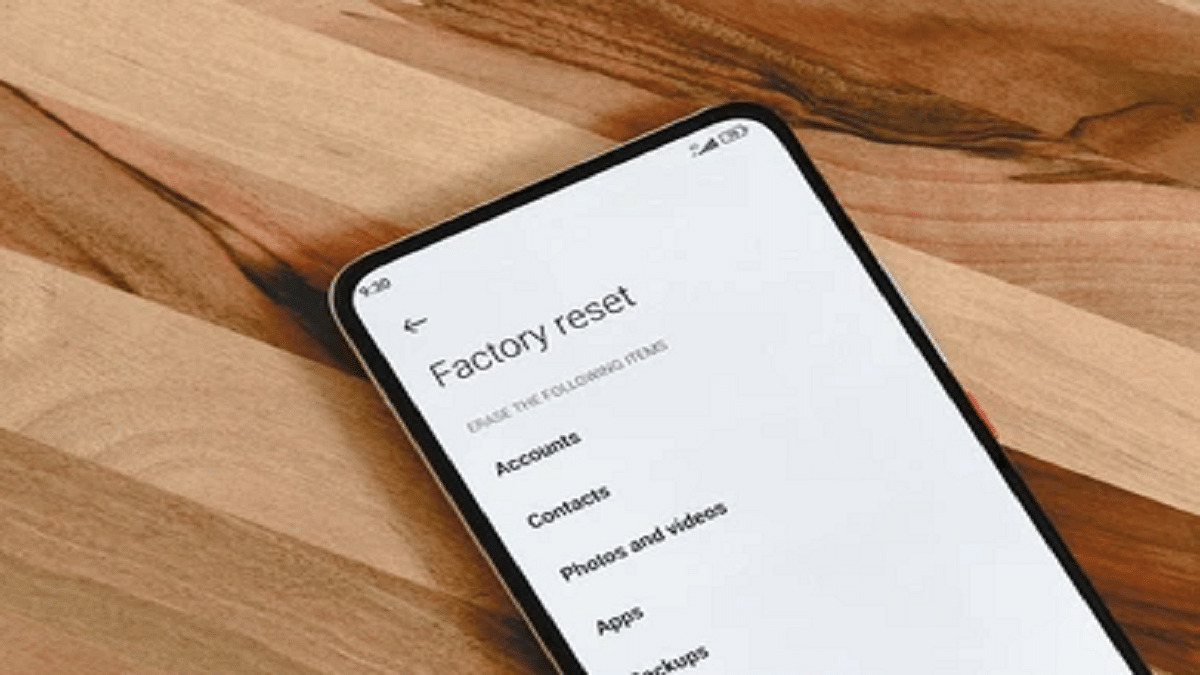Key Highlights
- Hard resetting Realme phones is required in case of clogged storage
- Hard reset can be performed using Recovery mode on Realme phones
- Another quick way for factory data reset is using Settings menu
Are you thinking about selling or giving your mobile phone to someone else? Maybe your phone isn’t functioning properly, or maybe you just need a fresh start. Restarting the device usually solves problems, although it’s not always successful. In more severe situations, a factory reset can be required.
When an Android phone isn’t performing as it should, you might want to think about the factory or hard resetting it. This article will walk you through three methods for wiping clean any Realme mobile. Let’s check them out:
Also Read: How To Turn Off Call Recording Announcement In Vivo Smartphone
How To Hard Reset Your Realme Phone Via Recovery Mode?
Step 1: Switch off your Realme smartphone.
Step 2: Keep the Volume Down and Power keys pressed for three to four seconds.
Step 3: When the Realme logo appears on the screen with a small text at the bottom, release the buttons.
Step 4: Then, choose the desired language.
Step 5: Select ‘Wipe data’ to factory reset the device.
Step 6: To reset the device, press the ‘Yes’ button while using the volume rocker.
Step 7: Once done, press your device’s ‘Reboot System Now’ option. Your smartphone will start up in factory condition.
Also Read: How To Disable the ‘This Call Is Now Being Recorded’ Warning On OnePlus
How To Factory Reset Your Realme Phone Using Setting?
Sometimes you could find certain troubles in your device, and you wish to factory reset to make all settings default. Realme UI has a helpful feature that accomplishes the same thing:
Step 1: From your app drawer, choose the ‘Settings’ app.
Step 2: Additional settings can be found by scrolling down.
Step 3: Go to Backup and reset in the menu.
Step 4: Select the option for ‘Erase all data’ (factory reset).
Step 5: The device will now be factory reset when you hit the ‘Erase all data’ button.
Also Read: No SIM Card Error: How To Fix No SIM Card Detected/ SIM Toolkit Issue With Smartphones
How To Hard Reset Via Google’s Find My Device?
Step 1: Open a web browser and navigate to android.com/find and log into your Google Account.
Step 2: Now select the device name you want to reset from the list at the top.
Step 3: Then click ‘Erase Device’. You’ll see multiple prompts as a caution with this. Once you’ve entered your Google Account password, click ‘Erase Device’. That’s all!
Also Read: Best Entry-Level Android Phones Under Rs. 10,000 In India In 2023