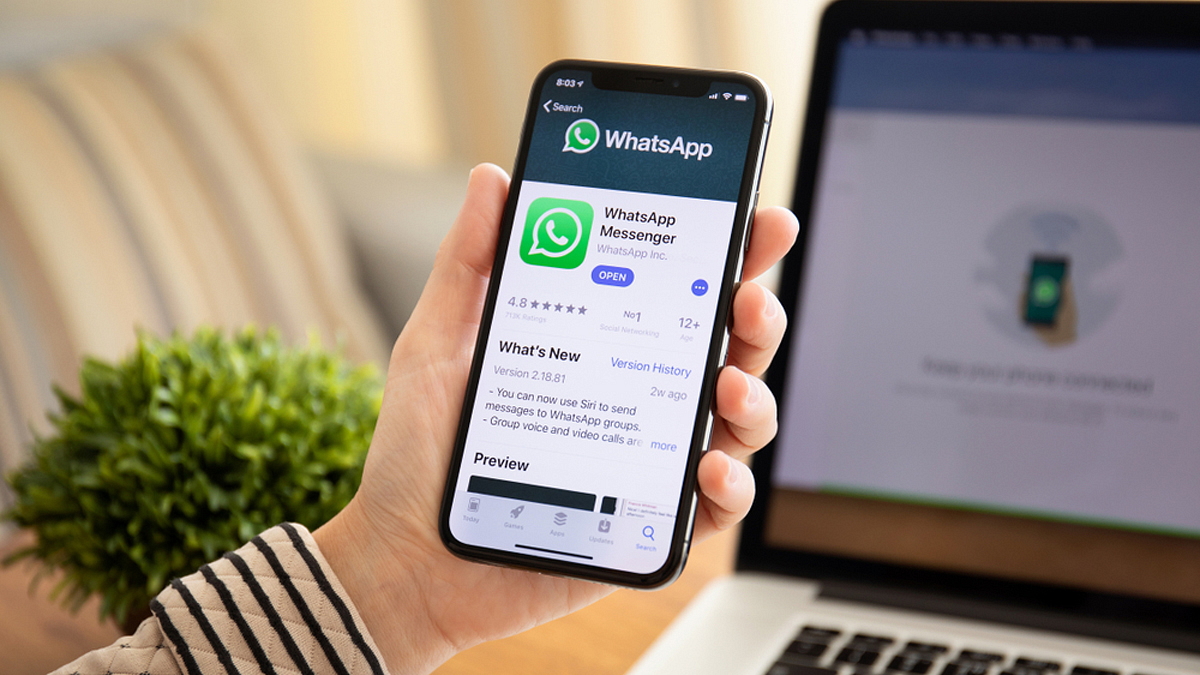WhatsApp is an instant messaging app, which allows users to receive images, audio, and video calls. The messaging app is compatible with Opera, Google Chrome, Safari, and Firefox browser.
The messaging application can be accessed on mobile phones, laptops, and PCs. WhatsApp is very to use on all platforms, but still, if you are looking for ways to operate the app via laptop and PCs, then you need to follow these steps.
How Are All Steps To Use WhatsApp Web On Computer/ Laptop
Step 1: To use WhatsApp services, you need to open a browser on the computer and search for web.whatsapp.com.
Step 2: After that, you will see the QR code, which you have to scan from your device.
Step 3: Android phone users have to open WhatsApp on their phone and click on the three dots and on the WhatsApp Web option.
Step 4: iPhone users have to click on the settings option and choose WhatsApp web/desktop.
Step 5: Then, you will be directed to your mobile camera, so that you can scan the QR code. Now, you have to point your phone camera at the laptop or the computer screen to scan the code.
Step 6: You can use WhatsApp Web in the browser and you can continue to use it until and unless you log out from the app, from the computer, or phone.
How To Install WhatsApp Web On Computer
Step 1: You have to install the WhatsApp Web desktop application on a PC.
Step 2: Tap on the download option and install the same application on the system. On a Windows computer, you have to follow all steps. But, you have to the app icon to the folder.
Step 3: Now, you can start the WhatsApp desktop application.
How To Make Call From WhatsApp Web
It is worth noting that there is no option of making video and audio calls via WhatsApp Web. Currently, you are allowed to receive images, videos, audio, messages, and more. Some reports claim that the company is planning to add this feature on the web, but there is nothing on the same yet.
On the other hand, if you are still looking for ways to make video calls from the app, then you have to open WhatsWeb and log in to your account. Now, you have to click on the three dots and select Create a Room option. You will receive a message saying continue in messenger, then Facebook will allow you to create a room via name. Tap on the Create Room option and start the video call. Now, you can share the video link with your friends and others.