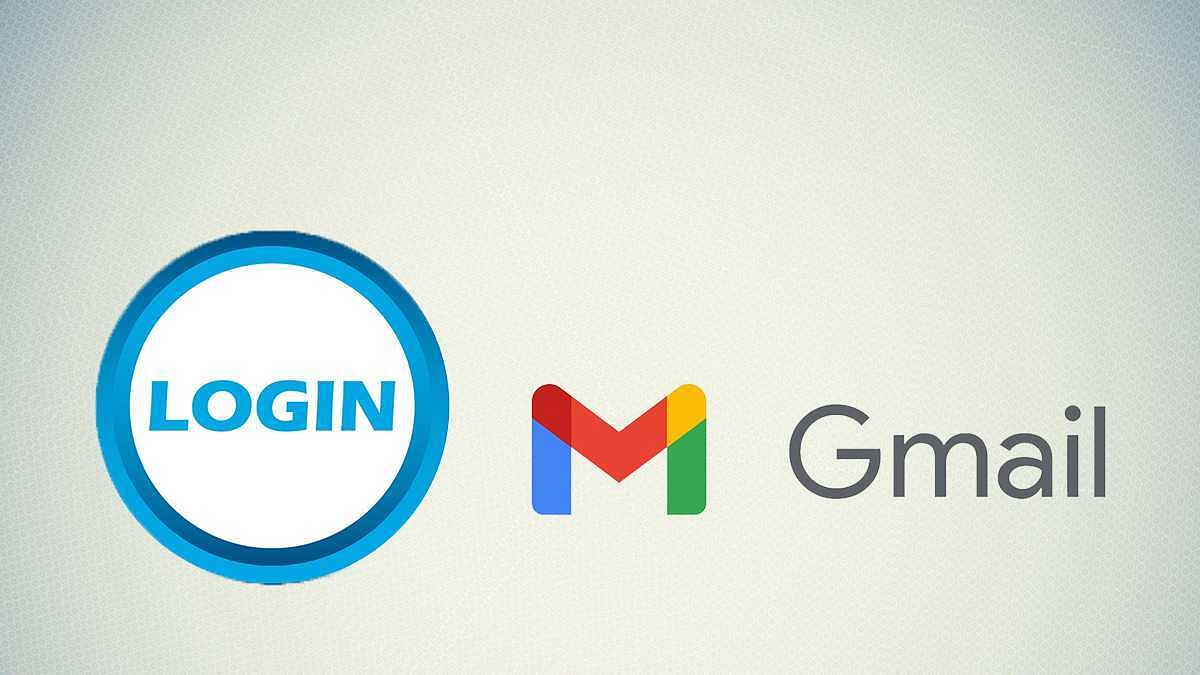Google has a wide ecosystem of tools and services that have become essential for the professional as well the general audience. The company’s search engine is one of the most used services across the globe. But that’s just not all that Google is famous for. Google Maps, YouTube, Voice Assistant, and Gmail are some of the popular services with a large user base all over.
This article is centered around one of such free services which have been helping us with emailing. Yes, you guessed it right, we are speaking of Gmail. With over 1.8 billion users globally, Gmail is topping the charts when it comes to free email services. The company has even released the mobile versions of Gmail for both Android and iOS mobile OS. Creating an account is an easy process, so is logging in.
However, at times you might need to use Gmail on some random device that might have another account logged in. Or you might want to add a different account to your Chrome browser or Gmail app. What is the right way to do so? We have listed down the steps below. Take a look:
How To Add A New Gmail Account On Chrome?
Step 1: Open Google Chrome on your laptop or PC.
Step 2: In the search bar, type in Gmail.com and click enter, and have the credentials ready for the new account.
Step 3: If in case, you are signed in from a different account and don’t want to logout, click on the “Use another account” option.
Step 4: Now, enter the new ID and password with which you want to use the Gmail services.
Step 5: Hit enter and you are all set.
How To Add A New Gmail Account Using Mobile App?
Similar to the desktop version, the Gmail app on Android and iOS also allows you to use multiple accounts on one device. The steps aren’t much complicated and can be easily performed on any Android or iOS smartphone. Most Android devices come pre-installed with Gmail as a part of Google services. However, if in case it is missing from your app drawer or you have accidentally deleted it, make sure you install it from the Play Store.
Step 1: Open the Gmail app on your smartphone.
Step 2: Click on the profile option positioned in the top right corner.
Step 3: You’ll see a new tab with the “Add another account” option. Click on it.
Step 4: From the next tab, select the email service you want to set up (Google in this case).
Step 5: Enter the account ID and password with which you want to log in to the new device.