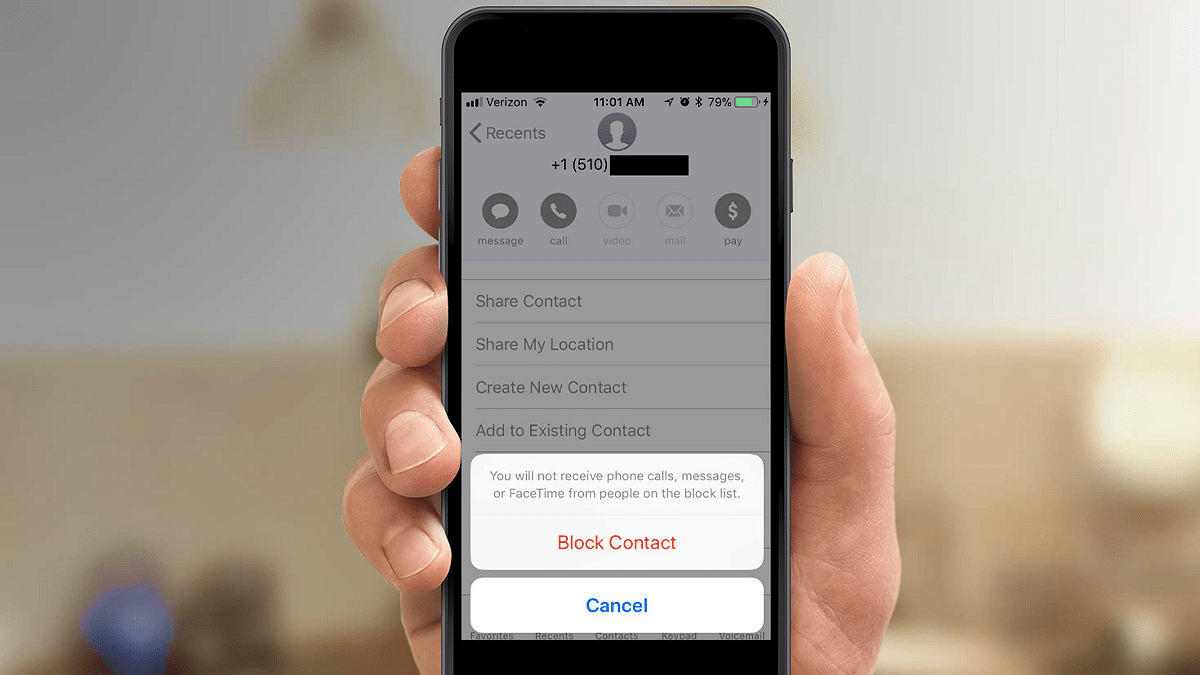Key Highlight
- Blocking unwanted calls on Android or iPhone is quick and easy
- On Android, go to the contact and tap “Block number”
- On iPhone, tap the “i” icon next to the contact and select “Block this Caller”
Maybe you’re annoyed of getting spam calls, or you might wish to avoid some unwanted calls. So what can you do in such scenarios? Fortunately, blocking phone numbers on Android is super easy. It isn’t a task with iPhones as well. It does, however, necessitate that you take a few easy procedures in order to do so.
Here we’ll walk you through how to block a caller on your iPhone so that you don’t get calls, texts, or FaceTime calls from the unwanted contacts or spam number. The blocked calls will be diverted to your voicemail if you have one set up, but it will never reach you. The voicemail is saved on the iPhone and is inaccessible to your regular voicemail. There are multiple ways to block a number on an iPhone, but here we’ll focus on the app where you’d most likely want to do it.
Also Read | Ready To Factory Reset Your Apple iPhone? Here’s What To Do
How To Block A Number From iPhone’s Phone App
Step 1: You must first unlock your iPhone and open the phone app.
Step 2: Click on the Recent Tab option. You will see all the recent phone calls that you had received or made using the dialer app.
Step 3: Now select the number you wish to block from the list. You can even do the same thing with contacts.
Step 4: To access the contextual menu, hit the “i” icon.
Step 5: You need to scroll down and select “Block this Caller” from the drop-down menu. Once you tap on it, you’ll be asked if you want to block the number. Select “Block Contact” and you’re done.
Also Read | Want To Stay Ahead Of Your Period? Learn How To Set Up Menstrual Cycle Tracking On iPhone
Step 6: You can accomplish the same thing with the iPhone’s Messages app. When you tap on the sender’s information, you’ll get the same options as above.
Step 7: To unblock a contact, go to Settings and then Phone. Blocked contacts will appear. You can unblock the appropriate contact from here.
It’s worth noting that blocking a phone number from the iPhone would just avoid incoming calls from the same number. To block the unwanted from social media portals such as Facebook, WhatsApp, or Instagram, you’ll have to make changes in the respective app’s privacy settings.
For the tech geeks, stay updated with the latest cutting-edge gadgets in the market, exclusive tech updates, gadget reviews, and more right on your phone’s screen. Join Giznext’s WhatsApp channel and receive the industry-first tech updates.