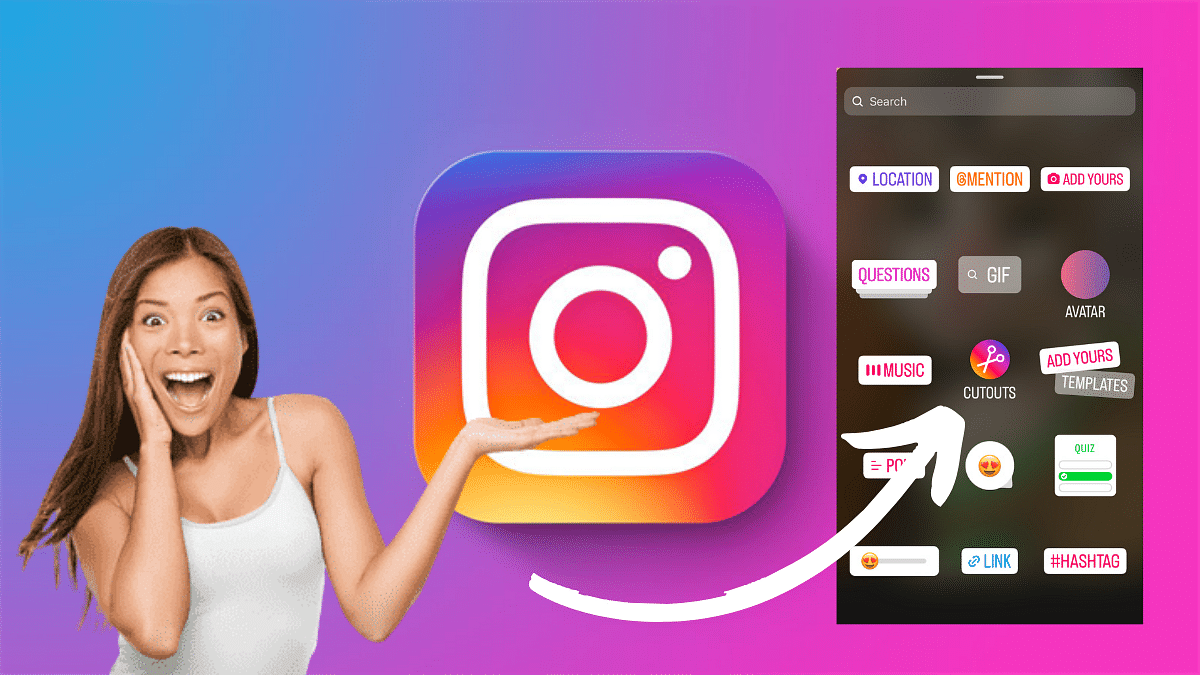Instagram’s new feature allow users to add a personal touch to their stories and reels with custom stickers. One exciting way to improve your content is by creating your own stickers using the Cutouts feature.
In this guide, we’ll walk you through the simple steps to craft unique stickers.
Also Read: How To Remove A Single Image From Instagram Carousel
Creating a Custom Sticker with Cutouts
- Access the Stickers Menu: When crafting a reel or story, locate and tap the Stickers icon.
- Select Cutouts: Among the various sticker options, choose Cutouts.
- Choose a Clear Subject Photo: Opt for a photo with a distinct and clear subject. The sticker will be automatically generated from this photo.
- Manual Selection (Optional): If the auto-generated sticker doesn’t meet your expectations, manually select the desired object for your sticker. Note: Only one object can be picked at a time.
- Add the Sticker to Your Post: After the customization, tap Stickers again, and select the newly created sticker. Your stickers will be conveniently saved at the top of the sticker tray for future use.
Also Read: How to Use Google Circle to Search: Your Step-by-Step Guide
Creating a Custom Sticker from Someone Else’s Post with Cutouts
Note: You can only create a sticker from a public account that has enabled permissions for you to do so.
- Choose the Photo: Navigate to the photo you wish to turn into a sticker.
- Access Options: Tap the three dots in the top right corner of the post.
- Create Sticker: Select the “Create sticker” option.
Important: If the original post is deleted, the content using that sticker will also be removed.
Also Read: How to Draft Emails with Voice in Gmail: A Step-by-Step Guide
Deleting Stickers Created with Cutouts
- Create a New Reel or Story: Start a new Instagram Reel or Story.
- Access Stickers: Tap the Stickers option.
- Delete Sticker: In the “Your stickers” section, press and hold on the sticker you want to delete. Tap Delete.
Remember, deleting a sticker will not affect existing reels or stories, but you won’t be able to use the deleted sticker again.