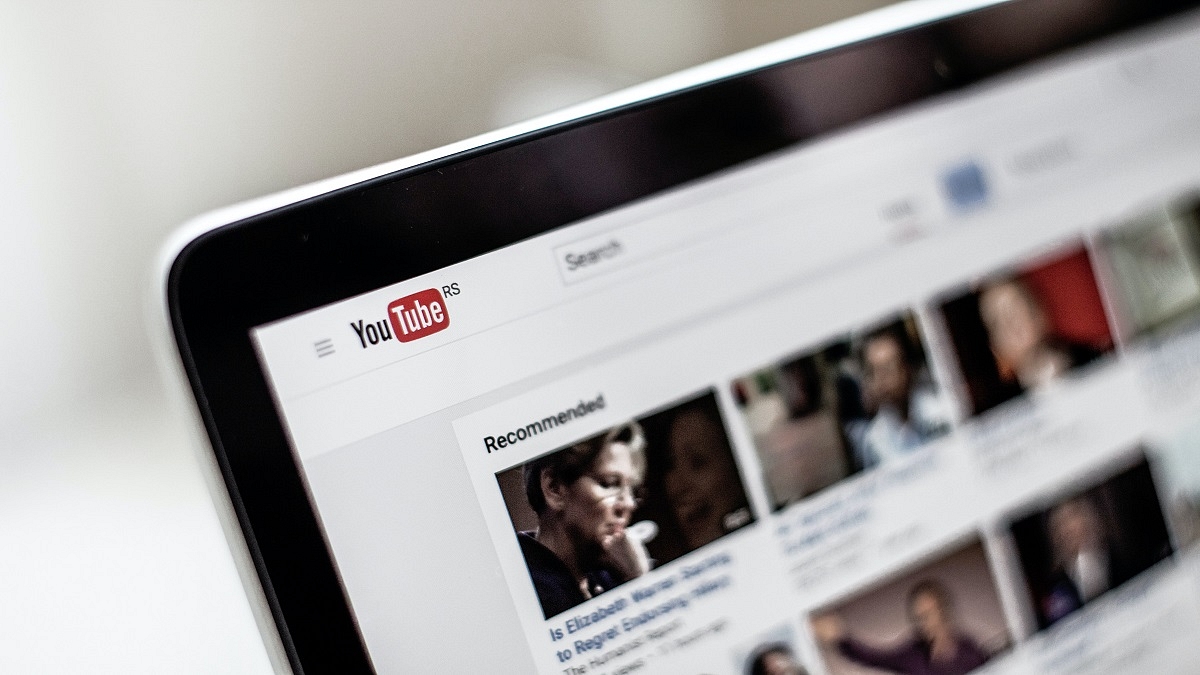YouTube can be deemed the best streaming service for online video streaming. Users from all over the world have been using Google’s this video streaming platform for entertainment. Google has also made it possible for the general audience to earn a good sum of money by uploading videos and sharing them with the public.
If you want to earn money by creating videos on YouTube, you would need to create a channel. The wider popularity and audience reach are one of the best ways to make the most of monetization on YouTube. You can create your YouTube account and a brand channel using a Gmail or supported email address. If in case you already have an existing channel that you wish to move to any other email account, you have the provision to do so. You can move the videos as well to a different account. But what are the steps to migrate your old channel to a new account? Read the steps here:
Steps To Migrate Old YouTube Channel To A New Account
In order to move your old YouTube channel to a new account, you would need to be aware whether the channel is created using a Google or Brand account. If you don’t have the latter, you can create one by following the steps below:
Step 1: Sign in to your YouTube account and head to the channel list.
Step 2: Tap on the Create a channel.
Step 3: You would need to fill in all the necessary details related to your Brand Account.
Step 4: Complete the account verification process.
Step 5: Tap on Create option and your Brand Account will be created.
How To Move Any Brand Account To A Different Google Account
Step 1: Open the YouTube app and sign in to your Brand Account.
Step 2: Tap on the profile picture option from the app’s home page.
Step 3: Click on the Settings (gear icon).
Step 4: Scroll down to the Account option.
Step 5: Tap on the Add or remove manager tab.
Step 6: You will see the Manage Permissions settings. Click on it. You might be asked to verify your credentials such as password and email address. Complete the process.
Step 7: A new option will show up on the screen called Invite new users. Tap on it.
Step 8: Type the new email address or the Google Account to which you wish to migrate your old channel and its content.
Step 9: Now, enter the name of the user and the profile’s role in the channel. If you are the primary owner, add your details.
Step 10: Click on Invite.
Step 11. Select Done and then open the new email address. Accept the invitation.
Step 12: After a time period of seven days, you will be able to sign in to the YouTube channel using the new account.
Step 13: Open the Settings menu and head back to the Manage Permissions option.
Step 14: From the drop down arrow, select the primary owner and tap on Transfer option.