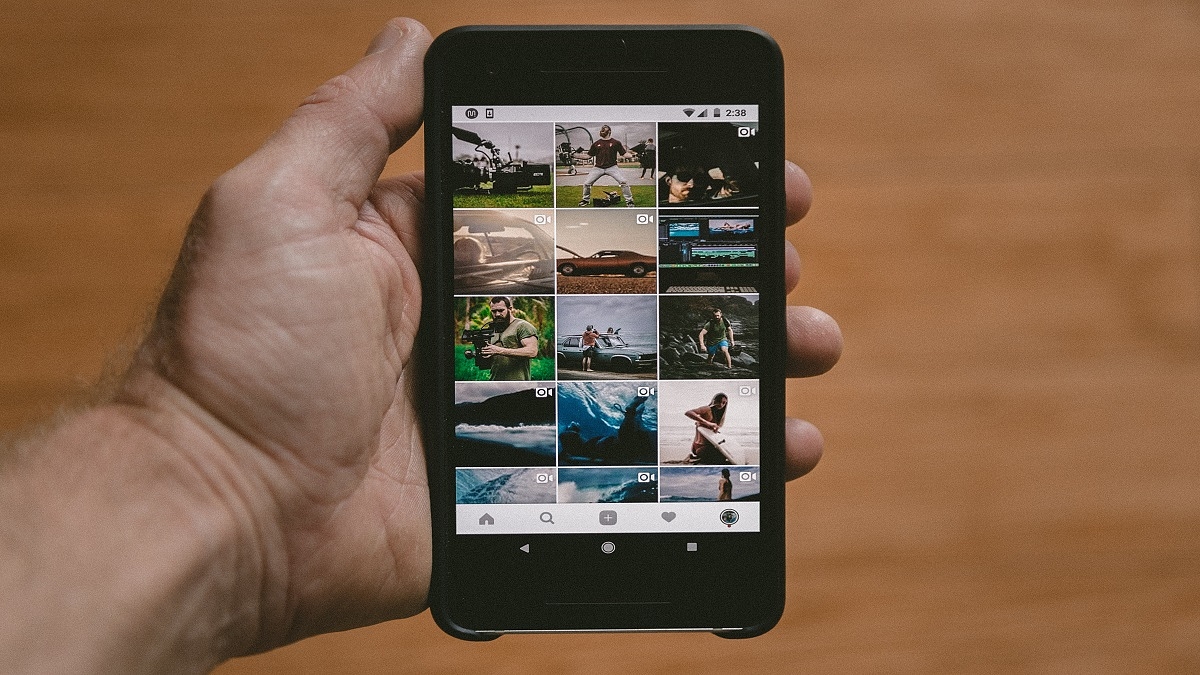It’s simple to take a screenshot of a single, still image from the iPhone’s screen. However, there are instances where screen recording is required. Perhaps you want to show your buddies a fantastic trick or a process. If you enjoy playing video games, screen recording can help you show off your prowess by posting videos of your escapades online. Whatever the reasons are, video capturing is essential to completing numerous tasks.
Fortunately, you can save your favorite YouTube videos, make tutorials for your pals, or even record gameplay sequences with the iPhone’s screen recording feature. In this article, we’ll show you how to screen record on your iPhone, along with how to access the video.
How To Enable Screen Recordings On iPhone
You will need to turn on the screen recording feature on your iPhone before you can record your screen. Simply follow the listed steps for the same:
Step 1: On your iPhone, open the ‘Settings’ app.
Step 2: Go to ‘Control Center’ and click on ‘Customized Controls’.
Step 3: Find ‘Screen Recording’ that should be listed in the ‘Include’ section. If it isn’t already there, tap the green + sign next to it to add it to the ‘Include’ section.
In case you want to disable screen recording again, simply return to this screen and click on the red minus sign next to it.
How To Screen Record On iPhone
Once you have turned the feature on, you can screen record on your iPhone by following the below listed simple steps:
Step 1: Open your iPhone’s Control Center by swiping down from the top-right corner of the screen. Alternatively, swipe up from the bottom of the screen if you have an iPhone with a home button.
Step 2: Tap the ‘Record’ button.
Step 3: The ‘Record’ button will turn red and begin to record your actions after a three-second countdown, even if you close the Control Center. The time, which is displayed in the upper left corner, will be red, letting you know that you are still recording.
Step 4: To stop recording, tap the red time indicator at the top left of the screen and then tap “Stop.” You can also open the Control Center and tap the record button again.
Where To Find The Screen Recorded Video?
Step 1: Find the video in the Photos app and then tap ‘Edit’.
Step 2: At the bottom of the screen, tap and drag the arrow at the start of the video to the right. It will become a yellow frame.
Step 3: Size the frame to just include the portion of the video that you want to keep. You can always hit the play button to see whether you like the edit.
Step 4: Tap ‘Done’ and then ‘Save as New Clip’. That’s all.