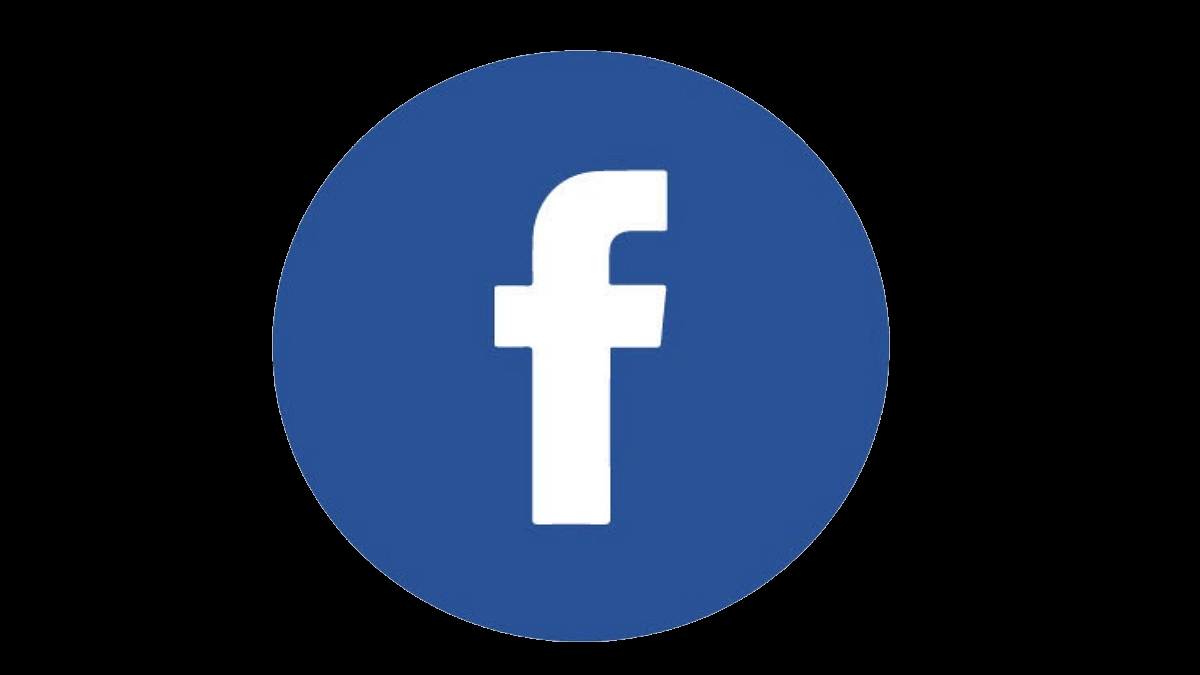Key Highlights
- Facebook has evolved with the newer versions of Android and iOS mobile OS
- Facebook joined the race of apps to support Dark mode
- Toggling on the Dark Mode from your phone’s settings might not work
Social media platforms are the new norm amongst smartphone users all across the globe. We rely on these online platforms to stay updated with the latest happenings and remain entertained on the go. Facebook, recently rebadged as Meta is one of the most popular social media platforms in the online space. It is serving not just desktop users but also Android and iOS smartphone users.
Over the last few years, the company has made numerous changes to make it more user-friendly. Several features have also been added over the course of the last few years for a better experience. And all the improvements haven’t been just restricted to the web portal but also to Android and iOS apps. New customizations have also been a part of Facebook’s (Meta) overhaul in recent years. Also Read | Facebook Tips And Tricks: Here’s How You Can Easily Change Facebook Profile Name
Facebook has also evolved with the newer versions of Android and iOS mobile OS. And ever since Google released Dark Mode for Android devices, Facebook joined the race of the apps to support this feature. Currently, if you are using the Facebook app with the default skin layout, you see a white-blue theme on the mobile app.
But if you are a fan of the Android’s Dark mode, this light theme might not do the trick for you. Toggling on the Dark Mode from your Android phone’s settings might also not work. So, what exactly is the procedure to turn on the Dark Mode for the Facebook app. We have listed down the steps below to make it easy for you. Take a look:
How Can You Turn On Dark Mode For Facebook Mobile App?
Step 1: Open the Facebook app on your respective smartphones and login using your credentials.
Step 2: From the app, click on the menu tab (three horizontal lines) placed on the top right corner.
Step 3: Scroll down to the bottom of the page and locate the “Settings & Privacy” option. Tap on it and select “Settings”.
Step 4: On the next page, you’ll be able to see “Dark Mode”. Click on it.
Step 5: Now, select “On” to permanently toggle on the Dark Mode or click on the “Use system settings” for the app to toggle on/off this setting as per the device.
Also Read | Facebook Tips And Tricks: How To Create And Upload Facebook Reel Videos