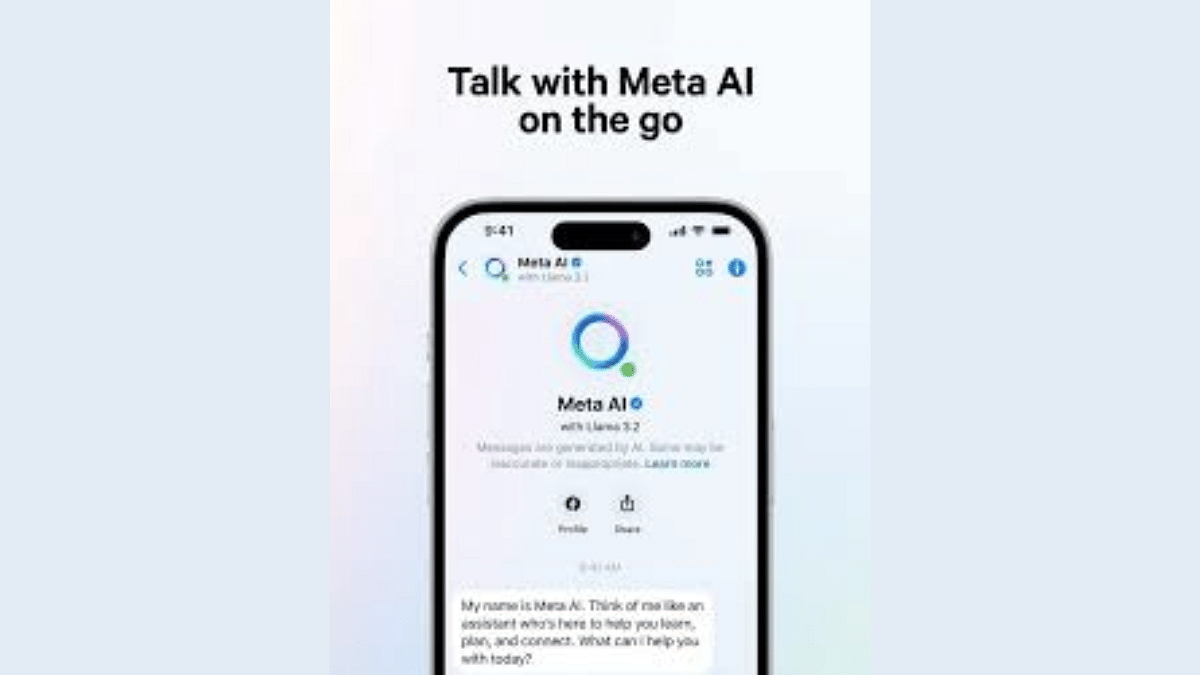Key Highlights
- Meta AI features now available on Instagram
- Users can create AI-generated images and stickers
- Test messages can also be improved using Meta AI
Instagram have received Meta AI features and is now more powerful as a social media platform. The photo sharing application have evolved to be a full-fledged tool for both content creators as well as general users. With the rollout of Meta AI, Instagram users can now create images of their own choice. Not just stickers, Insta users can also generate stickers using AI. The same set of AI features are made available to WhatsApp users as well. But that’s not all the limitation with Instagram and Meta AI. If you are a frequent Instagram user and prefer chatting with your friends on this platform, you can use AI to enhance the quality of your messages. All you need is to tell Meta AI what all are your requirements and what kind of message you would want it to phrase. The Voice conversation feature is accessible on Instagram Android and iOS mobile app. Interested in knowing the steps? Find out below:
For the tech geeks, stay updated with the latest cutting-edge gadgets in the market, exclusive tech updates, gadget reviews, and more right on your phone’s screen. Join Giznext’s WhatsApp channel and receive the industry-first tech update.
Also Read: Google Lens New Update: How To Use Voice Command Search Feature
Steps To Use Meta AI Voice Conversation Feature In Instagram
Step 1: Launch Instagram mobile app on your smartphone or tablet (Android or iOS)
Step 2: Go to the DM section
Step 3: Open an existing chat window or start a new conversation
Step 4: Click on the Message option at the bottom
Step 5: Type the text that you wish to send as a message and tap on the AI icon that will show up right next to the message
Step 6: After the Meta AI appears, type the prompt mentioning the changes required.
Step 7: The new message response will be created from the prompt given to the Meta AI
Step 8: You can either use the same response or tap on the ‘refresh’ icon to reload new prompts
Step 9: Once the response is finalised, tap on the Apply option to send it to the contact.