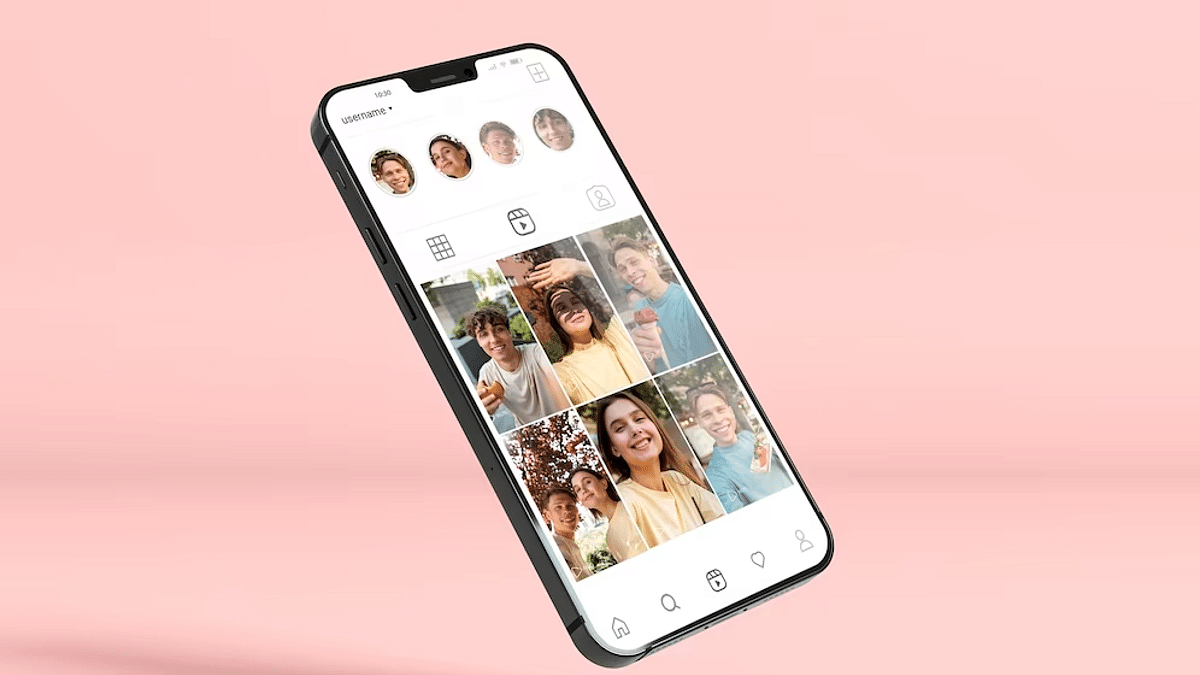Key Highlights
- Instagram allows sensitive content display on home feed
- Post frequency can be increased or decreased
- Settings can be modified via both Android and iOS app
Instagram is a rapidly advancing social media platform which gets a prefference from both general audience as well as content creators. If you scroll through Instagram feed, you generally get the reels, photos from the accounts you follow. However. Instagram also shows you posts based on your activities and interests. Selecting preferred content type that shows up on your feed based on your interests can be done at any given point of time. But despite selecting the preferred content type, you might come across sensitive content on your feed.
The frequency can vary depending on your interest in watching any sensitive pic or video on Instagram. You might get more sensitive content if your frequently consume such content or visit profiles that boast the same content. However, if you wish Instagram to stop pushing sensitive content to your home feed then we can help you with the same. The steps to enable or disable sensitive content on Instagram are listed below:
For the tech geeks, stay updated with the latest cutting-edge gadgets in the market, exclusive tech updates, gadget reviews, and more right on your phone’s screen. Join Giznext’s WhatsApp channel and receive the industry-first tech update.
Also Read: Google Messages Photomoji: What Is It? How To Use?
Instagram Sensitive Content Control: How To Enable Or Disable?
Step 1: Open Instagram Android or iOS mobile app
Step 2: Click on the profile picture icon that you can locate on the bottom right corner
Step 3: Tap on the More (three horizontal lines) option
Step 4: Scroll down to the Suggested Content section
Step 5: Select the Sensitive Content Menu
Step 6: Select Less or More or Standard option as per your preference.
Step 7: Click Confirm to save the settings.