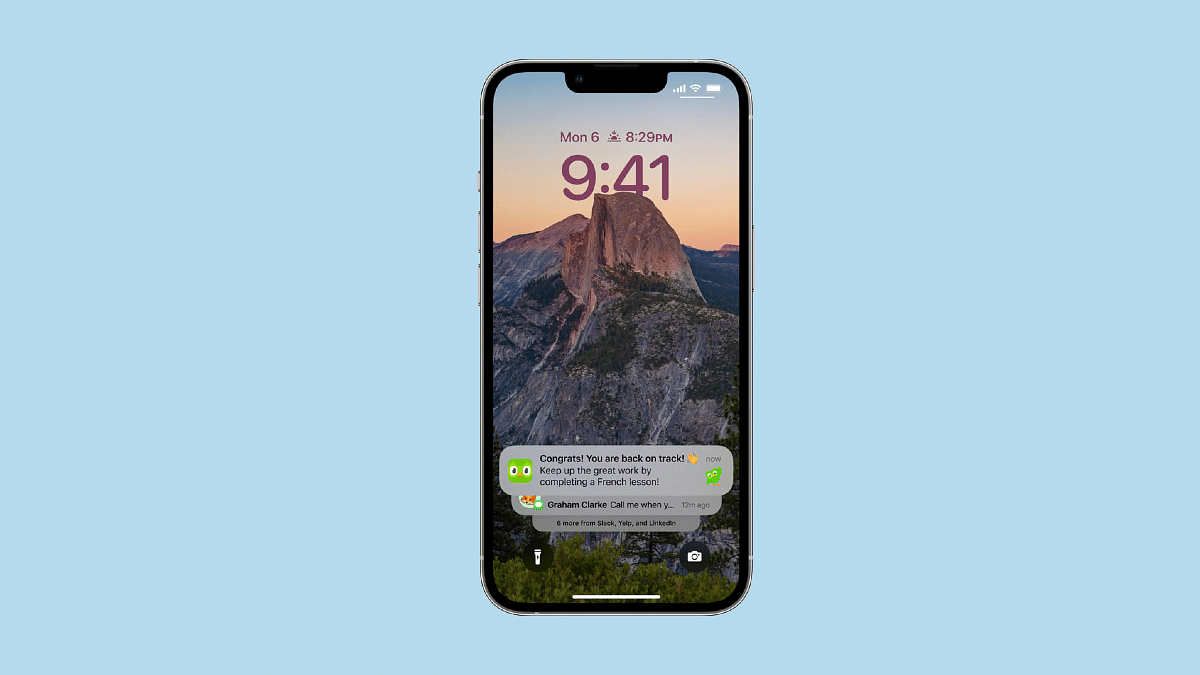Apple has incrementally improved the built-in Siri speech assistant in iOS 16, which is currently in beta. These changes include enhanced offline support, the ability to end calls using Siri, and new accessibility capabilities.
One of these brand-new accessibility improvements is the ability to have Siri use your iPhone’s speakers to announce notifications and incoming calls. Despite being made public, iOS 16 won’t be made available to the general public until Apple releases the iPhone 14 in September 2022.
This is a useful upgrade over iOS 15, where Siri’s announce notifications feature previously only functioned with Made for iPhone hearing aids or compatible AirPods or Beats headphones.
How To Make Siri Announce Notifications On iPhone?
Enabling the ‘Announce Notifications’ is very easy with the required software build. To enable the feature in iOS 16, all you have to do is follow these simple steps:
Step 1: On your iPhone, open the ‘Settings’ app.
Step 2: Scroll down and select ‘Accessibility’.
Step 3: Select ‘Siri’ in the ‘General’ section by scrolling down.
Step 4: Turn on the switch next to ‘Announce Notifications’ on the speaker by swiping down to the ‘Spoken Responses’ section.
Step 5: There ought to be a brand-new ‘Announce Notifications’ menu. Choose the apps that you want Siri to announce notifications from.
Step 6: There should also be a choice to ‘Announce When to Connect to Headphones’ available. If you want Siri to announce notifications when your headphones are attached, choose this option.
Siri notifies you of new messages, calls, or notifications when connected to one of the compatible headphones, your iPhone or iPad is locked, and the screen is off. And Siri listens to messages and notifications after reading them, so you can respond without saying “Hey Siri” first.
If you turn on ‘Reply Without Confirmation’, Siri will send replies to apps that support replies without first reading the message over. Therefore, we recommend enabling this option only if you trust that Siri can understand you.