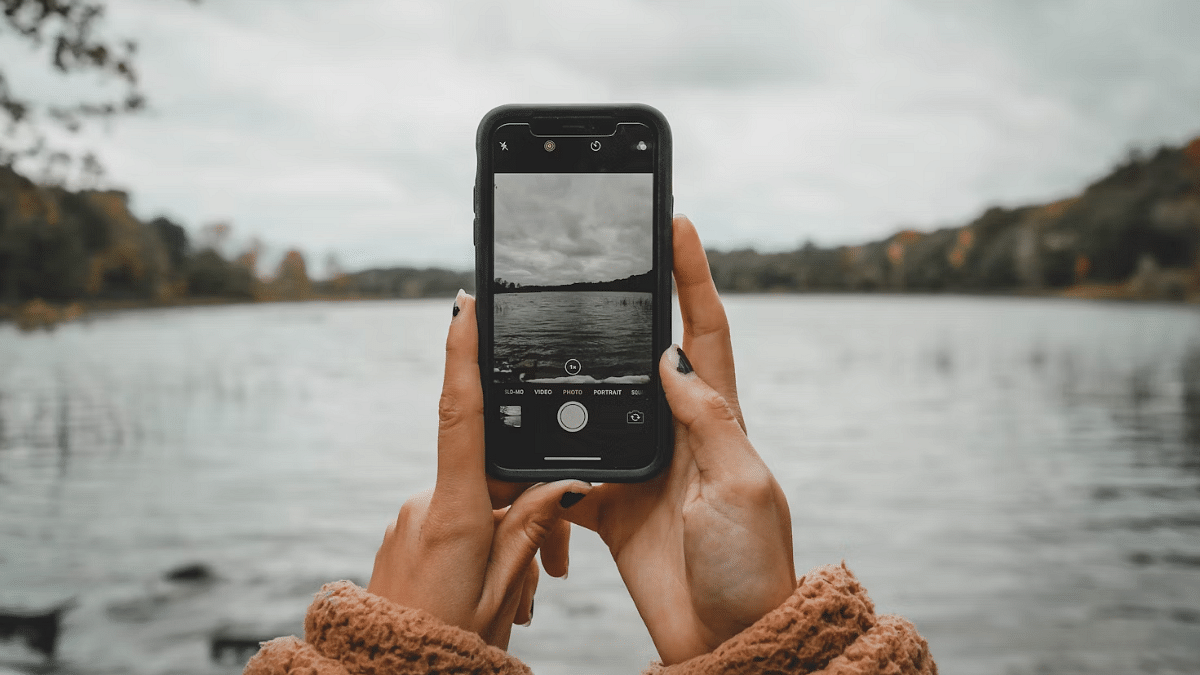Key Highlights
- Enhanced Visual Search shares photo data with Apple by default
- Privacy concerns arise despite anonymized data claims
- Users can disable it in settings for better control
Apple has always emphasized user privacy. But a new feature in iOS 18 and macOS Sequoia has sparked debate. The ‘Enhanced Visual Search’ feature which is designed to identify landmarks in photos shares certain data with Apple servers. While Apple claims it anonymizes the data, the default setting raises privacy concerns among users.
Also Read | iPhone Users Can Finally Record Phone Calls With iOS 18: Here’s How To
What Is Enhanced Visual Search?
Enhanced Visual Search allows iPhones and Macs to analyze images for landmarks. When you take a photo of a famous site, the device creates a unique ‘vector embedding’ of the image and sends it to Apple servers for identification. This feature aims to enhance the Photos app, providing users with detailed information about the landmarks they capture.
How Does It Work?
- The feature uses AI to scan photos and detect landmarks.
- Apple encrypts the vector embeddings before sending them to its servers.
- The server compares the data with a database to identify the landmark.
Why Are Users Concerned?
Although Apple anonymizes the data, the automatic sharing of image information has raised questions. Many users may be unaware that this feature is enabled by default, which could lead to unintended data sharing. Critics argue that Apple’s opt-out model lacks transparency and might conflict with users’ expectations of privacy.
Steps To Disable Enhanced Visual Search
If you’re uncomfortable with this feature, you can turn it off on your device. Follow these steps:
On iPhone (iOS 18):
Step 1: Open Settings.
Step 2: Scroll down and tap Apps.
Step 3: Select Photos.
Step 4: Scroll to the bottom and turn off Enhanced Visual Search.
Also Read | iOS 18 Hidden Tips And Tricks: How To Covert Currency Using Calculator App In iPhone
On Mac (macOS Sequoia):
Step 1: Open the Photos app.
Step 2: Go to Settings in the app.
Step 3: Find and disable the Enhanced Visual Search option.
For the tech geeks, stay updated with the latest cutting-edge gadgets in the market, exclusive tech updates, gadget reviews, and more right on your phone’s screen. Join Giznext’s WhatsApp channel and receive the industry-first tech updates.