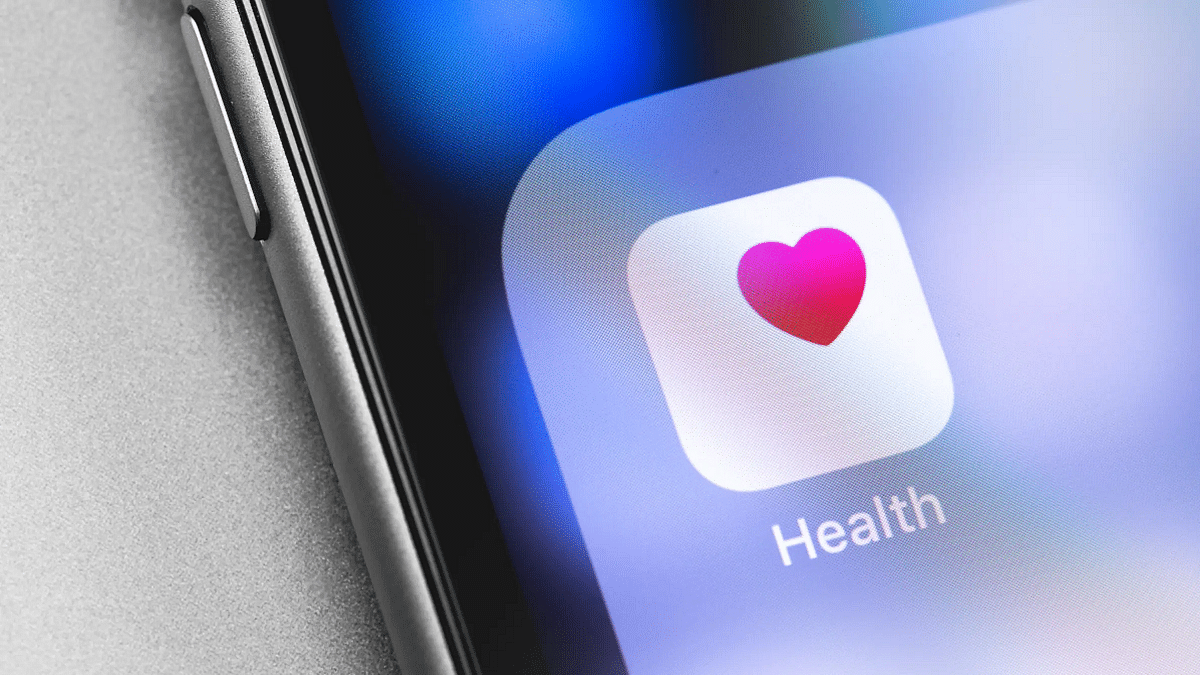With the release of iOS 14, Apple added the feature to set up sleep routines in the Health app. You can use the feature to determine how many hours of sleep you should get each night and then plan your wake-up time accordingly. Although this feature is widely accessible, few people are aware of it. Nonetheless, once you start using it, there is no turning back.
Through the Clock app, you can set up a one-time alarm that wakes you up every day. The main benefit of choosing a sleep schedule feature is that it enables users to set clear objectives and monitor their sleeping patterns.
In this post, we will take a look at how we can turn on and use the Sleep Schedule feature on iOS. But before we start, note that the feature will only work on iOS 14 and above.
How To Turn On Sleep Schedule On Your iPhone?
Step 1: On your iPhone, navigate to the ‘Health’ app.
Step 2: Click on the ‘Browse’ tab at the bottom right of the screen.
Step 3: Now, scroll down till you see the ‘Sleep’ option and click on it.
Step 4: Then, you will see the option ‘Set Up Sleep’, below that tap the blue ‘Get Started’ button. Hit Next on the following information screen.
Step 5: To set your desired sleep time in hours and minutes, use the ‘+’ and ‘–‘ buttons. Then tap Next.
Step 6: Now, set up your first sleep schedule. You can also set multiple schedules according to your sleep patterns. Click on the day symbols to add or subtract them from your initial schedule.
Step 7: Here, you can easily schedule your bedtime and wake-up time. You can press and hold the scroll wheel to set the desired time. The number of sleep hours is displayed according to the set timing. If your times don’t match up with the Sleep Goal you set at Step 5, the dial will turn yellow.
Step 8: After setting the time, scroll down to find the ‘Alarm’ option. Under that, you can set a wake-up alarm if you want. You can also set the alarm sound and vibration pattern and enable or disable the snooze option.
Step 9: Tap ‘Done’ once you are finished with the process. That’s all.
By following these simple steps, you can easily plan your sleep cycle on your Apple iPhone. This feature helps you stay disciplined by notifying you 30 minutes before bedtime. This allows you to interrupt whatever you’re doing and prioritize sleep.