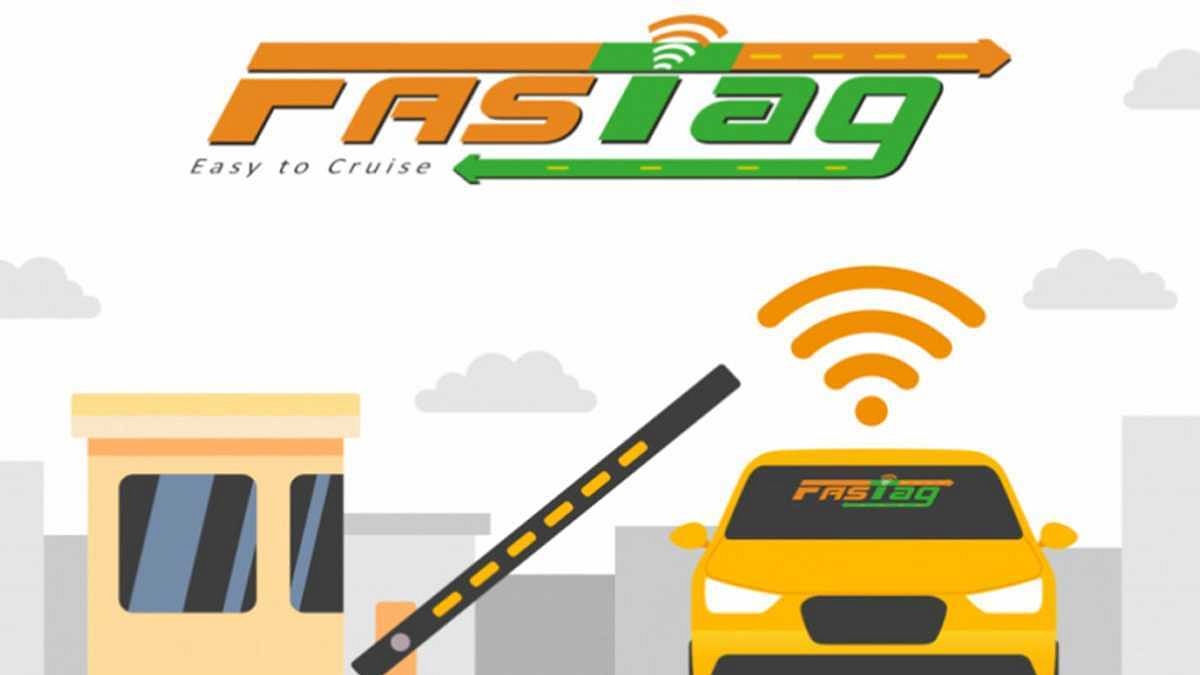Key Highlights
- NHAI’s new guideline to deactivate multiple FASTags for single vehicle
- KYC mandatory for each FASTag
- Default FASTags will be blacklisted by January 31, 2025
FASTag emerged as an advanced toll collection system implemented across national highways in India. This RFID-based toll collection initiative has been successful in easing down the traffic situations at the toll plazas in the country. Amidst the rumors of GPS-based toll collection module in the works, a new guideline has been released by the government that will blacklist single accounts used for multiple vehicles starting next month. We are speaking of the NHAI ‘One Vehicle, One FASTag’ rule which requires mandatory KYC for certain accounts linked with FASTags. Know all the details below:
NHAI ‘One Vehicle, One FASTag’ Guideline: Details
NHAI (National Highway Authority Of India) has released a new guideline that aims to further improve the toll collection system using FASTags. With the new initiative, NHAI will start blocking and blacklisted FASTag accounts with no KYC. The ‘One Vehicle, One FASTag’ guideline as the name suggests mandates usage of a single FASTag for a single vehicle.
There have been reports indicating one FASTag being used for multiple vehicles. Also, multiple accounts are reportedly active without KYC which is mandate as per RBI. NHAI has also confirmed the timeline by which these accounts will be blocked.
Post January 31, 2024, all the active FASTag accounts with balances and incomplete KYC (Know your customer) process will go inactive. Hence, it is advised that users get the KYC done before the accounts get disabled.
Also Read: No Cash, No Fuss: Here’s How To Pay At Fuel Stations Using Your Car’s FASTag
Steps To Complete KYC For FASTag
Step 1: Launch any web browser and visit the official website https://fastag.ihmcl.com/
Step 2: Tap on ‘Login’ option. You can sign in using your registered mobile number
Step 3: Enter the OTP to login
Step 4: On the dashboard, go the Customer tab and select “My Profile” option
Step 5: Scroll to the KYC section and check the details before completing the registration
Step 6: Now, go to the “Customer Type” option and fill in the required details for the KYC process