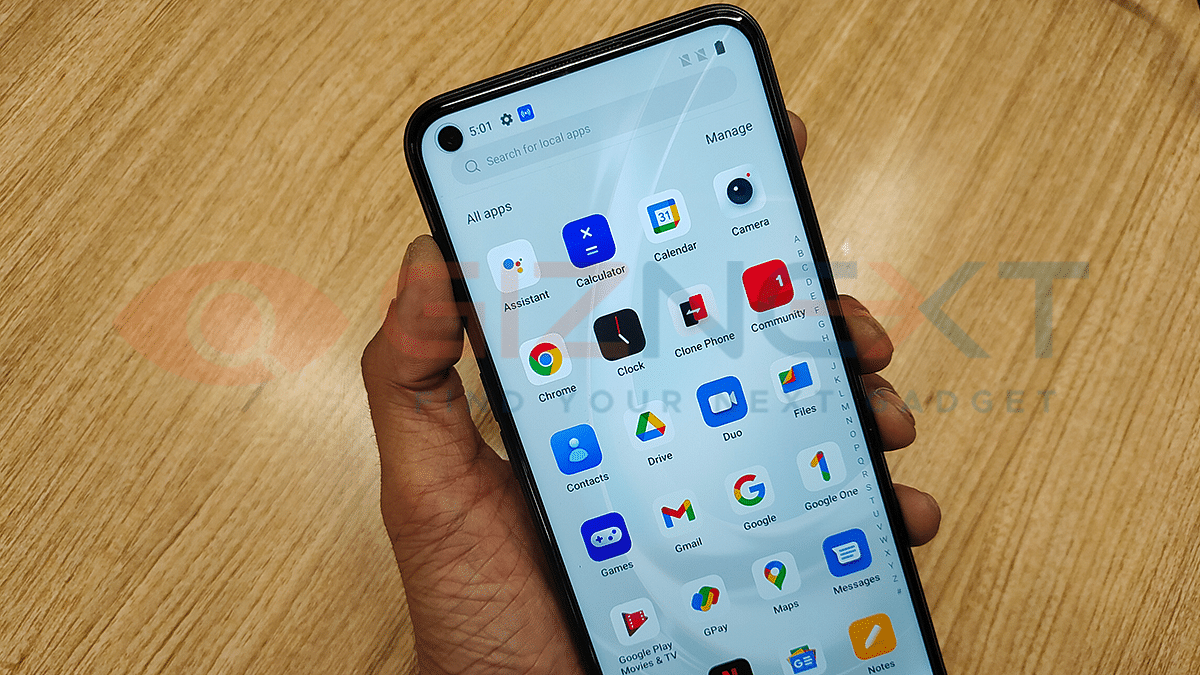OnePlus is a known player in the smartphone industry. The Chinese brand has earned a rapport for its flagship grade Android handsets earlier marketed as flagship killers. OnePlus has created its niche within the value flagship smartphone industry and is consistently upgrading its smartphone lineups with high-end models. The latest from the company is the OnePlus 11 5G series which has some top-of-the-line hardware features including chipset, battery, and camera.
OnePlus has been showing expertise in mobile technology that allows all its smartphones to deliver a rich user experience in all scenarios. While OnePlus smartphones are all capable of performance and can easily complete any given task, there is one drawback that limits its capabilities. At least for a certain group of users who rely on their smartphones for content creation and have to store large-sized files and documents on the go.
Also Read: Lenovo ThinkPhone By Motorola Vs OnePlus 11 5G Flagship Phone Comparison: Which Is More Practical?
The limited storage capacity with no expansion support is what we are speaking of. OnePlus has used a hybrid SIM slot with almost all of its flagship models which restricts users from using an external microSD card for additional storage space. This often leads to the onboard storage getting clogged and slowing down the phone’s speed.
In such scenarios, performing a hard factory reset is the best way to restore the slow OnePlus phone’s high-speed performance. You can either clear out the OnePlus phone’s space by using the “Erase All Data” option from the settings menu or by entering the recovery mode. The latter is advised to use if you wish to wipe out your handset clean and restore the default factory settings. We have listed the steps with which you can enter the recovery mode in any OnePlus phone and clear cache and erase all the data. Take a look:
Also Read: OnePlus 11 5G Vs iQOO 11 5G: Latest Flagship Mobile Comparison
How To Enter Recovery Mode And Reset OnePlus Phones
Step 1: Power off your OnePlus phone.
Step 2: Reboot the device.
Step 3: As soon as the boot page shows up with the OnePlus logo, press the power and the volume key simultaneously.
Step 4: Wait for the Recovery mode screen to show up.
Step 5: You will see three options in the Recovery mode window on the OnePlus phone including Reset Pone, Reboot, and Power off.
Step 7: Tap on the Reset option. That’s it, you have reset your OnePlus phone using the recovery mode.