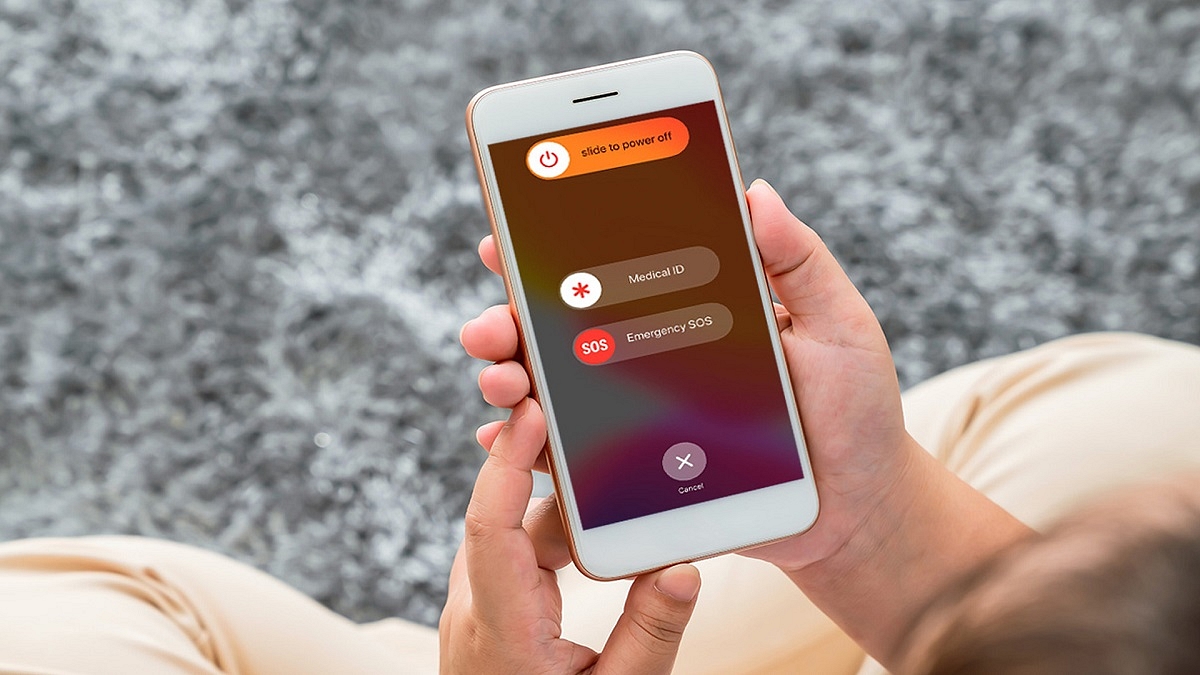Key Highlights
- Setting up Emergency SOS can be a lifesaver
- You can add an emergency contact or personal contact number
- To activate the Emergency SOS feature, press the power button five times
Regardless of its brand or model, your phone is likely to have an emergency SOS option built in. Although you hope you never need it, you should be aware of it just in case.
It only takes a few minutes to set up emergency SOS features but they could save your life. Quickly press the power button five times to dial your emergency contact number after enabling Emergency SOS. This can be changed to a personal contact or set to your local emergency number. The emergency number is 112 in India. It’s one of the most crucial things you can do when configuring a new Android phone.
Having a personal emergency number is beneficial since it alerts your known contacts and enables them to take immediate action. This article will show you how to easily set up the Emergency SOS feature and add emergency contacts to your Android phone. Let’s check it out:
How To Set Up Emergency SOS On Your Android Phone?
Step 1: On your Android phone, go to Settings and select “Safety & emergencies.”
Step 2: Now, turn on “Emergency SOS.”
Step 3: After that, toggle on “Emergency SOS.”
Each phone has a different way of doing this. Both Pixel and stock Android phones will have the aforementioned options. Simply type “SOS” or “Emergency” into the search field to access the feature if you can’t find these alternatives.
Step 4: Once you do this, return to the “Safety & emergency” screen and click on “Emergency contacts.”
Step 5: Tap “Add Contact” and select an emergency number that you wish to add.
As said above, the procedure may be slightly different for you depending on the device you are using. But with Android-based devices, it’s largely the same. The Emergency SOS feature will be active and properly configured once you complete all the stages.