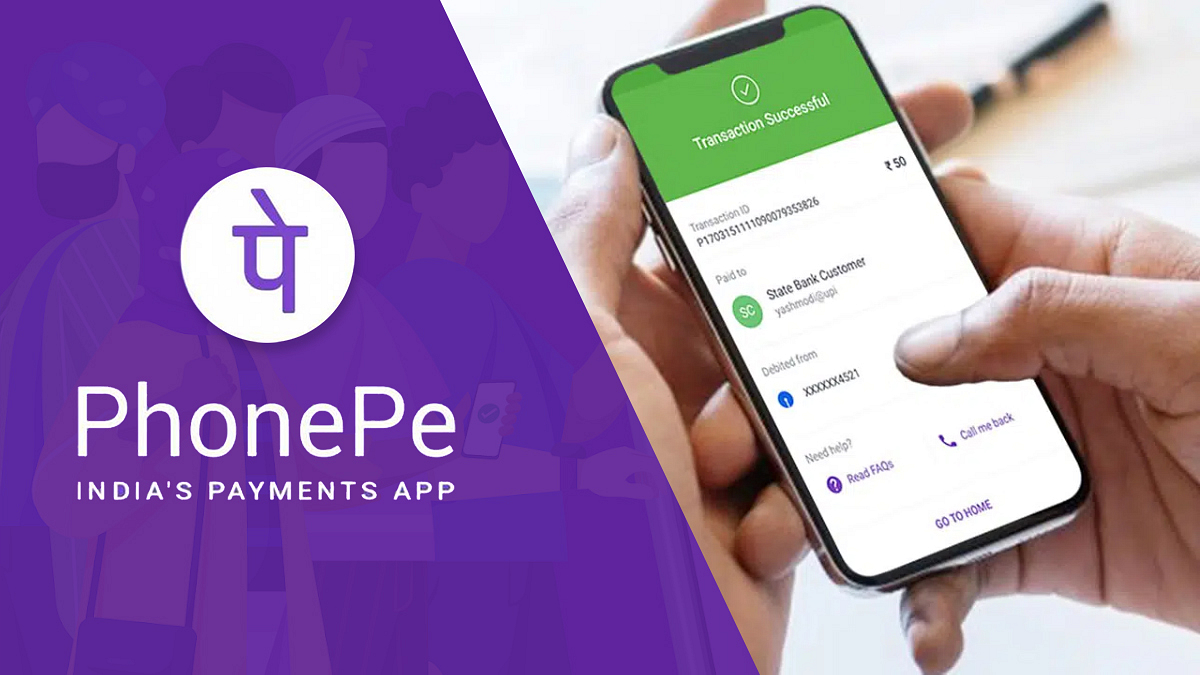Key Highlight
- PhonePe is a secure app for payments and utility bill payments
- Users can link their bank accounts and generate a UPI ID in PhonePe
- If you’re concerned about privacy, learn how to delete transaction history in PhonePe
PhonePe is one of the most secure apps to use when it comes to the part of payments. It also allows users to pay utility bills, recharge phone numbers, and more. You just need to feed in the details of your bank account and generate a UPI ID in PhonePe.
PhonePe is one of the popular digital wallet applications that help with online money transactions via UPI. Now, every online transaction via PhonePe is saved in its transaction history by default. This contains details like transaction ID and the amount sent or received. But due to privacy concerns, many users wonder how to delete their PhonePe history. If you cannot find out how to delete the transaction history of your PhonePe account, we have you covered.
Also Read | PhonePe Charging Processing Fees On Mobile Recharges: Details Here
How To Delete Transaction History in PhonePe?
Sadly, there is no direct option to delete the transaction history in PhonePe. However, you can contact their Support Team regarding the same. Below is the step-by-step guide on how to clear your PhonePe transaction history on Android and iOS. Note, the steps mentioned only delete a specific transaction history and not the entire page:
Step 1: Open the PhonePe app on your mobile phone.
Step 2: Log in to your account using the mobile number linked to your bank account and password.
Step 3: Tap on History at the bottom of the Home Page. This will open a list of all your transaction done to date.
Step 4: Select the specific transaction you want to erase and click on the Contact Support option.
Also Read | How To Create A UPI ID On Google Pay? Here’s A Step-By-Step Guide
Step 5: In the chat window, you have to mention the reason to erase the transaction history.
Step 6: Tap on Send and a new ticket for your request will be created.
Step 7: For confirmation of your request, the PhonePe support team will contact you within 24 hours.
Once the support team has verified the details, your request would be accepted and that particular transaction would be erased from your account.