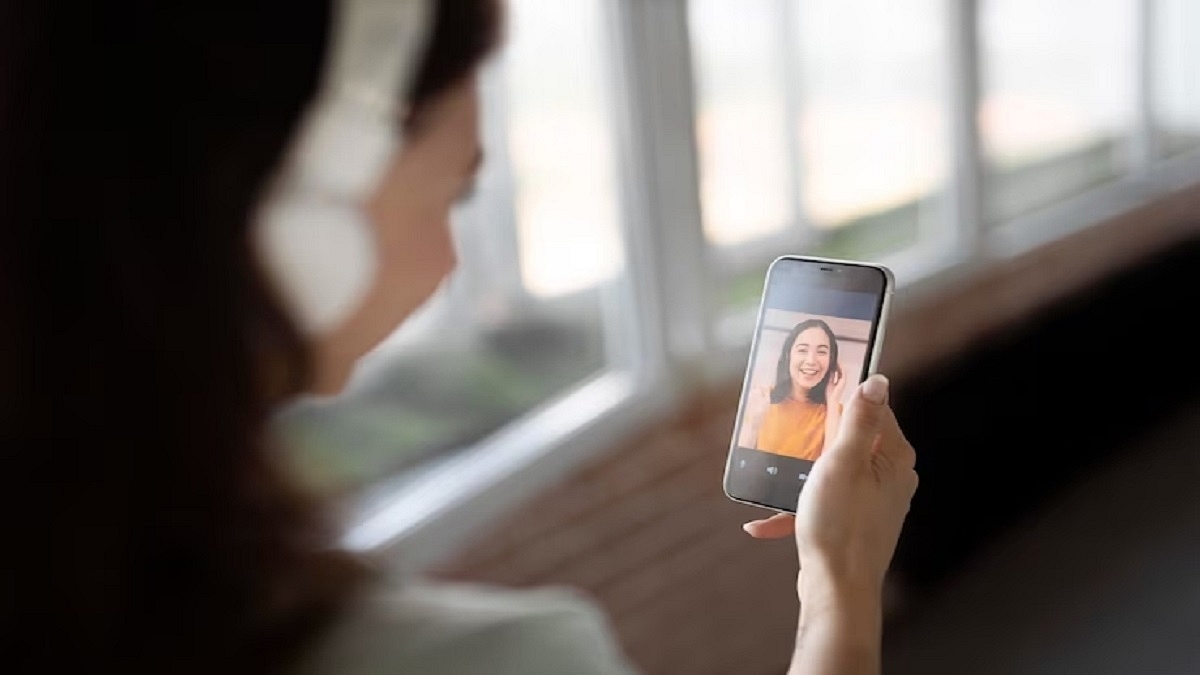Key Highlights
- FaceTime’s screen-sharing feature provides users with the ability to share important content with others during video calls on Apple devices
- Knowing how to share your screen and manage screen sharing on FaceTime is crucial
- Users can also take over someone else’s screen sharing
FaceTime, the default video calling app on Apple devices such as iPhones, iPads, and Macs, continues to evolve and enhance its features to compete with popular platforms like Zoom and Teams. One of its recent updates includes the addition of screen-sharing capabilities, allowing users to share presentations, sheets, or documents during work or personal calls. This article provides a detailed guide on how to share your screen on FaceTime using an iPhone. Additionally, it explains how to stop screen sharing and take over someone else’s screen sharing. Also Read | Magnify Anything, Anywhere: Learn How To Use Your iPhone As A Magnifying Tool
How To Share Your Screen On FaceTime On iPhone
To share your screen during a FaceTime call on your iPhone, follow these simple steps:
Step 1: Initiate a FaceTime call with the person you wish to share your screen with.
Step 2: While on the call, locate the Share Content icon next to the Video option on the FaceTime screen, and tap on it.
Step 3: Select the “Share My Screen” option.
Step 4: A 3-second timer will appear to notify you that the screen sharing will begin shortly.
Step 5: Carry out your desired actions on the device. The recipient will be able to see your screen.
How To Take Over Screen Sharing From Someone Else
If someone else is sharing their screen during a FaceTime call and you wish to take over, follow these steps:
Step 1: Join the call in progress that you want to take control of.
Step 2: Locate and tap on the Share Content button within the FaceTime call interface.
Also Read | Incoming Call Not Showing On iPhone? How To Fix Caller ID Incoming Call Issue On iPhone?
Step 3: Choose the “Share My Screen” option.
Step 4: Select the “Replace Existing” option.
Step 5: You will now have control over the screen sharing.
Steps To Stop Sharing Screen On FaceTime
To stop sharing your screen on an iPhone or iPad during a FaceTime call, follow these steps:
Step 1: While on the call, locate and click on the Share Content button at the top of the screen.
Step 2: By doing so, the other participants in the call will no longer be able to see your screen. That’s all!
Also Read | Apple New ‘NameDrop’ Feature for iPhones: What Is It? Steps To Use