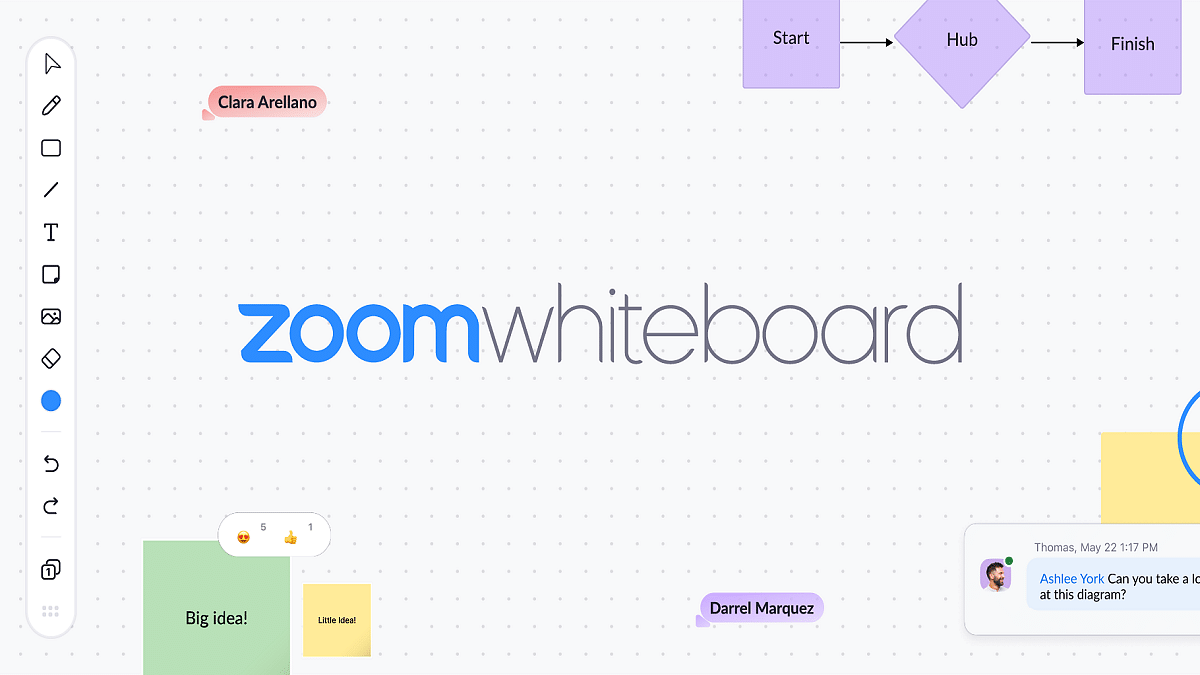Most companies, no matter how big or small, rely on technology to keep things running smoothly. Many services like Zoom help facilitate this process. The video conferencing app has features that give an authentic feel to the virtual meetings. One of the tools offered by Zoom for structured teamwork is the Whiteboard feature. The Zoom Whiteboard is a great tool for illustrating concepts. But what is it exactly and how we can use it for online conferencing with team mates. Below are the details:
What Is Zoom Whiteboard?
Zoom Whiteboard is the latest feature that allows you to collaborate with others via video. It’s pretty much what its name implies. Just like a physical whiteboard, Zoom’s Whiteboard allows you to doodle, mark up documents, and annotate on drawings. It can turn any virtual conference into an interactive session. Attendees can use the virtual whiteboard to make notes during the meeting. Any team using Zoom can access the Whiteboard feature via Zoom Call, Zoom Room, or Zoom Breakout Room.
Zoom Whiteboard is available to users across all plans. However, the Basic and Pro plans offer three editable boards, while Business and Enterprise plans offer unlimited editable boards.
How To Use A Zoom Whiteboard?
You will need to understand how to enable and use the Zoom Whiteboard feature. Just for reference, you will need Zoom version 5.10.3 or later to get started with Zoom Whiteboard. For both these processes, here’s the step-by-step guide:
Enable Zoom Whiteboard Feature
If you are using a company account or as a Zoom meeting host, you can follow the mentioned steps to enable Zoom Whiteboard:
Step 1: Log into your Zoom account and make sure you have admin privileges to edit the account settings.
Step 2: Now, click on Account Management in the navigation menu.
Step 3: Click Account Settings.
Step 4: Tap the Meeting tab. Under the option In Meeting (Basic), you will see the Whiteboard toggle.
Step 5: Toggle the Whiteboard on.
Step 6: A verification pop-up will appear. Click Enable to verify the change.
Draw On Zoom Whiteboard
If you need to write or draw something on the Zoom Whiteboard during your meeting, all you have to do is:
Step 1: On the Zoom control panel, select Share Screen.
Step 2: Select the Basic tab.
Step 3: Click on the Whiteboard window and choose Share.
Step 4: When you are done with the meeting, click on Stop Sharing. That’s all.