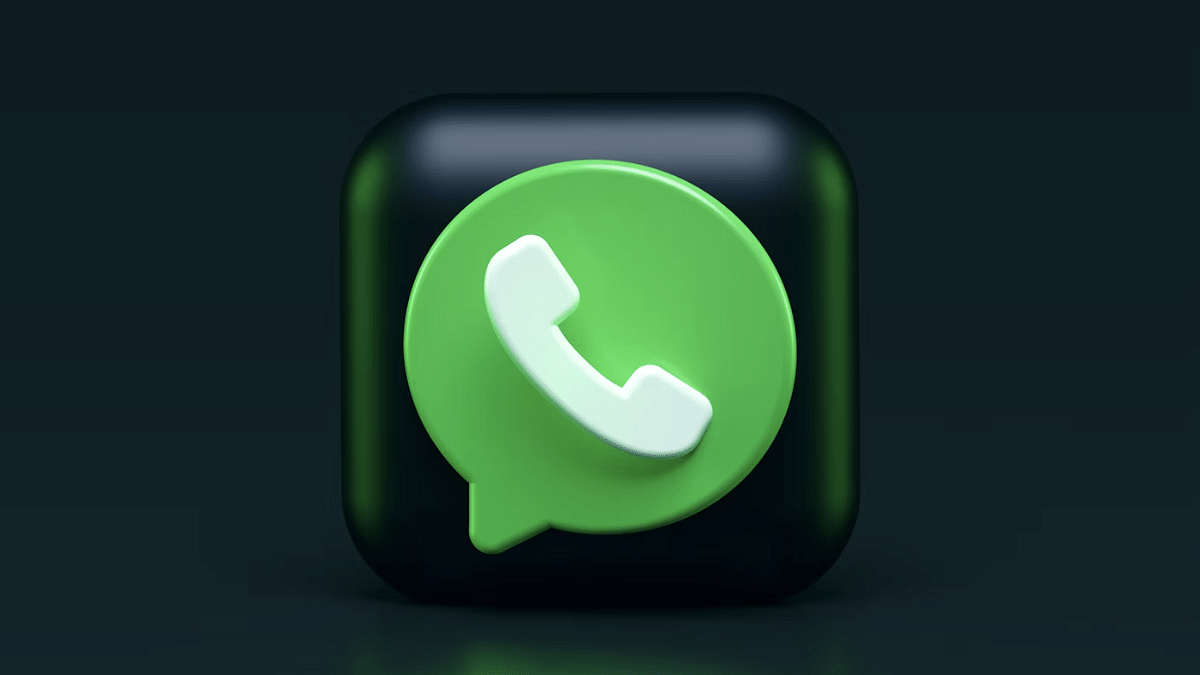Key Highlights
- WhatsApp now supports AI
- Allows creating images and stickers using AI
- AI chat feature also available
Meta has been working extensively to make WhatsApp the most secure platform for messaging and media sharing. The extension of Meta AI to to WhatsApp has made this platform more potent allowing uses to perform serval complex tasks with just a few taps. With the launch of Meta AI, WhatsApp users can now easily generate animated images in between the chats.
The AI generated images can also be edited in WhatsApp before sharing with the contacts. Besides images, Mata AI has also brought along the capabilities to generate stickers using AI cutting down on the hassle of searching the apt stickers using packs and third-party apps.
Meta AI images on WhatsApp can be created on both Android and iOS devices. However, the AI features are compatible only with the new version of Android. But what procedures would you need to follow to create and edit images using AI on WhatsApp? The step-by-step guide is mentioned below:
For the tech geeks, stay updated with the latest cutting-edge gadgets in the market, exclusive tech updates, gadget reviews, and more right on your phone’s screen. Join Giznext’s WhatsApp channel and receive the industry-first tech update.
Also Read: Annoyed With Unwanted Calls? Here’s How To Block Any Phone Number On Your iPhone
How To Create Animated AI Images In WhatsApp On Android, iOS Devices
Step 1: Launch WhatsApp application and open the Meta AI chat
Step 2: Enter the text prompt that well describes the image requirement. Don’t forget to add “imagine” before the text prompt
Step 3: Send the text prompt by hitting the enter command
Step 4: You will be shown the created image in the conversation window. If you wish to animate it, type “Animate” and hit enter
Step 5: The desired results will show up in the chat window
Also Read: Google Lens New Update: How To Use Voice Command Search Feature
How To Edit AI Images In WhatsApp On Android, iOS Devices
Step 1: To edit the images, open the chat window with the AI image
Step 2: Press and hold on the image
Step 3: Click on the Reply option
Step 4: Type in the text prompt describing the edits required
Step 5: Now, hit enter. You will be shown the image with the edits.