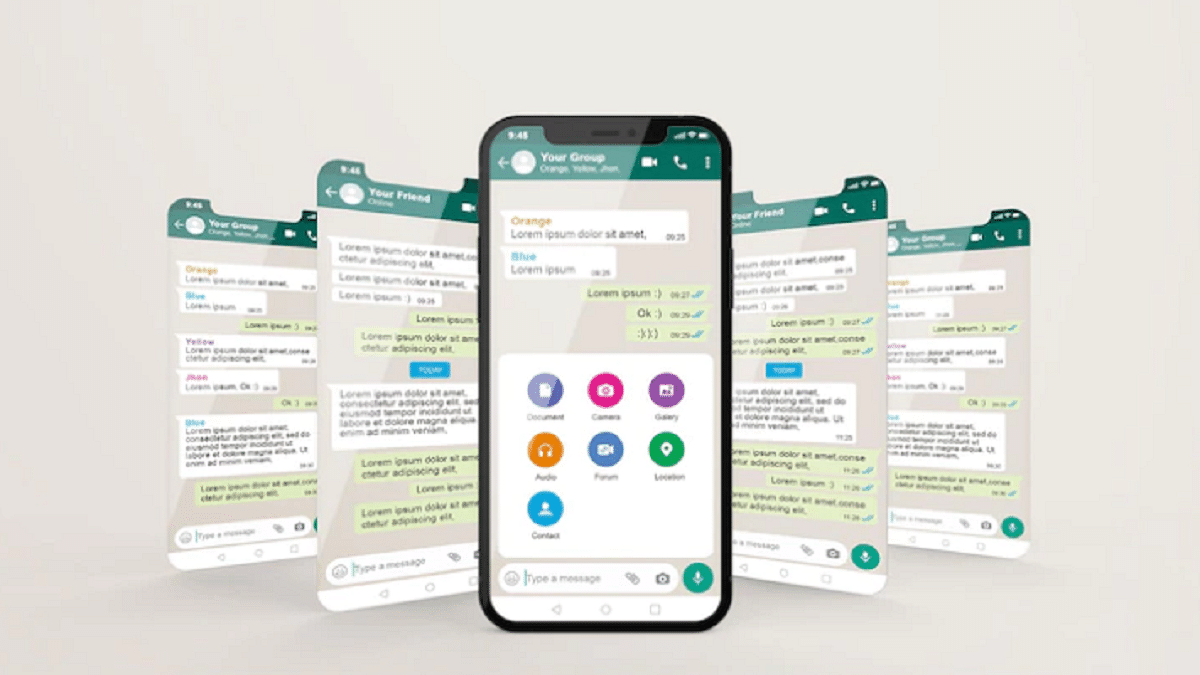Key Highlights
- WhatsApp new chat migration feature spotted in Beta build
- No more Google Drive backup required for chat transfers in WhatsApp going forward
- Feature still in testing phase
- Stable version release unknown
WhatsApp has maintained its consistency by rolling out new features via OTA updates to its instant messaging platform. The frequency of adding a new user-oriented feature or update is only increasing with each passing day and almost every other week we come across a new WhatsApp feature being tested with the beta builds.
WhatsApp’s popularity amongst users is also due to the platform’s end-to-end encryption that keeps privacy intact with private and personal messaging. WhatsApp has been also working on making migration to new devices easier for users.
As of now, WhatsApp allows users to create a chat backup using Google Drive which helps with easy chat and media files restoration during setup on a new device. But with the latest feature, the company is further simplifying the process of chat migration and data transfer on WhatsApp while setting up on a new device. Read the details below:
Also Read: No More Switching Between Devices: WhatsApp Now Allows Account Use On Up To Four Phones
WhatsApp Chat And Media Transfer Without Using Google Drive: Here’s How
WhatsApp is now working on a new feature that will be making it hassle-free to transfer chats from one to device to another. The company is essentially removing the Google Drive backup option before the chat migration between two different devices.
A report via Wabetainfo confirms this development related to the upcoming Chat migration feature without the Google Drive backup. The new chat transfer feature is under the testing phase and has been spotted with the WhatsApp Android beta build 2.23.9.19. We might also see this feature’s development with the iOS beta build in the coming days.
Also Read: The Ultimate Guide To Use ChatGPT On WhatsApp
How To Transfer WhatsApp Chat And Data Without Google Drive Backup On A New Phone
As far as the functionality is concerned, the new feature as mentioned will allow users to transfer all the chats to a new device without performing a Google Drive backup on the existing device. Instead, users will have to toggle on the required chat transfer settings and then continue with the chat migration.
Step 1: Launch WhatsApp application and head to the Settings menu
Step 2: Tap on the Chats option and select Chat Transfer option
Step 3: Click on the Start option to initiate the Chat transfer process
Step 4: A QR code will be shown that needs to be scanned via the old device to complete the chat transfer
Also Read: WhatsApp Web Tips And Tricks: How To Use Multiple WhatsApp Accounts On Laptops/PCs?