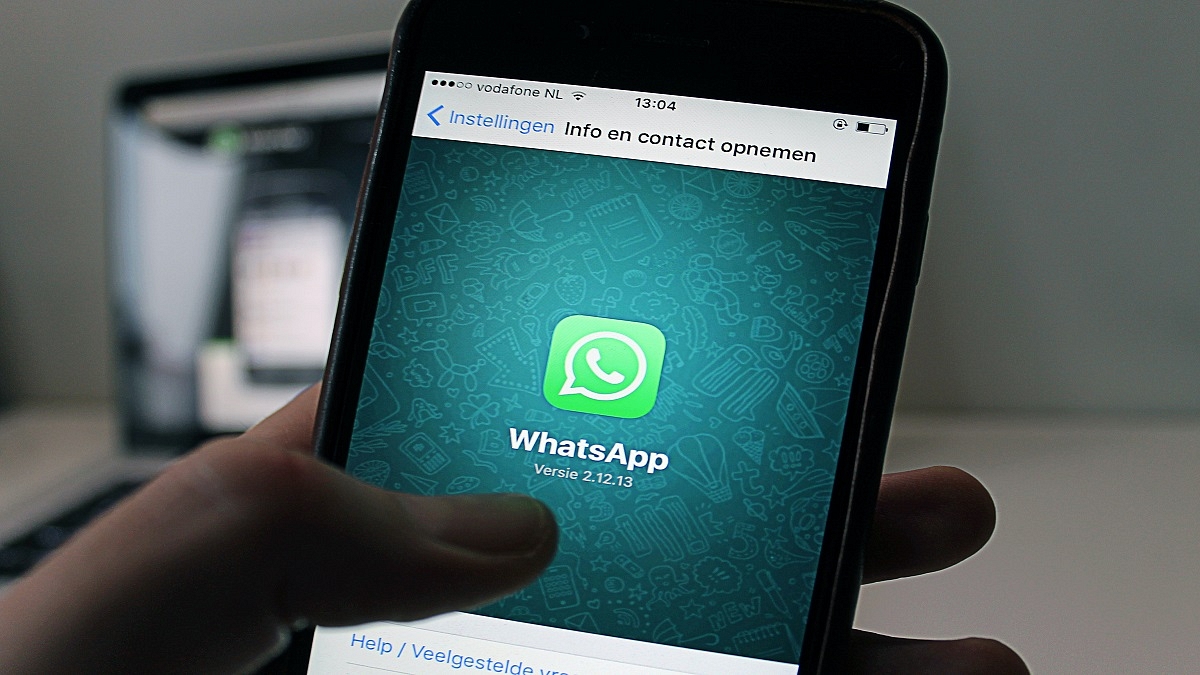WhatsApp is a league ahead in the instant messaging application race and has found its way into almost every other iPhone or Android handset. Even for laptop and PC users, the web version comes as an option for private messaging. WhatsApp claims to offer one of the most secure platforms for messaging, video/voice calls, and media transfer. The end-to-end ecosystem is what enhances the privacy aspects of this messenger.
WhatsApp provides a dedicated security code to each user that is used to verify the end-to-end encryption with the sent/received calls and messages. A WhatsApp security code comprises a 60-digit number and a QR code. If you are unaware, the security code can be easily located within the app itself.
As mentioned above, the security codes are unique for each user and you can check your WhatsApp security code on the contact screen. There are instances when you might receive a security change notification on WhatsApp. This could happen if either your or one of your contacts has changed their phone number. Another reason you receive a WhatsApp security code change notification is the addition or removal of a paired device.
You can easily toggle on WhatsApp security code notifications using your Android or iOS handset and laptop or PC using the WhatsApp Web version. The steps for the same are mentioned below:
Steps To Enable WhatsApp Security Code Notification On Android Phones
Step 1: Launch WhatsApp application and click on the More (three dots) icon on the home screen.
Step 2: Click on the Settings menu.
Step 3: Now, select the Accounts option.
Step 4: Tap on the Security option.
Step 5: Scroll down to the Show security notification option and toggle it on.
How To Enable WhatsApp Security Code Notification On Apple iPhone (All models)
Step 1: From the WhatsApp app’s home page, go to the Settings menu.
Step 2: Select the Account option.
Step 3: Now, click on the Security tab.
Step 4: Enable the WhatsApp Security notification on iPhone.
How To Activate WhatsApp Security Code Notifications On WhatsApp Web
Step 1: Open any web browser on your laptop or PC.
Step 2: Launch the WhatsApp Web application.
Step 3: Go to the Menu option or tap on the downward arrow icon placed above the chat list.
Step 4: Tap on the Settings menu.
Step 5: Click on Security.
Step 6: Now, enable the Security code option for WhatsApp web.