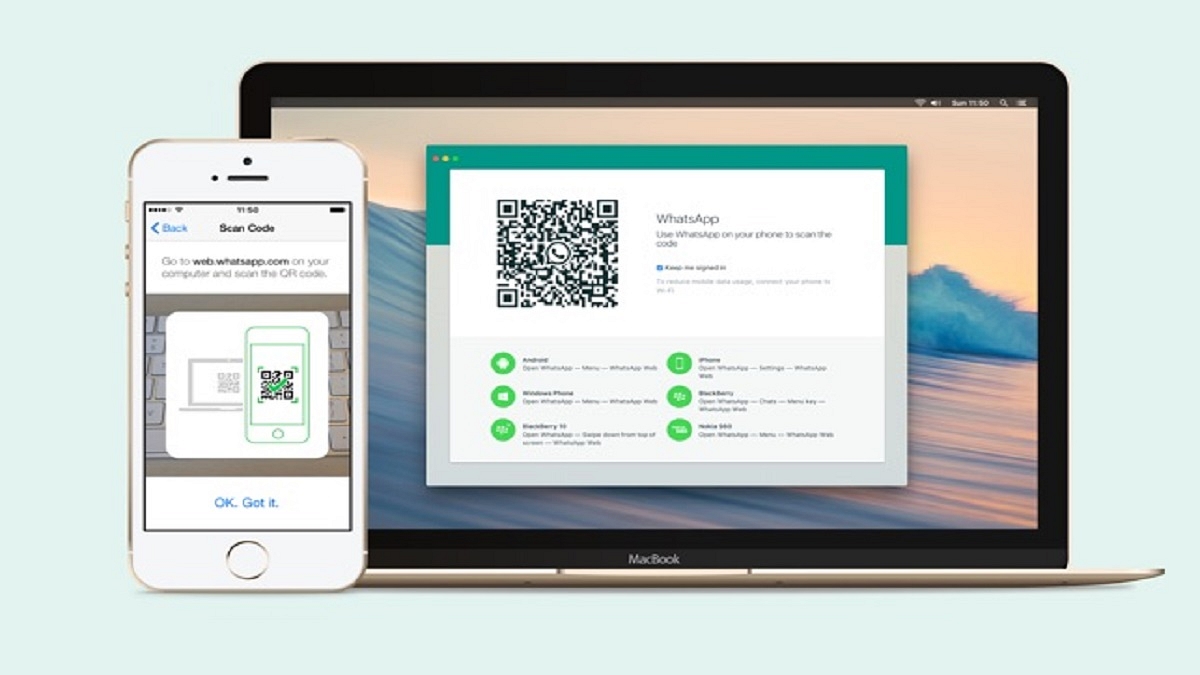Key Highlights
- WhatsApp web supports video and audio call feature
- Making WhatsApp video calls on a Mac is a simple and easy process
- Users must allow WhatsApp to access the camera and microphone
WhatsApp is a widely popular messaging app used by millions of people worldwide. It offers a range of features, including audio and video calls, file sharing, and instant messaging. If you’re a Mac user and want to make video calls on WhatsApp, you’ll be happy to know that the process is straightforward. In this article, we’ll walk you through the steps to make WhatsApp video calls on your Mac.
Also Read | Now Send Up To 100 Images And Videos At Once On WhatsApp: Here’s How
How To Make WhatsApp Video Calls On Mac
Step 1: You need to download and install the WhatsApp desktop app for Mac.
Step 2: After installing the WhatsApp desktop app, open it and log in to your account by scanning the QR code on the screen using your phone’s WhatsApp app. Once you’re logged in, you’ll see the familiar WhatsApp interface on your Mac.
Step 3: To make a video call, select the contact you want to call from your chat list. You can do this by clicking on the chat icon located in the top-left corner of the screen.
Step 4: Once you’re in the chat, click on the video camera icon located in the top-right corner of the screen to start the call.
Note: Users must allow WhatsApp to access the camera and microphone when they see a popup.
Also Read | WhatsApp Web Video Calling: How To Make/ Answer WhatsApp Video Calls On Windows Laptops/ PCs
During the video call, you can adjust the audio and video settings by clicking on the gear icon located in the top-right corner of the screen. Here, you can choose the camera and microphone you want to use, as well as adjust the video quality and bandwidth settings.
Overall, making WhatsApp video calls on a Mac is a simple and straightforward process. By downloading the WhatsApp desktop app and logging in to your account, you can easily make video calls to your friends and family from your Mac. Whether you’re using it for work or personal use, WhatsApp offers a convenient way to stay connected with others.
Also Read | WhatsApp Privacy: How To Setup And Use WhatsApp With Landline Number